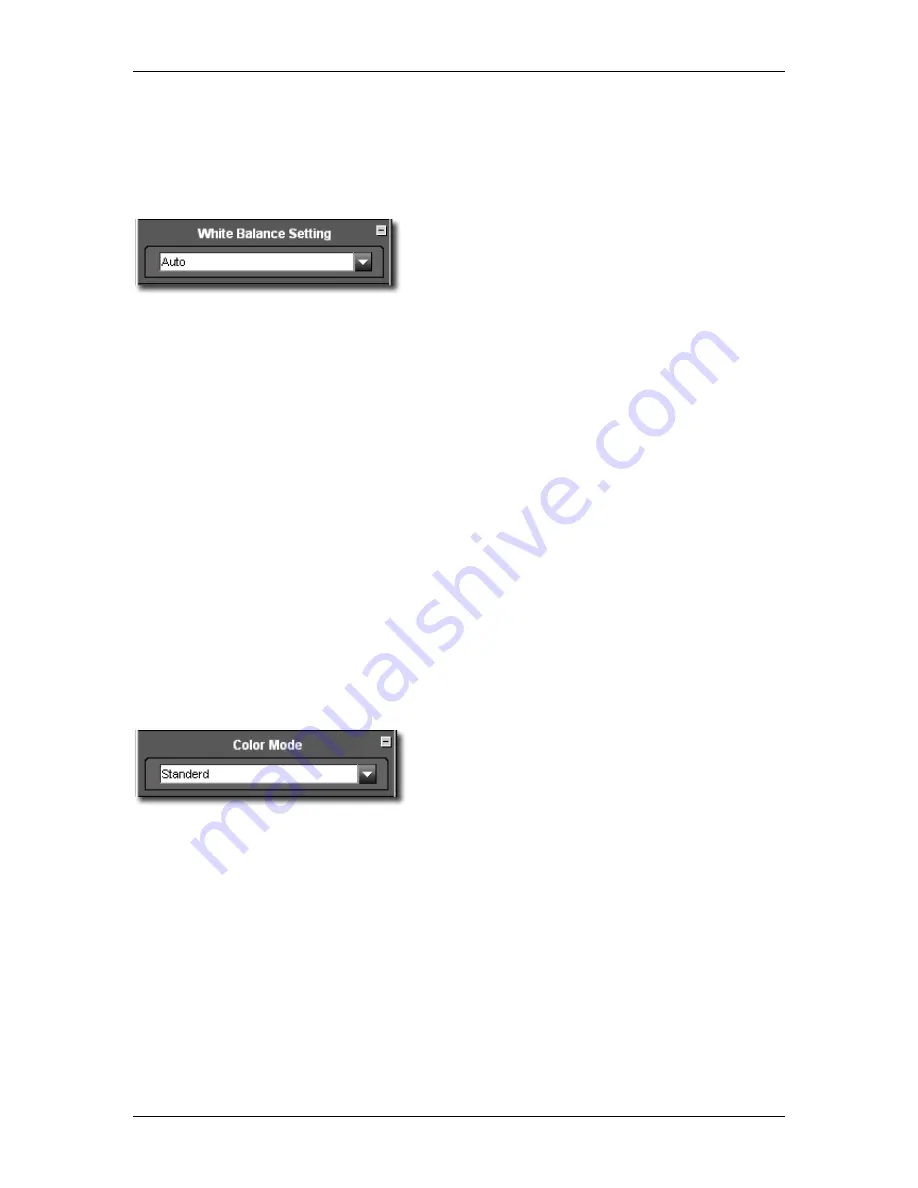
8
8
A
A
D
D
J
J
U
U
S
S
T
T
I
I
N
N
G
G
I
I
M
M
A
A
G
G
E
E
S
S
SIGMA Photo Pro User Guide
38
8
8
.
.
5
5
C
C
h
h
a
a
n
n
g
g
i
i
n
n
g
g
W
W
h
h
i
i
t
t
e
e
B
B
a
a
l
l
a
a
n
n
c
c
e
e
Changing the White Balance setting in an X3F file
White Balance can be adjusted during processing. If you wish to change the lighting type for a particular
image, you can match any of the lighting types featured on your SIGMA camera.
To change White Balance, first select the image you wish to
change in a Review Window. Next select
Edit > White
Balance
from the Review Window menu.
Use the pop-down menu to choose the White Balance setting to be applied to your image.
Sunlight
:
Select this setting when taking pictures in full sunlight.
Shade
:
Select this setting when taking pictures in the shade under sunny skies.
Overcast
:
Select this setting when taking pictures under cloudy overcast skies.
Incandescent
: Select this setting when taking pictures indoors under incandescent (tungsten) lighting.
Fluorescent
: Select this setting when taking pictures indoors under fluorescent lighting.
Flash
:
Select this setting when taking pictures with th Sigma EF-500 DG flash.
Auto
:
Select this setting to allow the camera to automatically determine the appropriate white
balance adjustments.
:
Monochrome This setting allows Monochrome processing as a White Balance option.
:
Original
This sets White Balance back to as-shot.
When you select a different White Balance setting, the original X3F files will be modified with the updated
information. The thumbnail image in the Main Window, and the preview image in the Review Window
will not appear to change.
Each time you select a different White Balance setting, the new setting will be automatically saved to the
X3F file. To view the effect of the change, wait for the image to complete processing.
8
8
.
.
6
6
C
C
h
h
a
a
n
n
g
g
e
e
t
t
h
h
e
e
C
C
o
o
l
l
o
o
r
r
M
M
o
o
d
d
e
e
(
(
o
o
n
n
l
l
y
y
f
f
o
o
r
r
R
R
A
A
W
W
d
d
a
a
t
t
a
a
o
o
f
f
D
D
P
P
2
2
a
a
n
n
d
d
S
S
D
D
1
1
5
5
)
)
Changing the Color Mode in an X3F file
It is possible to select the Color Mode such as saturation,
contrast and etc for each shooting situation.
Standard
:
Standard color mode for various situations.
Vivid
:
Saturation and contrast are enhanced for making pictures appear vivid.
Neutral
:
Subdued saturation and contrast makes images natural.
Portrait
:
This color mode makes skin tone soft. It is ideal for the Portrait pictures.
Landscape
:
This mode makes blue and green more vivid and emphasizes pictures.
Original :
Return to original setting.
Note: Processing an image with “Monochrome” setting will not erase any color information. It is possible
to change the White Balance setting after processing the image with “Monochrome” setting.
Note: read only Media such as a CD-ROM will not be able to proceed the above action.
8
8
.
.
7
7
C
C
o
o
n
n
f
f
i
i
r
r
m
m
t
t
h
h
e
e
p
p
o
o
s
s
i
i
t
t
i
i
o
o
n
n
o
o
f
f
d
d
i
i
s
s
p
p
l
l
a
a
y
y
e
e
d
d
i
i
m
m
a
a
g
g
e
e
The entire image in the Review Window is displayed in the Navagation window. The size of the red frame
in the Navigation window will change depending on the magnification ratio of the Review Window. The
displayed image in the Review Window is the same as the area of the red frame.
























