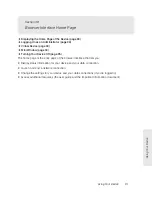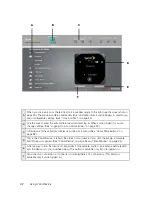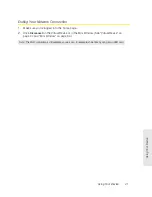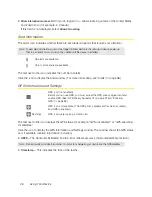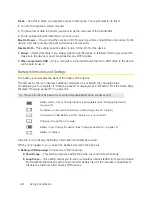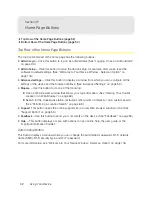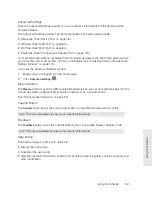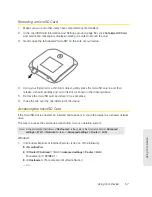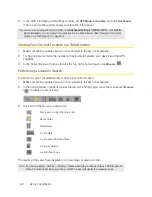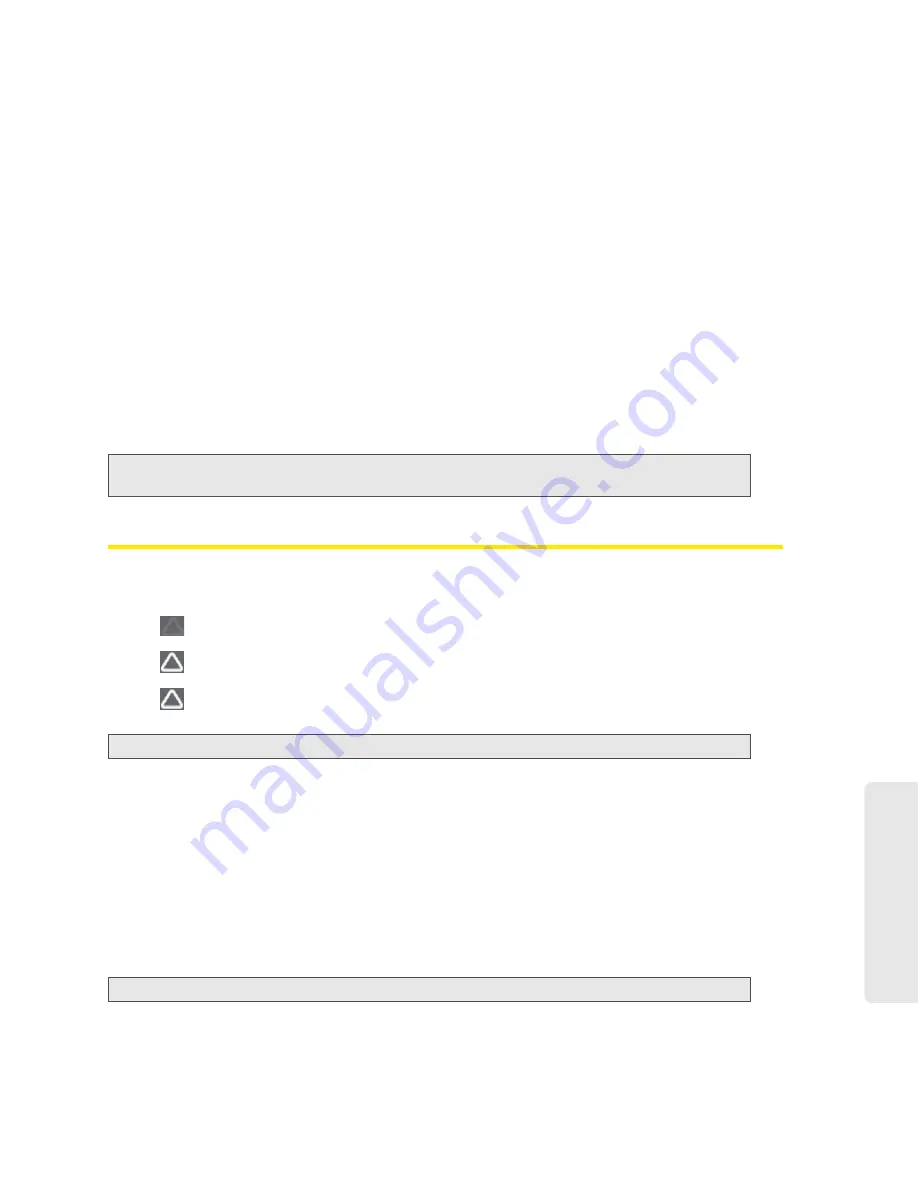
Using Your Device 45
Using Y
our Device
Configuring the 3G/4G Connection Preferences
The value determines which network(s) to connect to, and in what order:
●
3G Preferred
— Connection can be established to either 3G or 4G; if both are available, 3G is
used.
●
4G Preferred
— Connection can be established to either 3G or 4G; if both are available, 4G is
used. This setting is recommended if your service provider has no data limit for 4G, but does
for 3G, or you want to take advantage of the faster data transfer speeds of 4G.
●
3G Only
— Connection can be established only to 3G.
●
4G Only
— Connection can be established only to 4G.
If you don’t have 4G coverage, you can save power by selecting
3G Only
.
To automatically connect to the network upon loss of connection or when the device powers on,
select
Connect Automatically
. To prevent this from happening when you’re roaming on 3G, also
select
Disable when roaming
.
Note:
Disable when roaming
does not prevent you from roaming; it only prevents a connection (that was
lost while roaming) from automatically being reestablished.
3G Roaming Information and Settings
The roaming indicator shows whether you are roaming. The text near the icon may indicate
additional details.
Not roaming
Roaming
[flashing]
Enhanced roaming indicator
Note:
Roaming on 4G is not supported.
Click the roaming indicator to display the 3G Roaming Information window. The window displays:
●
Roaming status.
●
Allow 3G roaming
field (if you’re logged in).
䡲
If you select this field, you can roam and connect when outside of Sprint coverage, but
additional charges may occur. (To roam outside of the United States and Puerto Rico, you
must also select
Allow international access
.)
䡲
If you do not select this field, you can connect only when you’re inside a Sprint coverage
area.
Note:
If you change the value of this field, the device restarts (after you click
Save
).
Summary of Contents for Overdrive Pro
Page 2: ...Document 2131389 Revision 1 ...
Page 8: ......
Page 9: ...Section 1 Getting Started ...
Page 12: ......
Page 13: ...Section 2 Your Device ...
Page 26: ......
Page 27: ...Section 3 Getting Your Device Ready ...
Page 34: ......
Page 35: ...Section 4 Using Your Device ...
Page 76: ...68 Using Your Device 4 Replace the battery compartment cover ...
Page 77: ...Section 5 Settings ...
Page 125: ...Section 6 Resources ...
Page 145: ...Section 7 Technical Specifications Safety Information and Regulatory Information ...
Page 180: ......