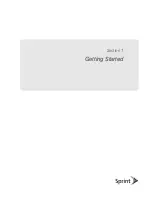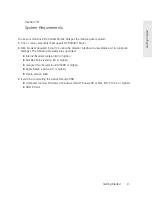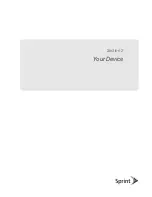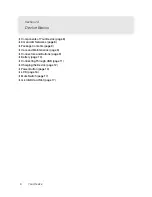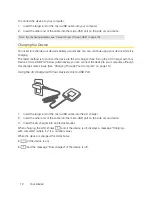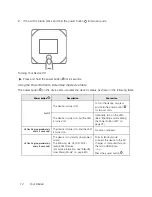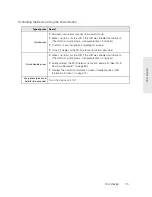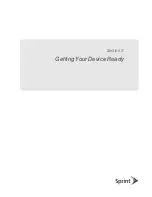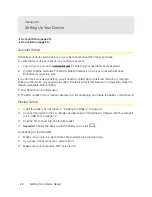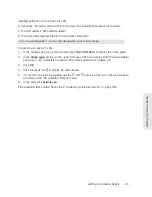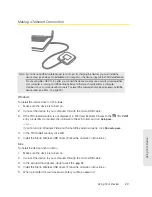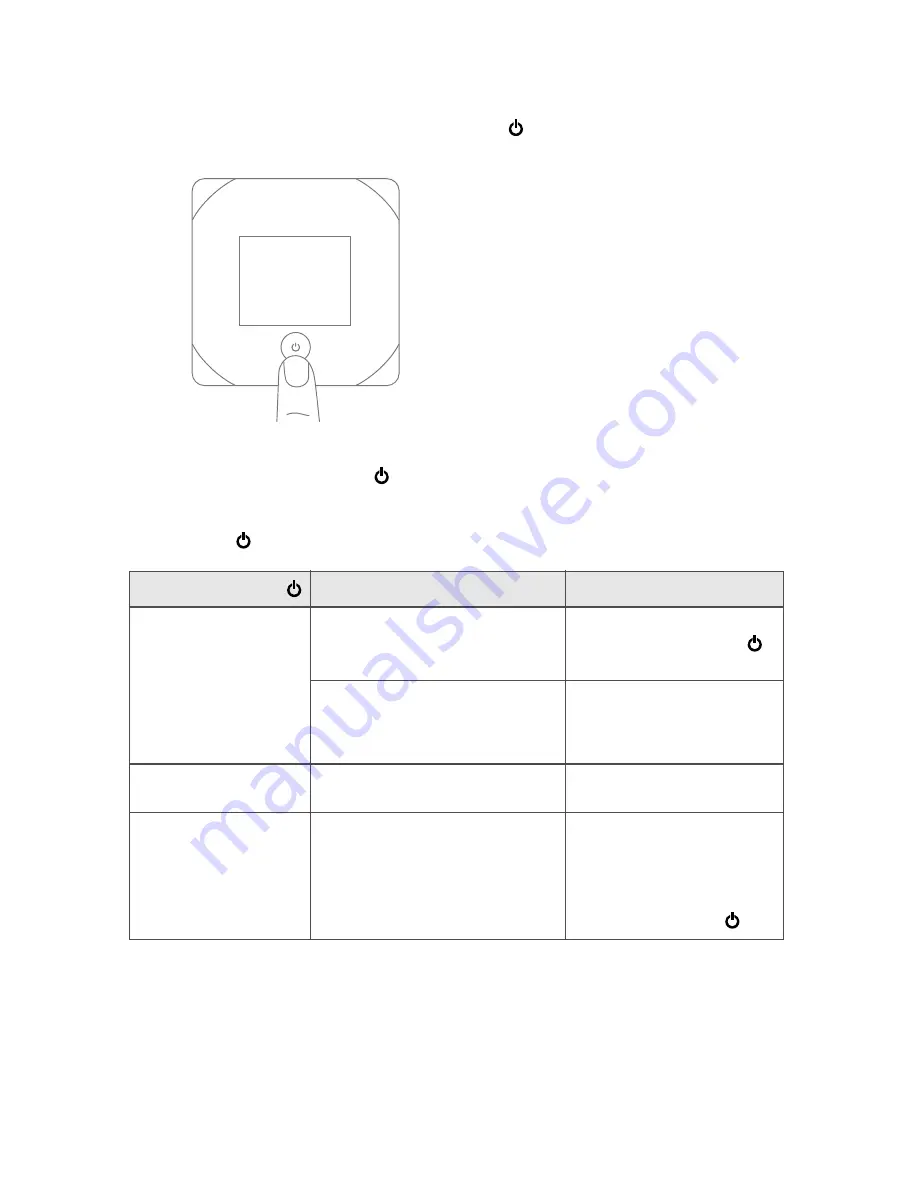
14 Your Device
2.
If the LCD is blank, press and hold the power button
for two seconds.
Turning Your Device Off
䊳
Press and hold the power button
for 2 seconds.
Using the Power Button to Determine the Device State
The power button
on the device also indicates the device’s status, as shown in the following table.
Power button
Description
Your action
Not lit
The device is turned off.
To turn the device on, press
and hold the power button
for two seconds.
The device is turned on, but the LED
is turned off.
Optionally, turn on the LED.
(See “Enabling and Disabling
the Power Button LED” on
page 72).
Lit, flashing (approximately
every 4 seconds)
The device is turned on, and the LED
is turned on.
No action required.
Lit, flashing (approximately
every 8 seconds)
The device is in standby (low power)
mode.
The following are off: LCD, Wi-Fi
radio, 3G/4G radios.
(For more information, see “Standby
(Low Power) Mode” on page 49.)
To exit standby mode:
Connect the device to the AC
charger or computer through
the micro-USB cable.
— or —
Press the power button
.
Summary of Contents for Overdrive Pro
Page 2: ...Document 2131389 Revision 1 ...
Page 8: ......
Page 9: ...Section 1 Getting Started ...
Page 12: ......
Page 13: ...Section 2 Your Device ...
Page 26: ......
Page 27: ...Section 3 Getting Your Device Ready ...
Page 34: ......
Page 35: ...Section 4 Using Your Device ...
Page 76: ...68 Using Your Device 4 Replace the battery compartment cover ...
Page 77: ...Section 5 Settings ...
Page 125: ...Section 6 Resources ...
Page 145: ...Section 7 Technical Specifications Safety Information and Regulatory Information ...
Page 180: ......