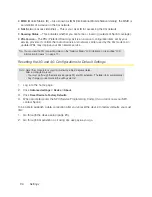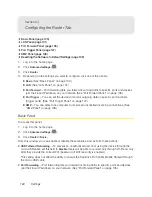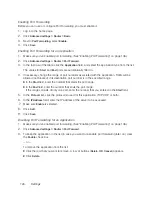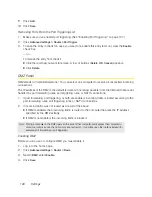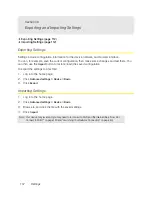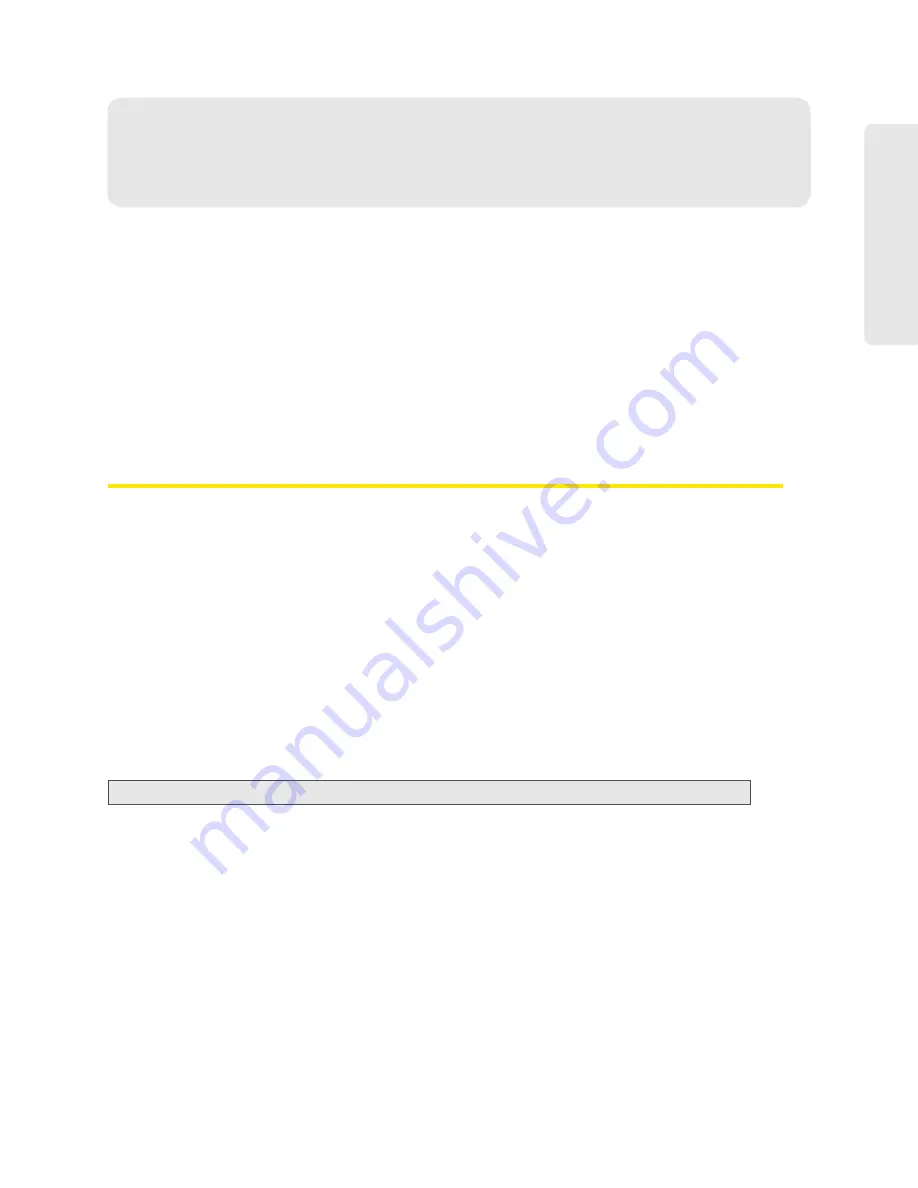
Settings 97
Setti
ngs
Section 5I
GPS Settings
⽧
Setting the GPS Mode (page 97)
⽧
Setting the GPS Fix Rate (page 98)
⽧
Using Metric Units (page 98)
⽧
Changing Your Mapping Service (page 98)
⽧
Performance Setting (GPS) (page 98)
⽧
Accuracy (page 99)
Basic GPS settings can be changed in the GPS Information and Settings window. (See “GPS
Information and Settings” on page 46.)
Additional settings are available at
Advanced settings > WAN > GPS
.
Setting the GPS Mode
GPS mode determines whether the location fix is done:
●
Once (“one-time”), or
●
Periodically (“continuous”) — used, for example, for turn-by-turn (TBT) navigation applications.
To set the GPS mode:
1.
Make sure you’re logged in to the home page.
2.
Click
Advanced settings >
WAN > GPS
.
3.
Select the
Enable GPS
check box if it is not selected.
4.
Select one of the following:
䡲
One-time
— A single fix is used. Use this option if you’ll be using your device at the same
location.
Tip:
If you want to get a fix immediately, click
Get fix now
.
䡲
Continuous
— Fixes are obtained on a regular basis; also known as auto-tracking. Useful
for turn-by-turn (TBT) navigation applications, such as driving directions.
Summary of Contents for Overdrive Pro
Page 2: ...Document 2131389 Revision 1 ...
Page 8: ......
Page 9: ...Section 1 Getting Started ...
Page 12: ......
Page 13: ...Section 2 Your Device ...
Page 26: ......
Page 27: ...Section 3 Getting Your Device Ready ...
Page 34: ......
Page 35: ...Section 4 Using Your Device ...
Page 76: ...68 Using Your Device 4 Replace the battery compartment cover ...
Page 77: ...Section 5 Settings ...
Page 125: ...Section 6 Resources ...
Page 145: ...Section 7 Technical Specifications Safety Information and Regulatory Information ...
Page 180: ......