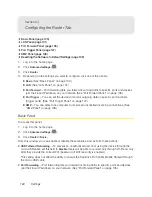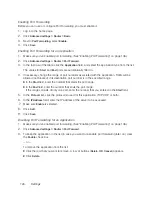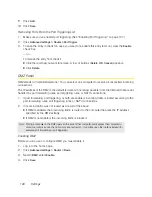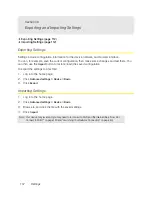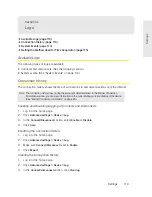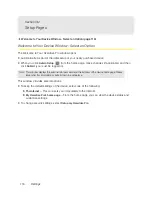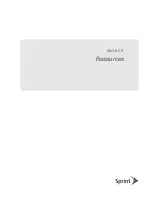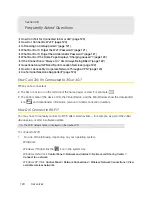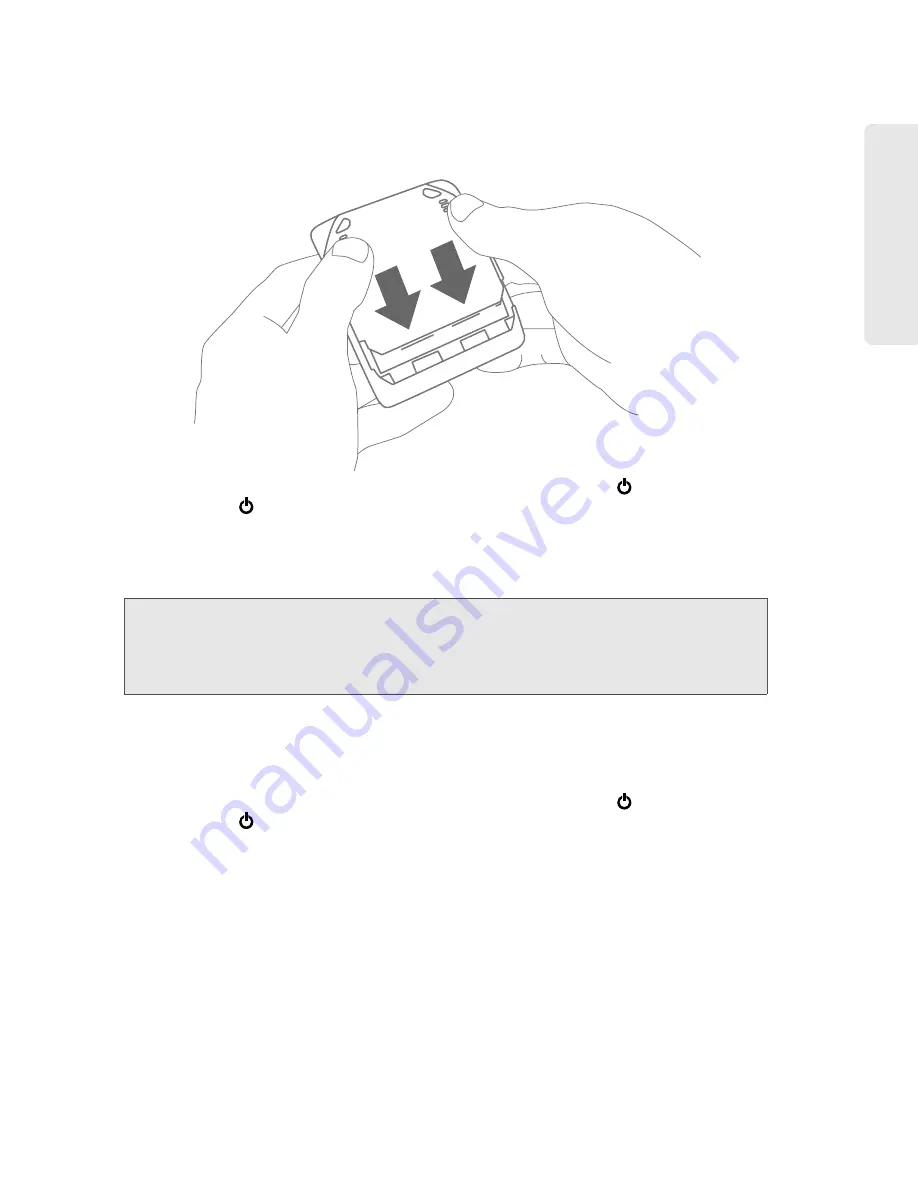
Settings 111
Setti
ngs
4.
Replace the battery compartment cover.
5.
Check the device LCD. If it displays “Reset to factory defaults? Press
to accept,” press the
power button
on the device.
6.
Follow the instructions on the device LCD.
Resetting the Software to Default Settings (Through the Browser Interface)
WARNING:
If you reset the software to default settings:
• You must go through the device setup (page 20), as if you’ve just purchased the device.
• Any changes you’ve made to the settings are lost.
Your 3G and 4G account information is not affected; after reset, the device remains
provisioned for service.
1.
Log in to the home page.
2.
Click
Advanced settings > Router > Basic
.
3.
Click
Router Settings Reset
.
4.
Check the device LCD. If it displays “Reset to factory defaults? Press
to accept,” press the
power button
on the device.
5.
Follow the instructions on the device LCD.
Summary of Contents for Overdrive Pro
Page 2: ...Document 2131389 Revision 1 ...
Page 8: ......
Page 9: ...Section 1 Getting Started ...
Page 12: ......
Page 13: ...Section 2 Your Device ...
Page 26: ......
Page 27: ...Section 3 Getting Your Device Ready ...
Page 34: ......
Page 35: ...Section 4 Using Your Device ...
Page 76: ...68 Using Your Device 4 Replace the battery compartment cover ...
Page 77: ...Section 5 Settings ...
Page 125: ...Section 6 Resources ...
Page 145: ...Section 7 Technical Specifications Safety Information and Regulatory Information ...
Page 180: ......