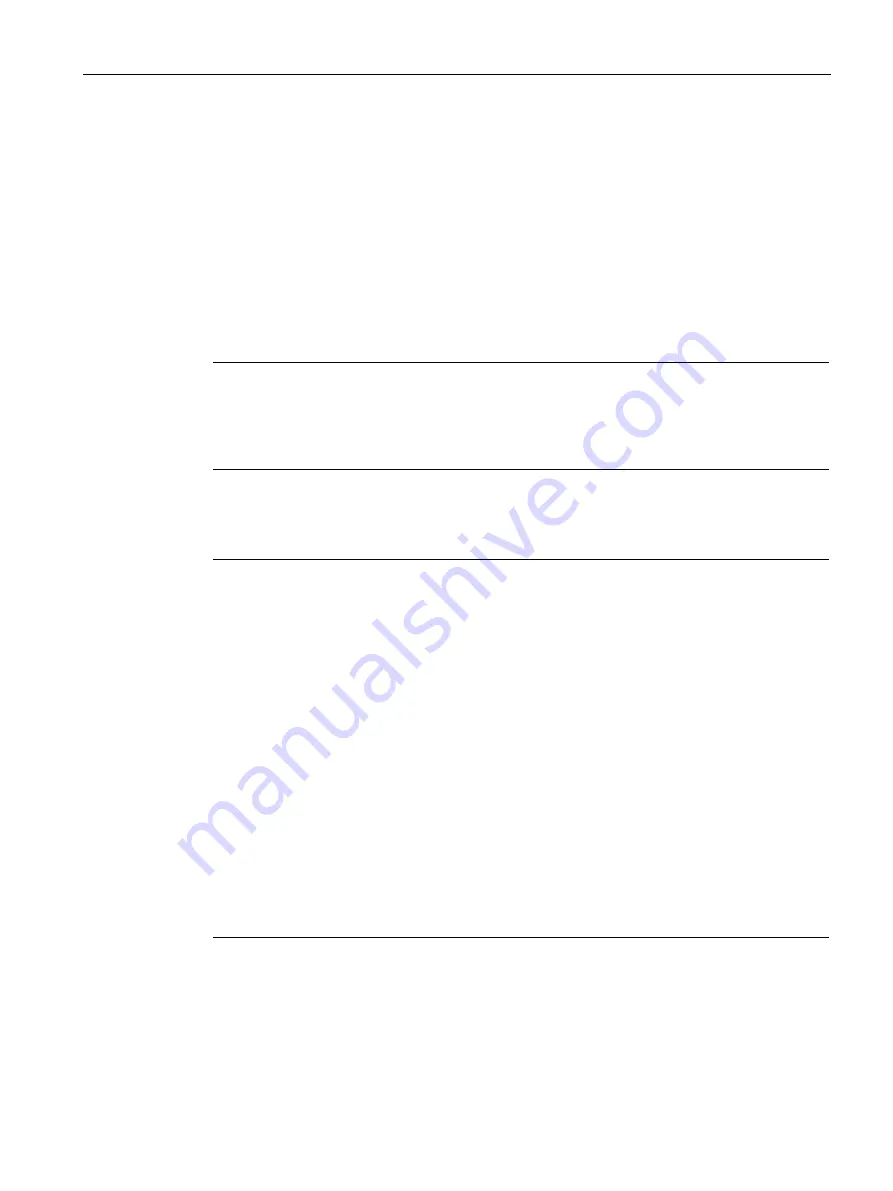
Remote operation
7.1 Operating via AMS Device Manager
SITRANS LR250 with FOUNDATION FIELDBUS
Operating Instructions, 09/2021, A5E32221411-AH
71
7.1.7
Configuring a new device
Configure a new device using the Quick Start Wizard, found in the
Resource Block
of the
function group
Configure/Setup
.
7.1.7.1
Quick Start Wizard via AMS Device Manager
The Quick Start Wizard groups together all the settings you need to configure a device for
most applications.
Please consult the operating instructions or online help for details on using AMS Device
Manager.
Note
Use Quick Start Wizard via AMS Device Manager for initial configuration of a device on an FF
network. If device is not on an FF network, initial configuration should be completed via the
Quick Start Wizard from the LUI. [See Quick Start Wizard via the handheld programmer
(Page 54).]
Quick Start Wizard steps
Note
•
Complete the steps in order. Click on
Apply
after revising parameters in each step, or
CANCEL
to exit step without saving changes. (Note:
Apply
will write changes to the
device.
OK
will write changes to the device and exit to the Device Connection View.
CANCEL
will exit to the Device Connection View without applying changes.)
•
Do not use the Quick Start Wizard to modify individual parameters: see instead Changing
parameter settings using AMS Device Manager (Page 74). (Perform customization only
after the Quick Start has been completed.)
•
Values set using the Quick Start Wizard via AMS Device Manager are saved and recalled
each time it is initiated (unlike the Quick Start Wizard initiated via the handheld
programmer).
•
To run the Quick Start Wizard for this device, the RESOURCE block must first be set to Out
of Service (OOS) mode, before any configuration changes (changes to parameters
affecting block output) can be written. (Setting RESOURCE block to OOS also sets LTB to
OOS.)
•
After completing steps 1-4, review all settings in Step 5 - Summary. Return to steps1-4 if
further changes are required.
•
After completing the Quick Start Wizard from AMS, you must manually place the
RESOURCE block in Automatic mode.
Launch
AMS Device Manager
and double-click the device icon from the Device Connection
View to open the startup screen. Navigate to
Configure/Setup
> Resource Block > Wizards >
Quick Start
, and click on
Step 1 - Identification
.






























