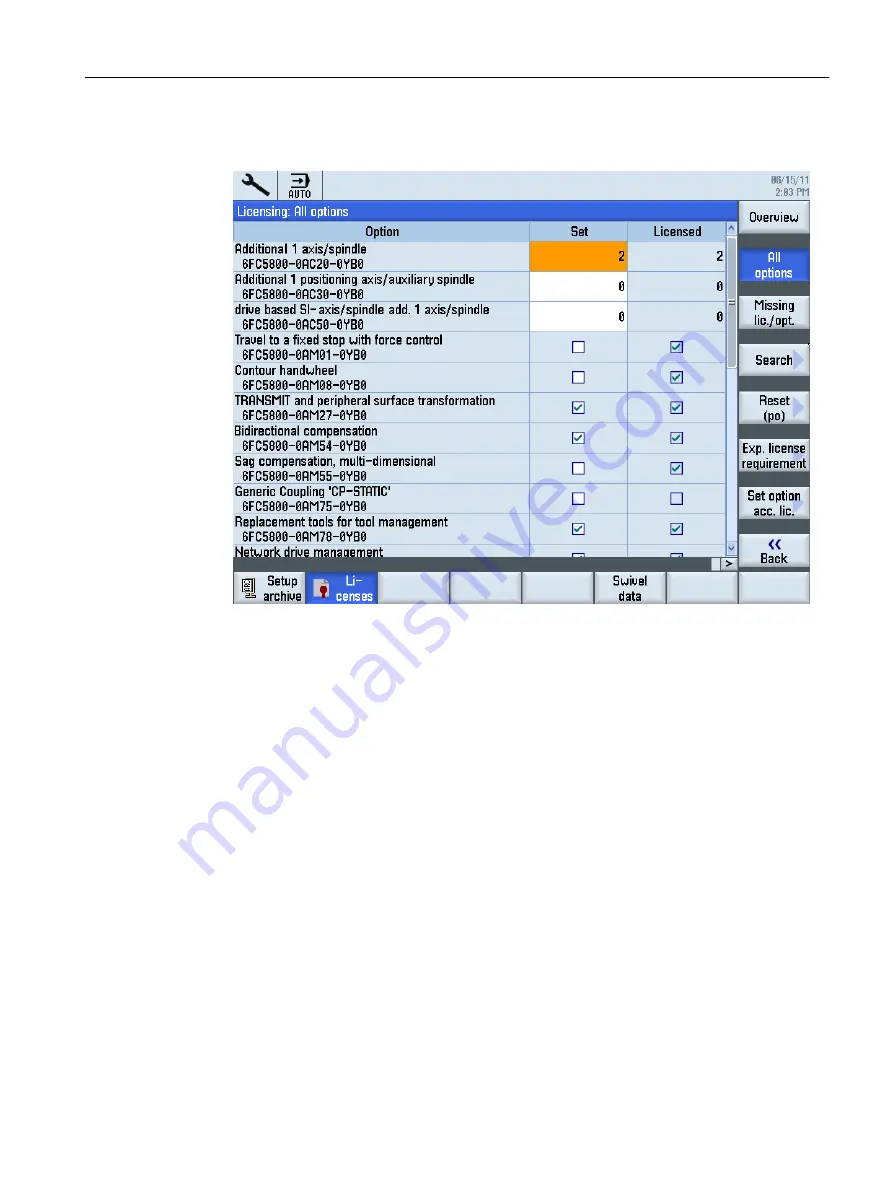
3. Press the "Missing lic./opt." softkey in order to display all options that are licensed. In the
"Set" column, you can deselect the options that you do not require.
Figure 3-3
Licensing (example)
4. Press the softkey "Set option according to license", to activate all of the options contained
in the license key. Confirm the following confirmation prompt with "OK".
5. To activate new selected options, press the "Reset (po)" softkey. A safety prompt appears.
1. Press the "OK" softkey to trigger a warm restart.
- OR -
2. Press the "Cancel" softkey to cancel the process.
3.6.4
This is how you generated a new license key
Assigning the license to hardware
In order to simplify licensing for the technician, licenses are assigned to the hardware in a
Standard Web Browser using the Web License Manager .
To conclude the assignment, the license key must be entered manually on the control via the
user interface.
As a consequence, a valid license key can be generated at any time worldwide for options that
have been additionally purchased.
Service cases - software
3.6 Licensing
Software and hardware
Service Manual, 08/2018, 6FC5397-5DP40-6BA1
65






























