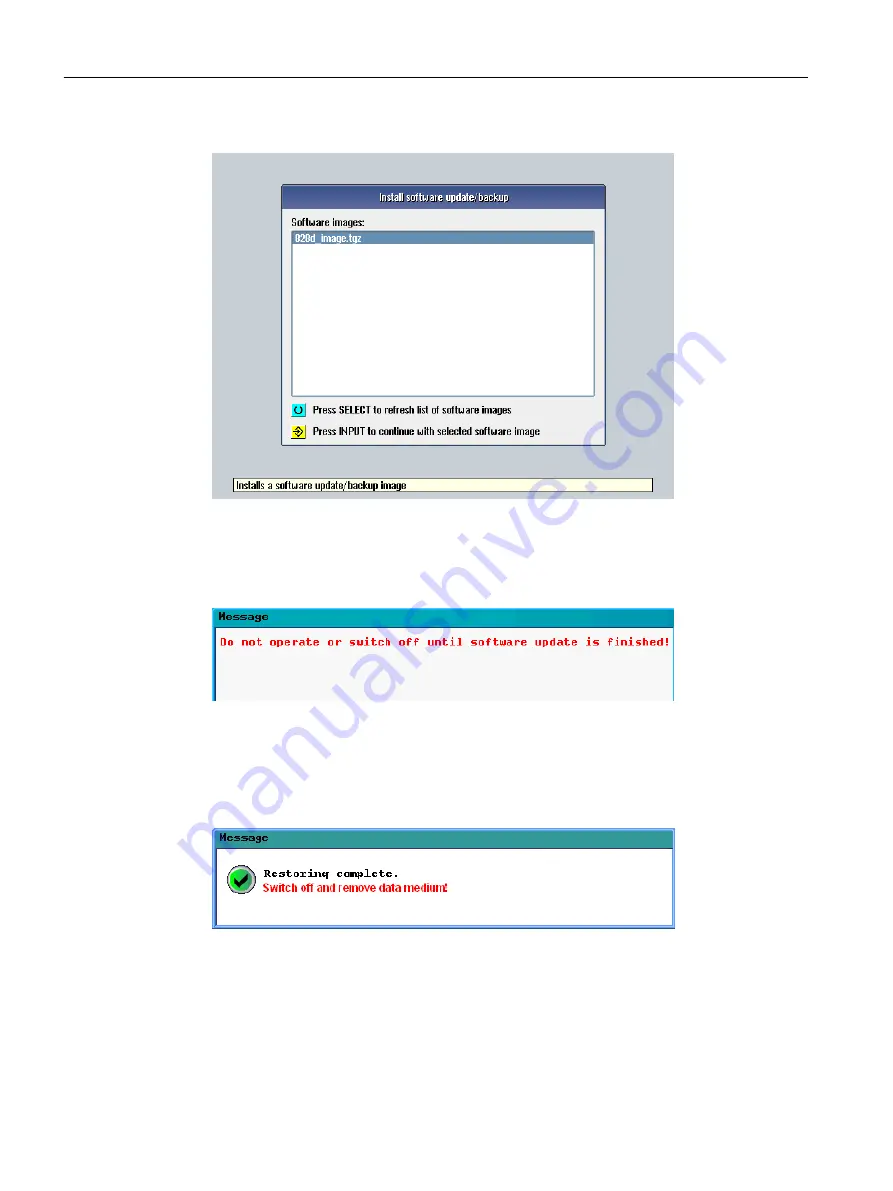
7. Select the valid backup using the cursor keys.
8. Press the <Input> key to confirm your selection.
9. The following message briefly appears: "
Starting software update
"
Then the screen goes dark for several seconds.
10.If a valid backup has been found, the following message is output:
If a valid backup was not selected, then the upgrade is canceled with the following message:
"
Image file is corrupt!
"
In this case, switch-off the control, withdraw the data carrier and repeat the procedure by
selecting a valid backup image.
11.Wait until the following message appears:
12.Switch the control off.
13.Withdraw the storage medium from the slot at the front panel of the control.
Service cases - software
3.3 Software backup
Software and hardware
50
Service Manual, 08/2018, 6FC5397-5DP40-6BA1






























