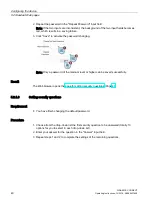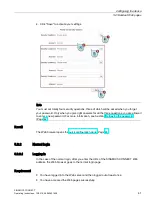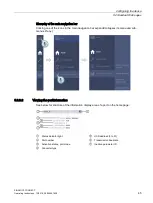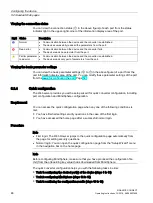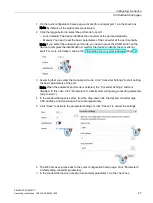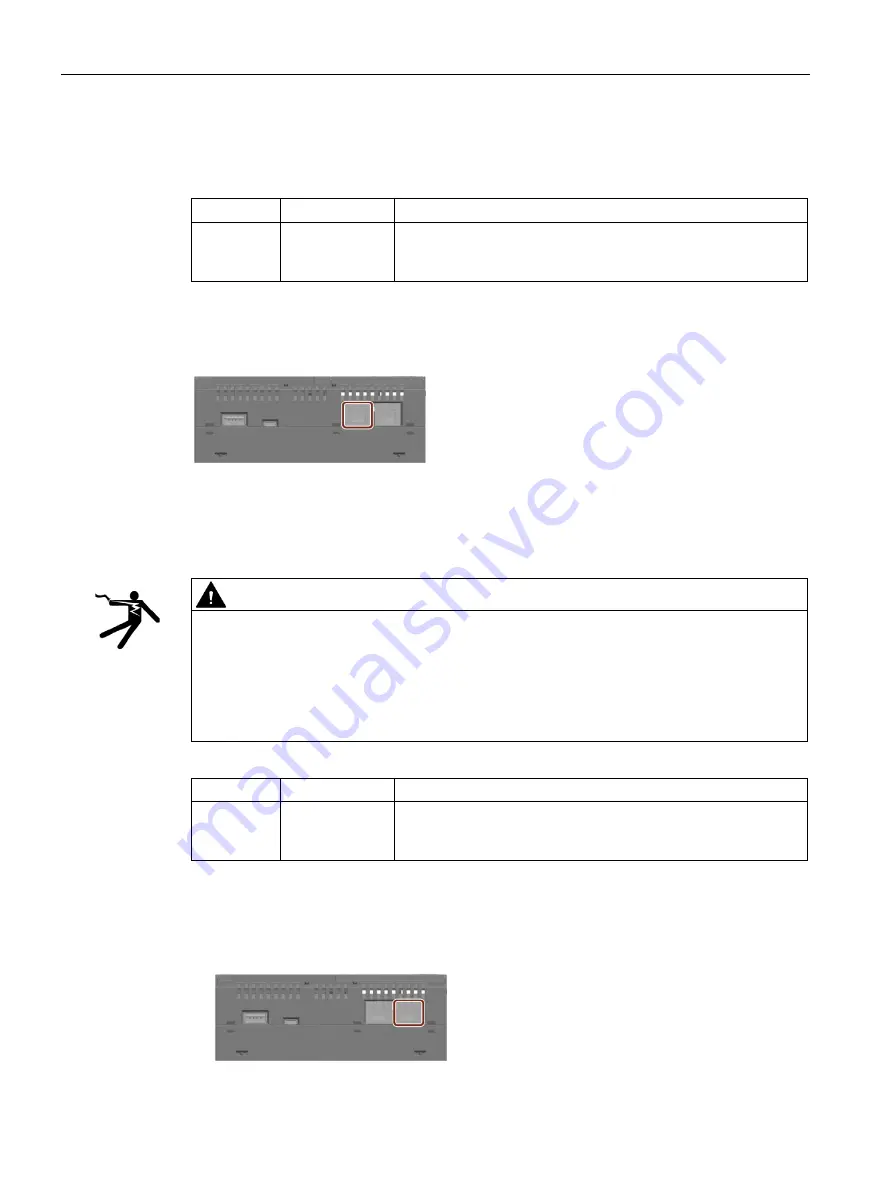
Connecting
4.1 Connecting the device
SINAMICS CONNECT
32
Operating Instructions, 10/2018, A5E45421408
4.1.3
Connecting the device to MindSphere network
Connect the device to the MindSphere network via interface X1.
Interface
IP address
Description
X1
DHCP address
RJ45 Ethernet connection 2 for 10/100 Mbps. Access to the Inter-
net (to MindSphere).
Required to get connected to MindSphere.
Procedure
Insert the Ethernet cable for Internet into the port labeled with X1 P1 on the device.
4.1.4
Connecting the device to a PC
Connect the device to a PC via interface X2.
WARNING
Safety notice for connections with the LAN X2 connector
Improper connection might cause high voltages. The LAN X2 connector is designed for
connection to a Local Area Network “Environment A” according to IEEE802.3 or
"Environment 0" according to IEC TR 62102 only.
•
Do not connect the LAN X2 connector directly to the telephone network or a WAN (Wide
Area Network).
Interface
IP address
Description
X2
Static IP address RJ45 Ethernet connection 1 for 10/100 Mbps. Access to the plant
network (to PC).
Required to configure the SINAMICS CONNECT.
Procedure
1.
Insert one end of the Ethernet cable to an Ethernet port of the PC.
2.
Insert the other end of the Ethernet cable to the port labeled with X2 P1 on the device.