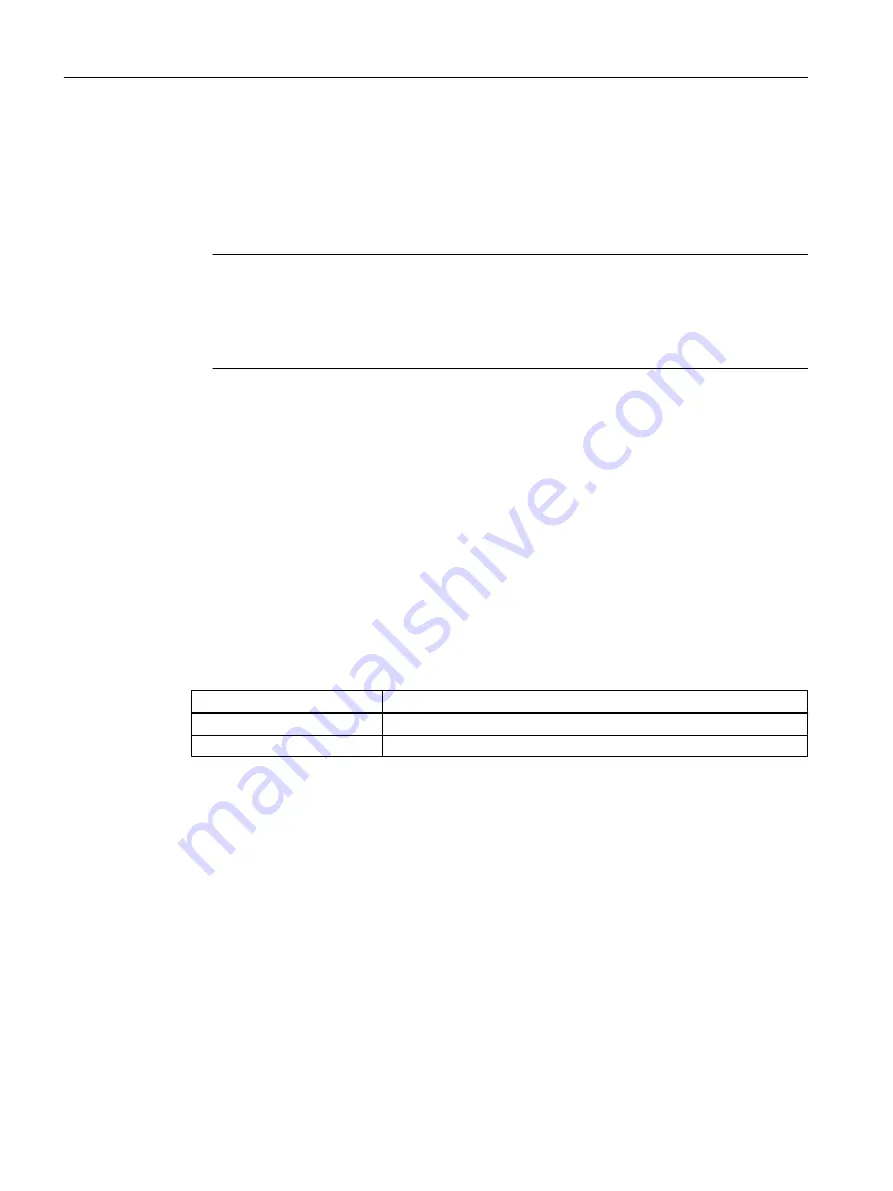
Data are backed up:
● With the SIMOTION IT web server by selecting "Diagnostics > Diagnostics Files"; see
Section "Backing up diagnostic data and non-volatile SIMOTION data using the web server.
● Via the DIAG button (see the description below).
● Via the service selector switch (see the description below).
Note
In addition to the service selector switch, SIMOTION D4x5-2 modules also have a DIAG
button.
If the diagnostic data are to be backed up "during operation", simply press the DIAG button.
The DIAG button is therefore preferable to switch position "D" of the service selector switch.
DIAG button (preferred solution)
To back up diagnostic data and non-volatile SIMOTION data via the DIAG button, proceed as
follows:
1. Press the DIAG button.
The diagnostic data and non-volatile SIMOTION data can be created in STOP, STOPU
and RUN states.
2. The diagnostic data and non-volatile SIMOTION data are backed up to the CF card.
Backup is displayed via the status LEDs as in the table below:
3. Once the backup is complete, switch the D4x5‑2 off.
4. Remove the CF card.
Table 9-7
LED displays during backup
Status
LED displays on the D4x5‑2
Backup in progress
STOP LED and SU/PF LED flicker yellow
Backup complete
RUN LED flickers green
Diagnostics
9.2 Diagnostic data and non-volatile SIMOTION data
SIMOTION D4x5-2
398
Commissioning and Hardware Installation Manual, 03/2018, A5E33441636B






























