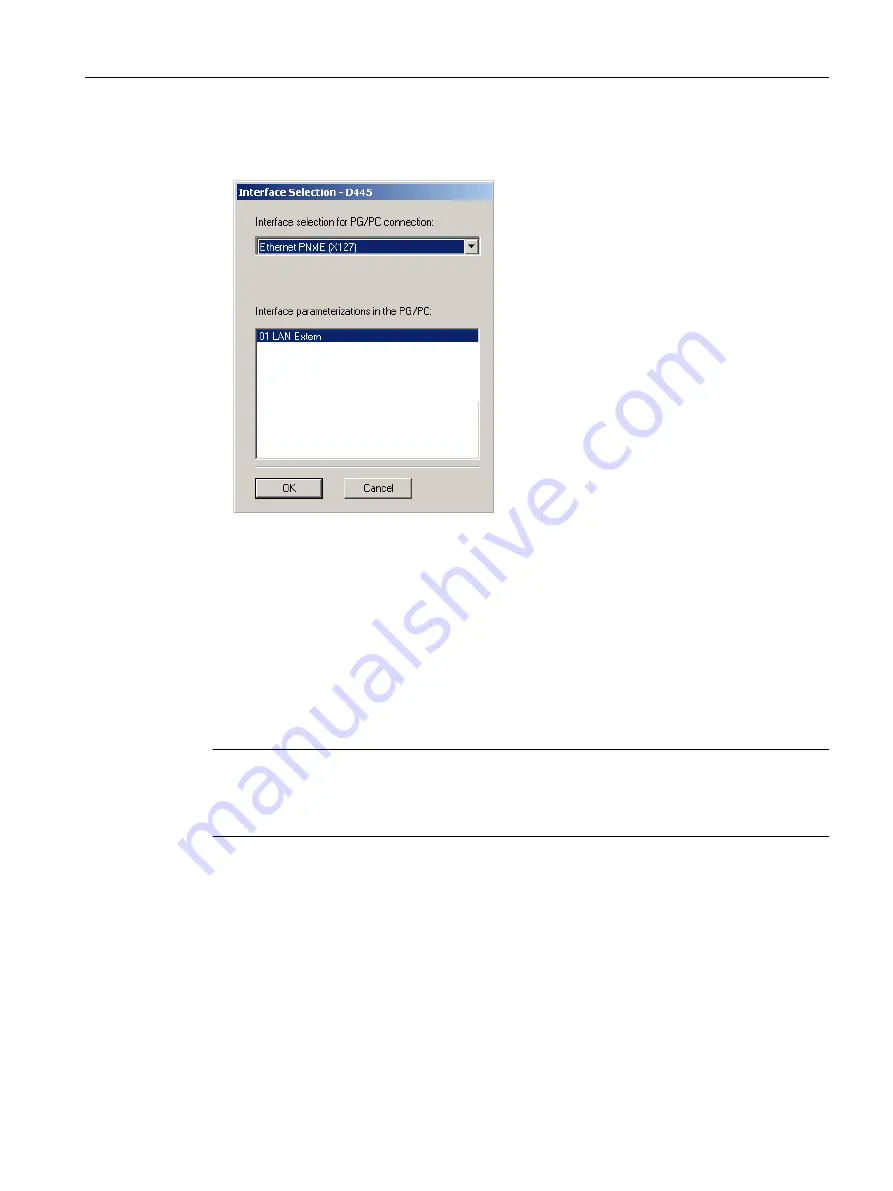
Procedure
1. In the "Interface Selection - D4x5" dialog box, select the entry "Ethernet PNxIE (X127)".
Figure 6-3
Configuring the Ethernet interface
2. Select the interface parameter assignment that you would like to use to go online, and
confirm with "OK".
The dialog box is closed, the SIMOTION D4x5‑2 is created in the project navigator and HW
Config is started automatically (if parameterized).
An Ethernet subnet with factory settings is created automatically. (Factory settings, see Section
Properties of the Ethernet interfaces (Page 161).)
The PG/PC is now connected to the SIMOTION D4x5‑2 via Ethernet. You can configure and
parameterize your system.
Note
If you want to change the default settings for IP addresses and the transmission rate, you must
configure the Ethernet interfaces in HW Config and NetPro. Please make sure that the S7
online access has been activated (PG/PC connection must be yellow and bold in NetPro).
Inserting a further SIMOTION device
If you insert a further SIMOTION device using "Insert SIMOTION device", the PG/PC interface
selection dialog box is not displayed. The second SIMOTION device is automatically
connected to the PG/PC via Ethernet and a new unique IP address (last digit + 1, up to 255)
is calculated.
Parameter assignment / addressing
6.2 Creating a project and configuring the communication
SIMOTION D4x5-2
Commissioning and Hardware Installation Manual, 03/2018, A5E33441636B
129






























