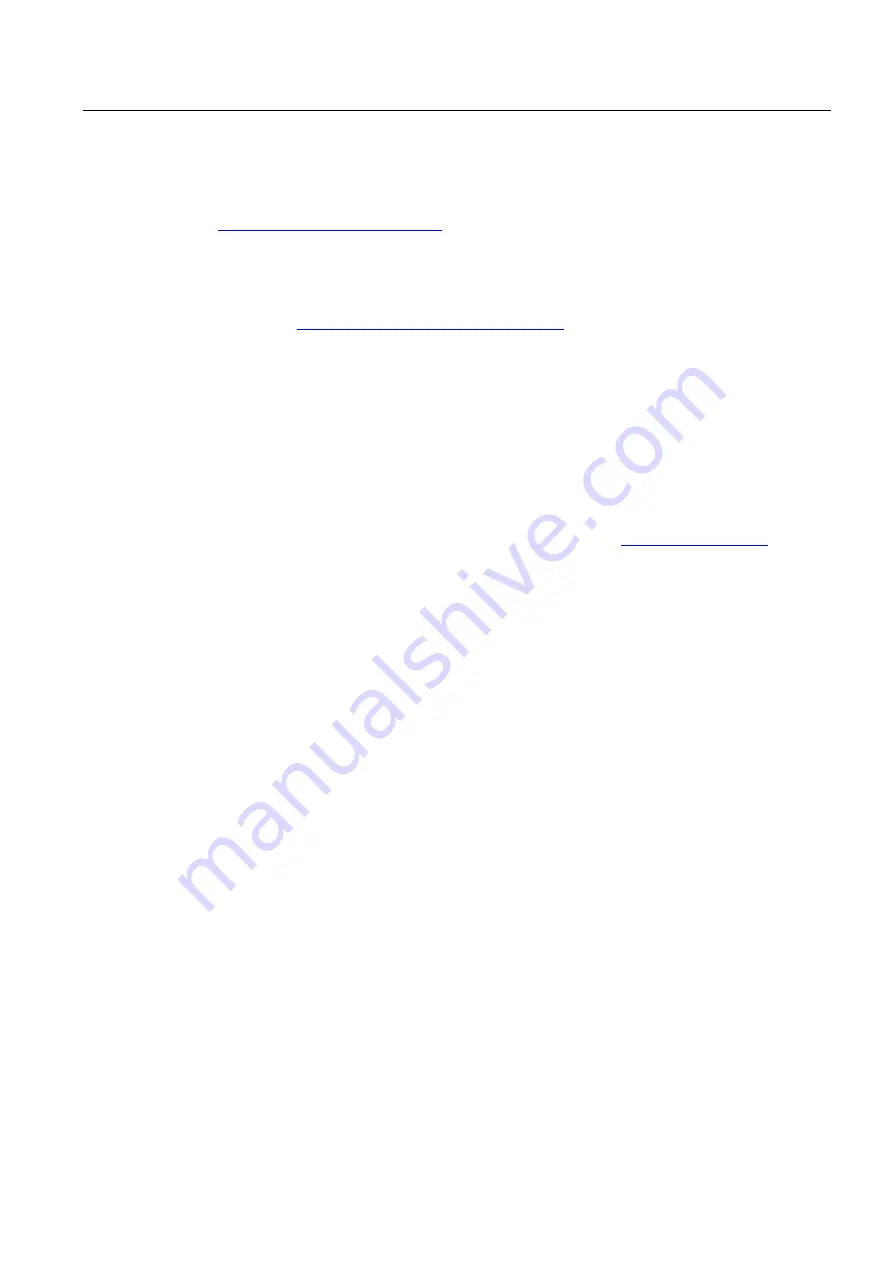
Appendix
A.5 Service & Support
SIMATIC RF310M Mobile Reader
Operating Instructions, 10/2013, J31069-D0191-U001-A6-7618
107
RFID homepage
For general information about our identification systems, visit RFID home page
http://www.siemens.com/ident/rfid
Online catalog and ordering system
The online catalog and the online ordering system can also be found on the Industry Mall
home page (
http://www.siemens.com/industrymall/en
Training center
We offer appropriate courses to get you started. Please contact your local training center or
the central training center in
D-90327 Nuremberg.
Phone: +49 (0) 180 523 56 11
(€ 0.14 /min. from the German landline network, deviating mobile communications prices are
possible)
For information about courses, see the SITRAIN home page (








































