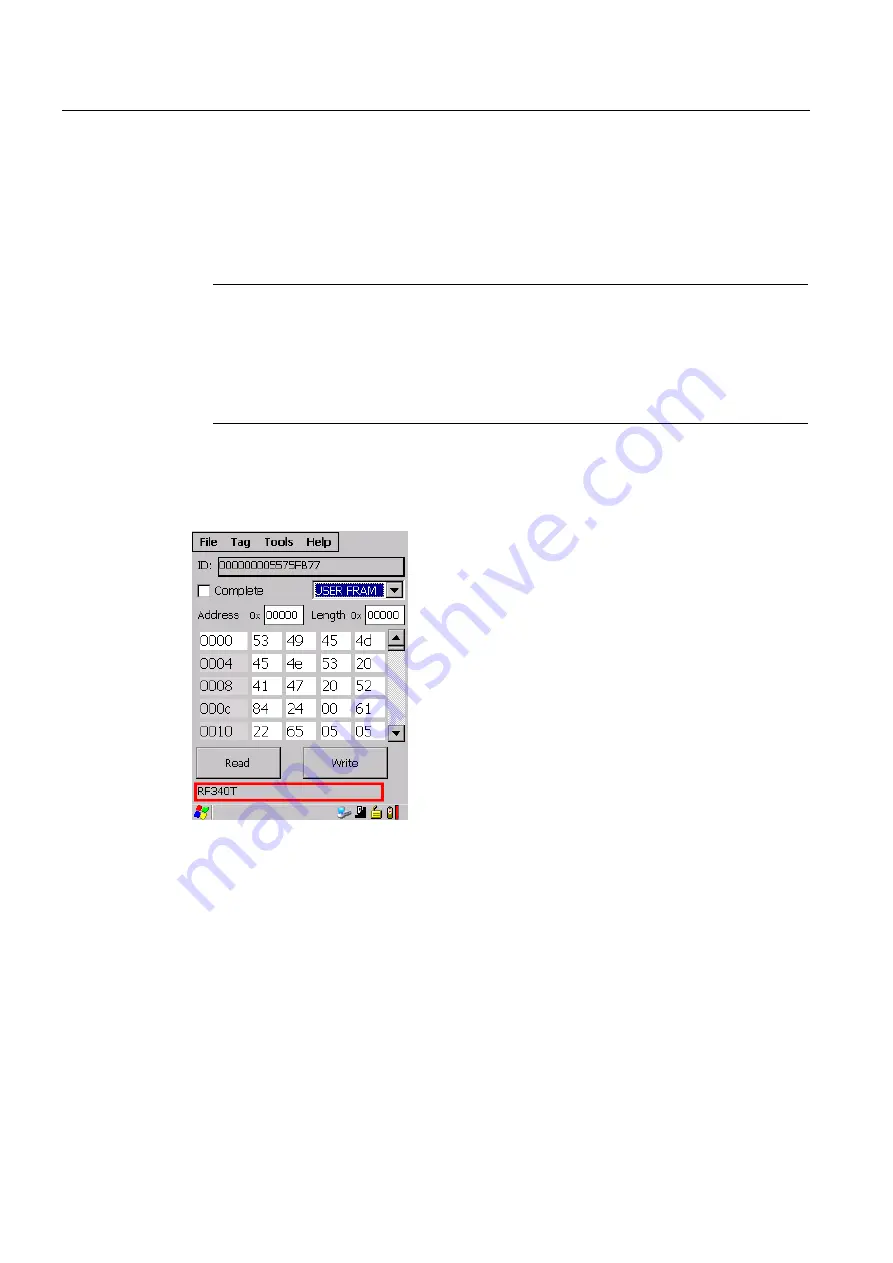
SIMATIC RF310M software
8.5 The functions in the "Tag" menu
SIMATIC RF310M Mobile Reader
50
Operating Instructions, 10/2013, J31069-D0191-U001-A6-7618
Tag types
You can process the following tags using the SIMATIC RF310M:
●
All RF300 tags
●
All ISO15693-compatible MOBY D tags, for example MDS D100, D124, D324.
Note
Restrictions
The transponders MDS D117, D127, D421 and D422 can only be processed with the
handheld with an external antenna (order number 6GT2803-1AC10).
Only transponders MDS D139 and D160 with order number "6GT2600-0AA10" or
"6GT2600-0AB10" are supported.
Tag type display in the data editor
The tag type selected here is displayed in the bottom line of the data editor:
Figure 8-15 Tag type display in the editor
















































