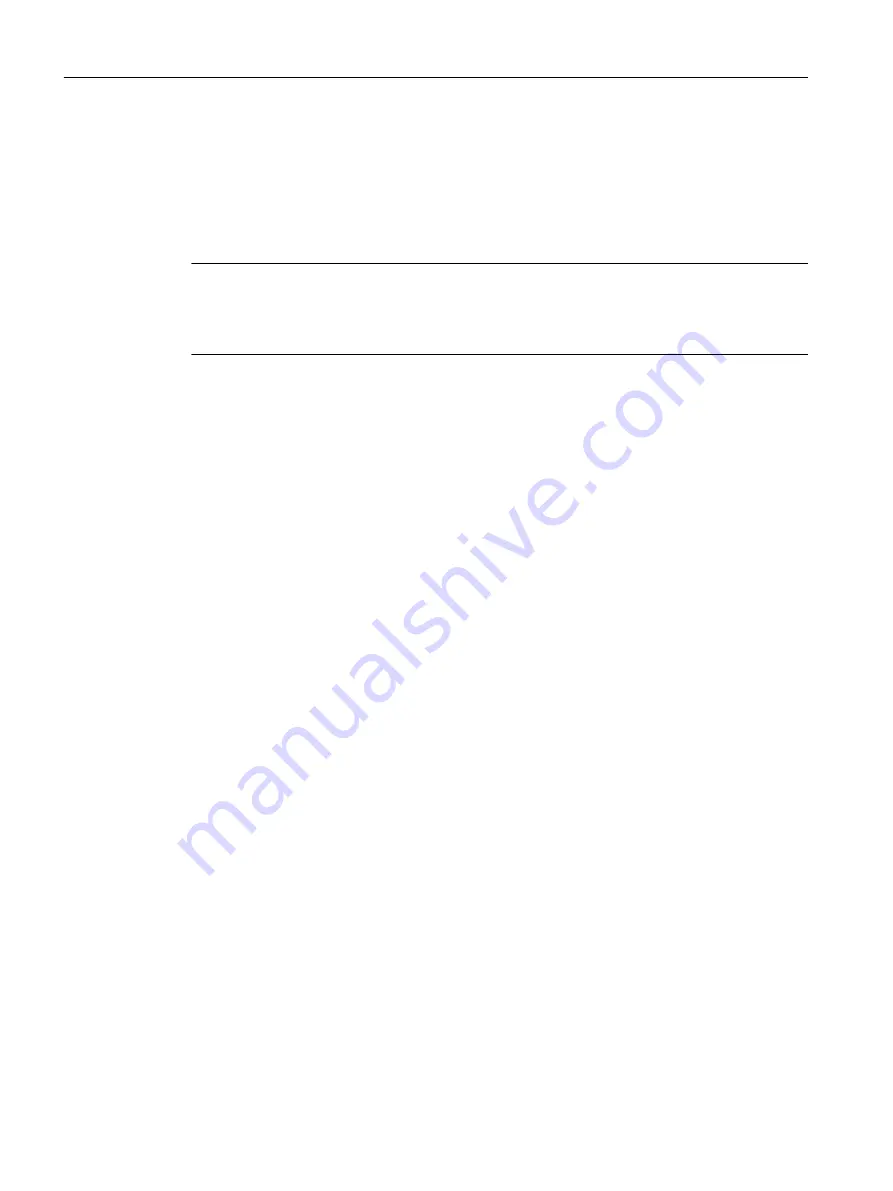
9. Click the "Assign address and TAG ..." button.
Input boxes for the current and new parameters are displayed in the dialog.
10.Enter the current and new address and the current and new device designation (TAG) of
the FF device in the system configuration.
11.Click "Transfer".
Note
Address or TAG assigned
If the address or TAG is assigned, then the action will not be performed. An appropriate
message will be displayed.
LifeList
The changes to the parameters for device identification are only online changes.
Changes are not applied to the PCS 7 project.
Example:
You have moved an FF device in the LifeList from address 25 to address 30 . The configuration
is only consistent if the FF device also has address 30 in HW Config.
Download
To ensure that all configured parameters and connections are available for the FF device, the
FF device must be downloaded.
5.4.4
Editing symbols (symbolic names)
You can easily adapt the symbolic names and comments for signals.
Requirements
Symbolic names were assigned for the inputs and outputs during configuration of the FF
devices.
Procedure
1. Open the project in the component view of SIMATIC Manager.
2. Select the "ProjectAS" > "CPU" > "S7 Program" folder in the tree view.
3. Select the "Symbols" object in the list.
4. Select the Edit > Open Object menu command.
The "Symbol Editor" dialog box opens.
Engineering
5.4 Using the applications
FOUNDATION Fieldbus
56
Commissioning Manual, 02/2015, A5E32711026-AC






























