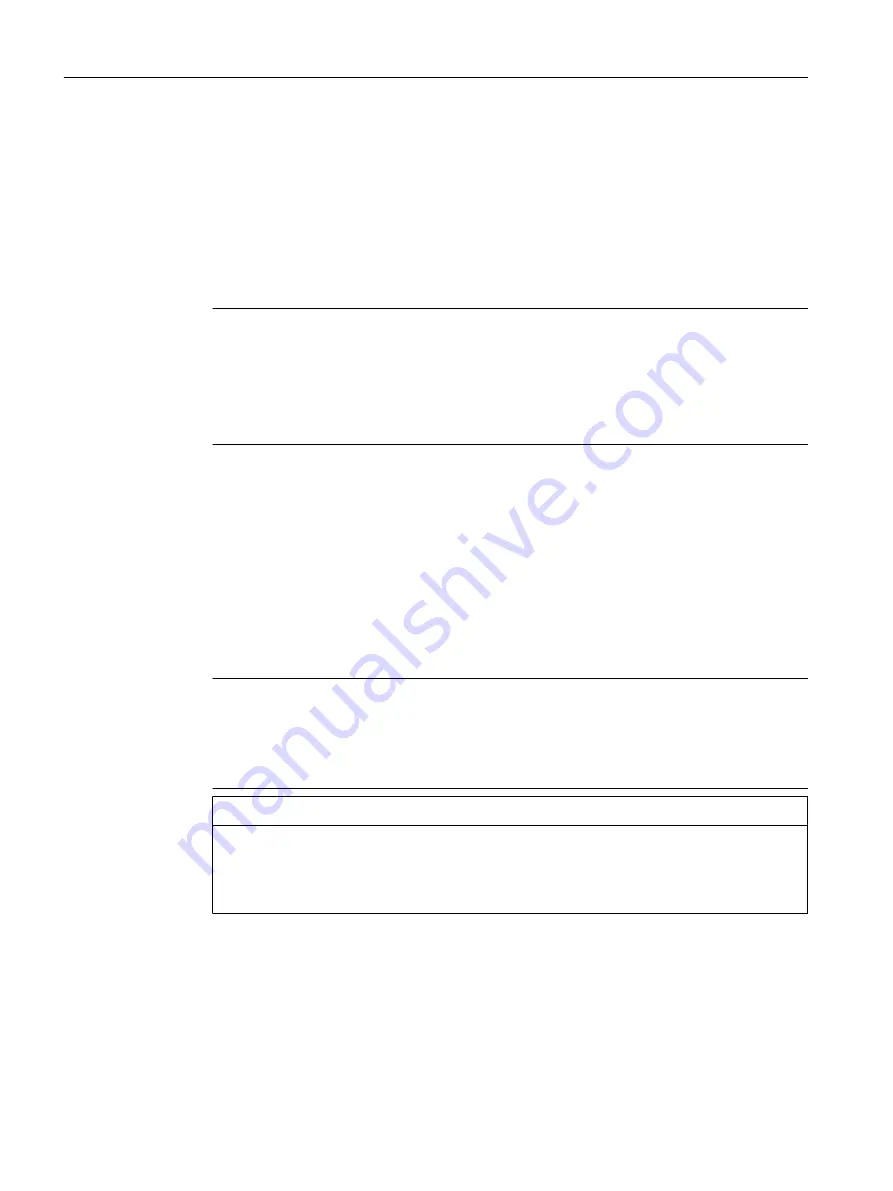
● HW Config is open
● A bus link with FOUNDATION Fieldbus (FF subsystem) has been created
Insert an FF device and assign the address on the FF segment
1. Double-click the FOUNDATION FIELDBUS in the current PCS 7 profile.
2. Insert FF device
Select the FF device in the folder <Manufacturer> > <Device Group> > <Device Type>.
Note
Devices with capability level
Note the following changes in the folder structure for devices with one or more capability
levels:
● One or more "Capability level ..." folders are located below the "Revision ..." folder.
● Select the appropriate folder for the device.
3. Drag-and-drop the required FF device to FF subsystem.
The "Properties FF interface FF device" dialog box opens.
4. Assign address on the FF segment
In the "Parameter" tab, enter the address of the FF device on the FF segment of the plant.
You can find information on this in the section "Device addresses (Page 14)".
5. Click "OK".
– You may receive the message that changes have to be made.
– Observe any device-specific limitations and properties of the blocks in the section "Block
model of device parameters (Page 15)".
Note
Instantiable blocks for devices with capability level
For devices with capability level, you can add instantiable blocks from the hardware catalog.
Select the blocks below the "Capability level ..." folder. You can find information on this in
the section "Capability levels (device variants) (Page 18)".
NOTICE
Deleting and adding default blocks
If the resources for additional blocks are used up, you can delete unneeded default blocks
in order to free up resources.
Read the section "Adding deleted default blocks (Page 39)".
Engineering
5.2 Configuring
FOUNDATION Fieldbus
30
Commissioning Manual, 02/2015, A5E32711026-AC






























