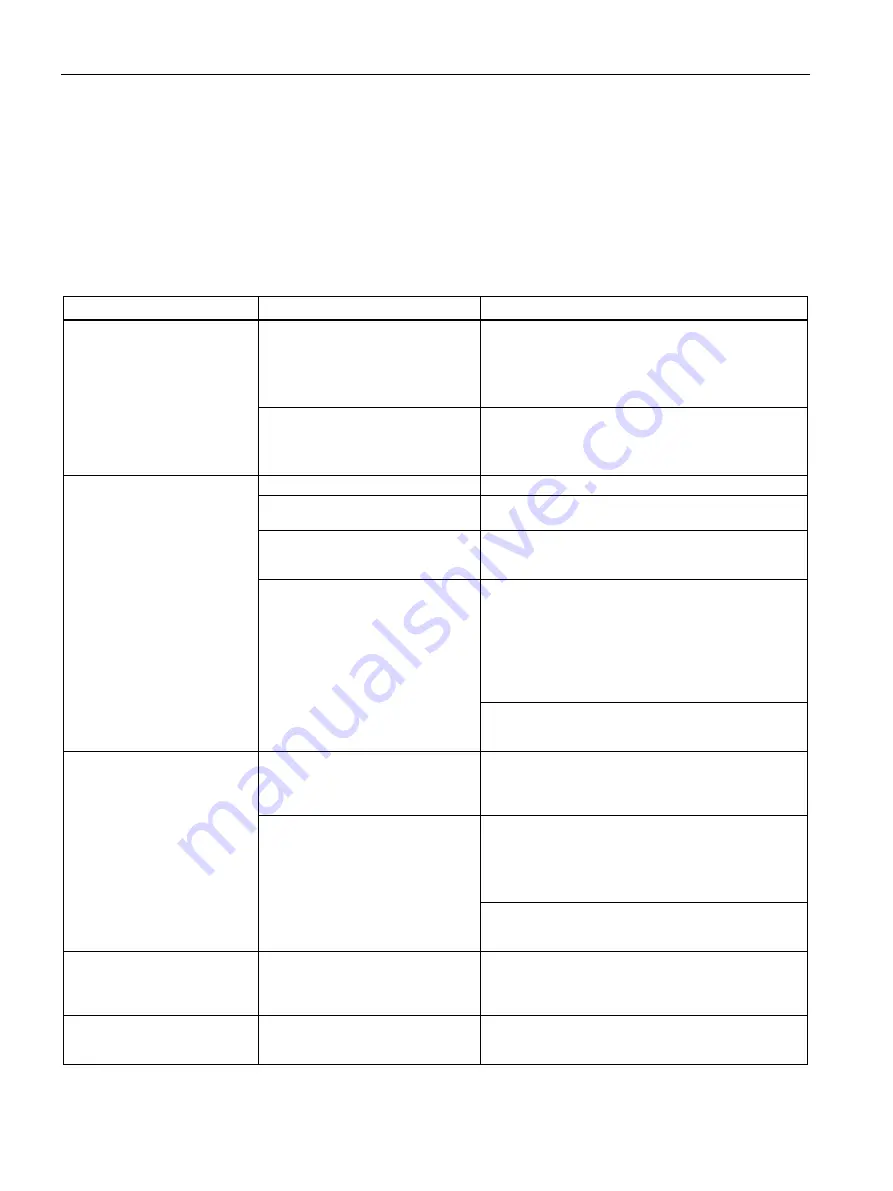
Technical support
A.2 Troubleshooting
SIMATIC IPC1047E
116
Operating Instructions, 03/2021, A5E50259546-AA
A.2
Troubleshooting
A.2.1
Problems with device functions
This section provides you with tips on how to locate and/or troubleshoot problems which
occur.
Problem
Possible cause
Possible remedy
The device is not operational. There is no power supply to the
device.
•
Check the power supply, the network cable and
the power plug.
•
Check to see if the on/off switch is in the correct
position.
Device is being operated outside
the specified ambient conditions
•
Check the ambient conditions.
•
After transport in cold weather, wait approxi-
mately 12 hours before switching on the device.
The monitor remains dark.
The monitor is switched off.
Switch on the monitor.
The monitor is in "powersave"
mode.
Press any key on the keyboard.
The brightness button has been set
to dark.
Increase brightness using the brightness button. For
detailed information, refer to the monitor operating
instructions.
The power cable or the monitor
cable is not connected.
•
Check whether the power cable has been proper-
ly connected to the monitor and to the system
unit or to the grounded shockproof outlet.
•
Check whether the monitor cable has been
properly connected to the system unit and to the
monitor.
If the monitor screen still remains dark after you have
performed these checks and measures, contact your
technical support team.
The mouse pointer does not
appear on the screen.
The mouse driver is not loaded.
Check whether the mouse driver is properly installed
and available when you start the user program. De-
tailed information about the mouse driver is available
in the corresponding documentation.
The mouse is not connected.
•
Check whether the mouse cord is properly con-
nected to the system unit.
•
If you use an adapter or extension for the mouse
cable, also check these connectors.
If the mouse pointer still does not appear on the
screen after you have performed these checks and
actions, contact your technical support team.
Wrong time and/or date on the
PC.
Incorrect time or time zone set in
the BIOS
1.
Press <Del> during booting to open the BIOS
Setup.
2.
Set the time and date in the setup menu.
Although the BIOS setting is
correct, the time and date are
still wrong.
The backup battery is dead.
Replace the backup battery.
















































