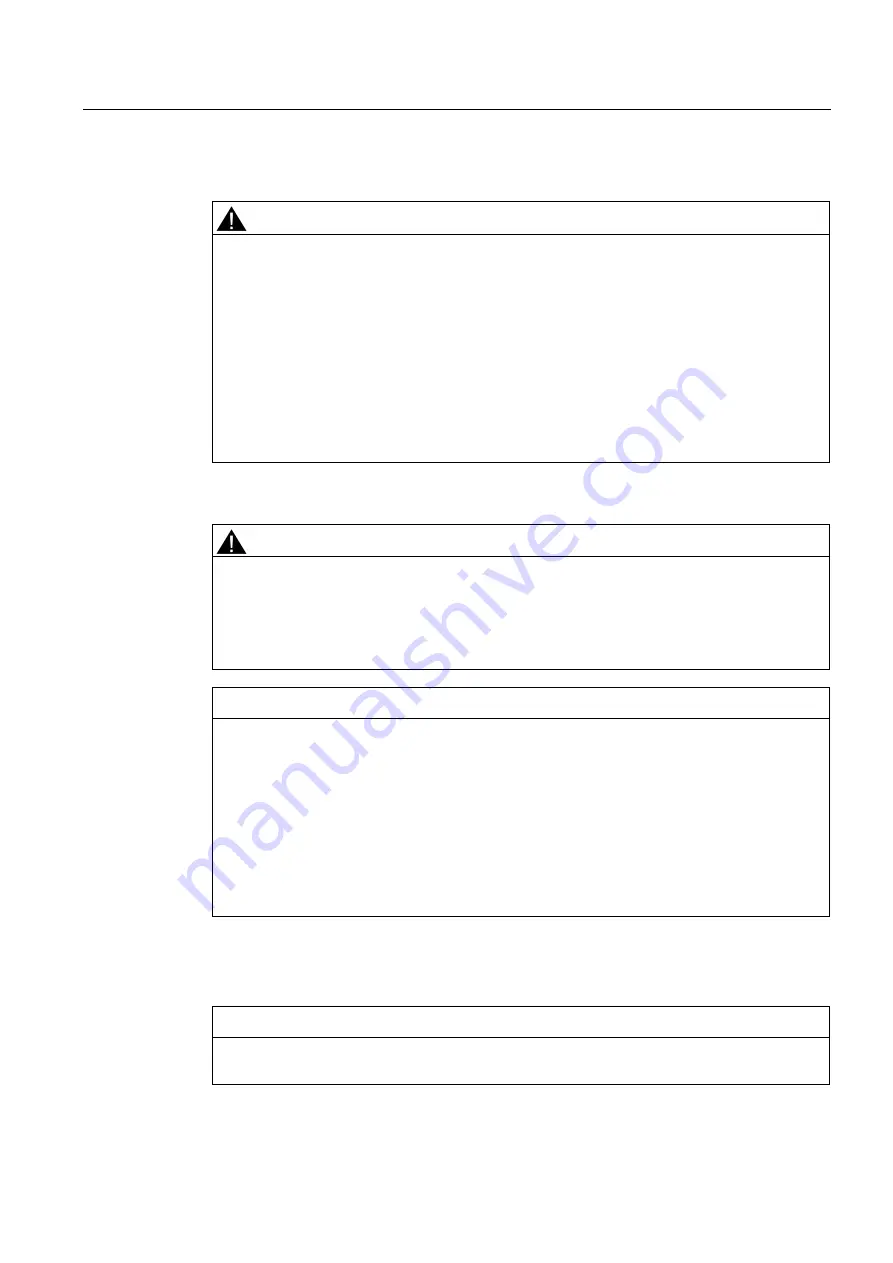
Safety instructions, standards and notes
2.4 Power supply
Mobile Panel 277F IWLAN
Operating Instructions, 12/2007, A5E01003940-01
41
Charging station
WARNING
Injury or material damage
The charging station complies with the following standards:
•
EN 50335-2-29
•
DIN EN 60204-1
•
Protection class III in accordance with EN 61131-2 or EN 50178.
The 24 VDC power supply must be ensured by safely isolating the low voltage from
hazardous voltages, for example by using a safety transformer or equivalent equipment.
Protect the power supply circuit with a 7 A fuse.
Allowance should be made for the loss of voltage on the connection cable during
dimensional analysis of the supply!
Please refer to the technical data for the supply voltage requirements.
WARNING
Injury or material damage
Configure the 24 VDC supply for the charging station correctly, otherwise components of
your automation system can be damaged and persons may be injured.
Use only voltage generated as protective extra-low voltage (PELV) for the 24 VDC supply
of the charging station.
CAUTION
Safe electrical separation
Use only power supply units with safety isolation complying with IEC 60364-4-41 or
HD 384.04.41 (VDE 0100, Part 410), for example according to the PELV standard, for the
charging station's 24 VDC supply.
The supply voltage must be within the specified voltage range. Malfunctions in the charging
station may otherwise result.
Applies to non-isolated system design:
Connect the connection for GND 24 V from the 24 V power supply output to equipotential
bonding for uniform reference potential.
Tabletop power supply unit
CAUTION
Please note that the mains connector must be removed for a complete disconnection from
the mains.
















































