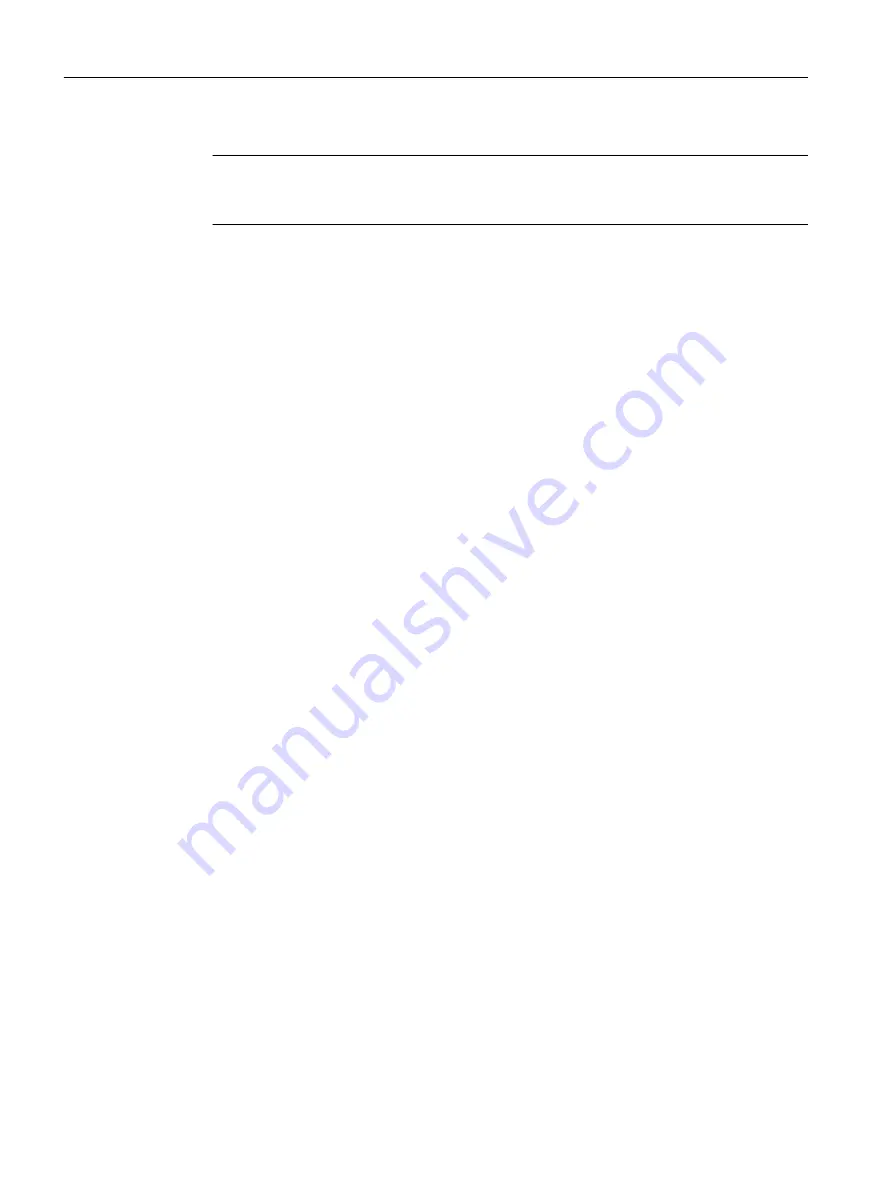
4. Position the objects according to the order of the cables in the system.
Note
You can move the displayed objects. You can use the miniature view to select the section
to be displayed.
5. Using drag-and-drop, connect the connections of the CPU, the CFU and other components
on the PROFINET IO system (green rectangles) according to the order of the cables in the
system.
On the "Table view" tab, you can make other system-specific settings (e.g. lengths of
cables).
You can find additional information about this in the online help of the dialog box.
Additional information
STEP 7 online help
8.6.4
Assigning the CFU parameters without configuration
Requirement
● The device name must be unique in the PROFINET IO system.
● The programming device interface must be connected directly to the PROFINET IO system.
● The MAC address of the CFU is known.
● SIMATIC PDM is used for parameter assignment.
Commissioning
8.6 Preparing the CFU for commissioning
SIMATIC CFU
80
Commissioning Manual, 08/2019, A5E39252870-AD
Summary of Contents for Simatic CFU
Page 8: ...Table of contents SIMATIC CFU 8 Commissioning Manual 08 2019 A5E39252870 AD ...
Page 10: ...Security information SIMATIC CFU 10 Commissioning Manual 08 2019 A5E39252870 AD ...
Page 16: ...What is a Compact Field Unit SIMATIC CFU 16 Commissioning Manual 08 2019 A5E39252870 AD ...
Page 54: ...Installation 6 4 Removing the CFU SIMATIC CFU 54 Commissioning Manual 08 2019 A5E39252870 AD ...
Page 202: ...Appendix A 10 Contact SIMATIC CFU 202 Commissioning Manual 08 2019 A5E39252870 AD ...
Page 216: ...Glossary SIMATIC CFU 216 Commissioning Manual 08 2019 A5E39252870 AD ...
Page 220: ...Index SIMATIC CFU 220 Commissioning Manual 08 2019 A5E39252870 AD ...
















































