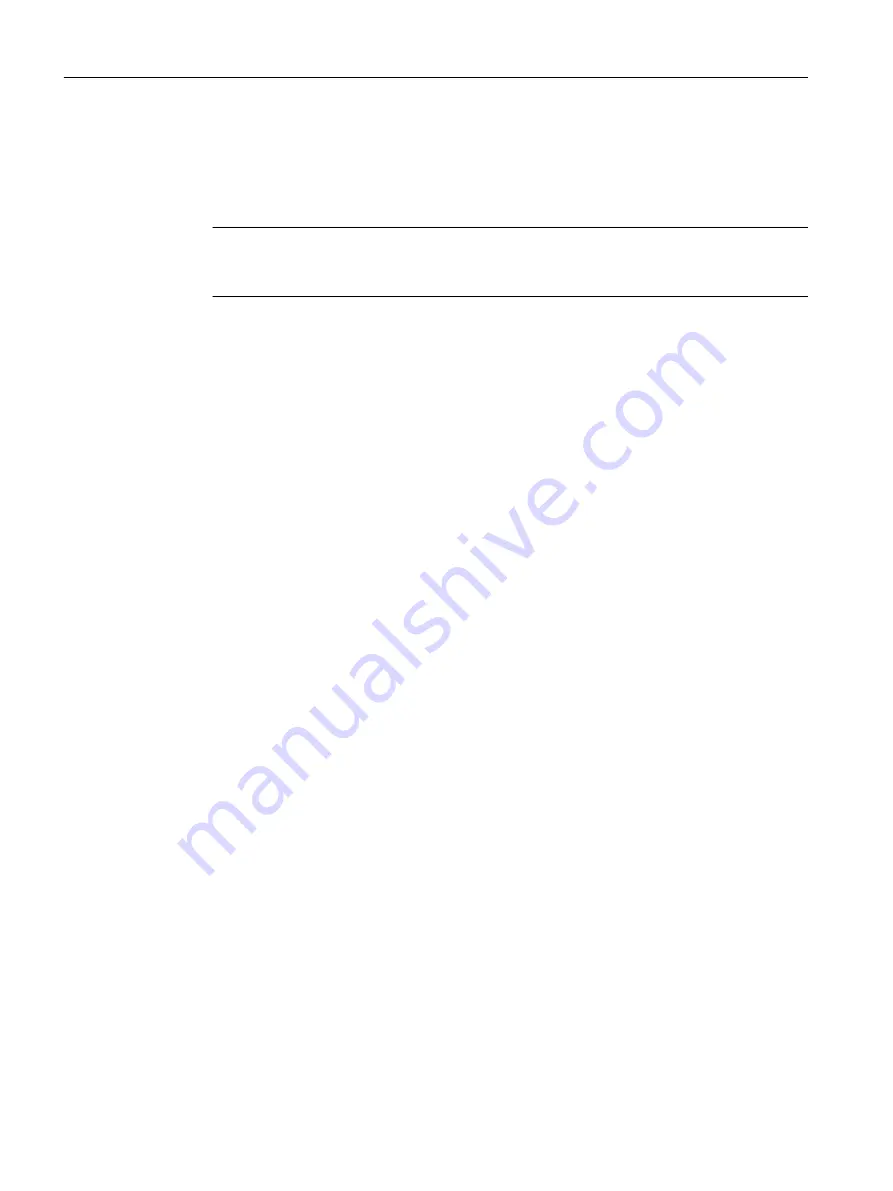
1. In the right-hand window, select the higher-level object in the tree structure.
2. Select the shortcut menu command Insert New Object > Object.
The "<Insert ... SIMATIC PDM Object(s)" dialog opens.
3. Enter the name of the tag in the opened dialog.
Note
The address of the CFU that you set in the "Insert SIMATIC PDM Object(s)" dialog can be
changed later on the "Communication" tab of the "Object properties" dialog.
CFU PA: Parameter assignment of CFU PA with SIMATIC PDM
1. Select the CFU PA in the tree structure.
2. Select the shortcut menu command Open Object.
SIMATIC PDM opens.
You can find information on the remaining procedure in section "CFU PA: Assigning
parameters to CFU online via SIMATIC PDM (Page 100)".
CFU PA: Detecting and configuring CFU PA field devices
Requirement:
● The CFU PA has been configured.
● Communication with the CFU PA has been established.
CFU behavior after switching on
Connected field devices are detected and you can configure the field devices.
You can find additional information on this in section "Using a wizard for CFU configuration
(Page 72)".
Commissioning
8.10 Configuring with PDM Stand alone
SIMATIC CFU
106
Commissioning Manual, 08/2019, A5E39252870-AD
Summary of Contents for Simatic CFU
Page 8: ...Table of contents SIMATIC CFU 8 Commissioning Manual 08 2019 A5E39252870 AD ...
Page 10: ...Security information SIMATIC CFU 10 Commissioning Manual 08 2019 A5E39252870 AD ...
Page 16: ...What is a Compact Field Unit SIMATIC CFU 16 Commissioning Manual 08 2019 A5E39252870 AD ...
Page 54: ...Installation 6 4 Removing the CFU SIMATIC CFU 54 Commissioning Manual 08 2019 A5E39252870 AD ...
Page 202: ...Appendix A 10 Contact SIMATIC CFU 202 Commissioning Manual 08 2019 A5E39252870 AD ...
Page 216: ...Glossary SIMATIC CFU 216 Commissioning Manual 08 2019 A5E39252870 AD ...
Page 220: ...Index SIMATIC CFU 220 Commissioning Manual 08 2019 A5E39252870 AD ...






























