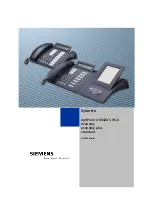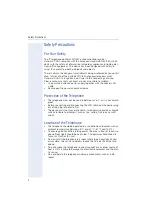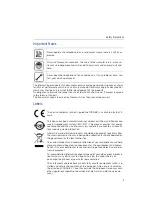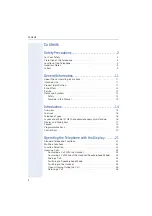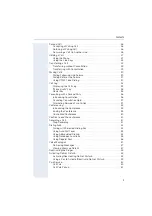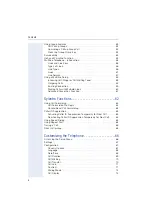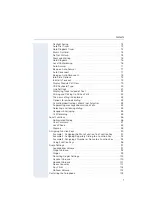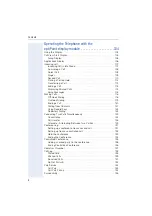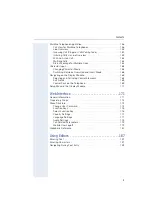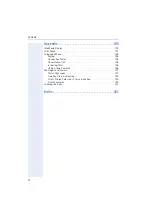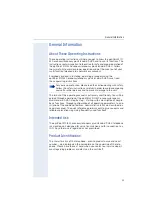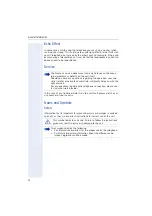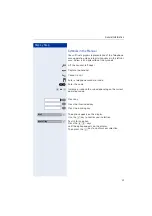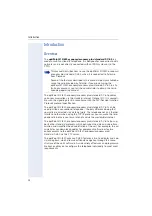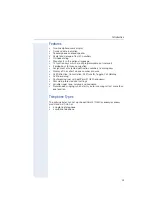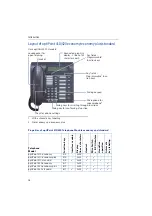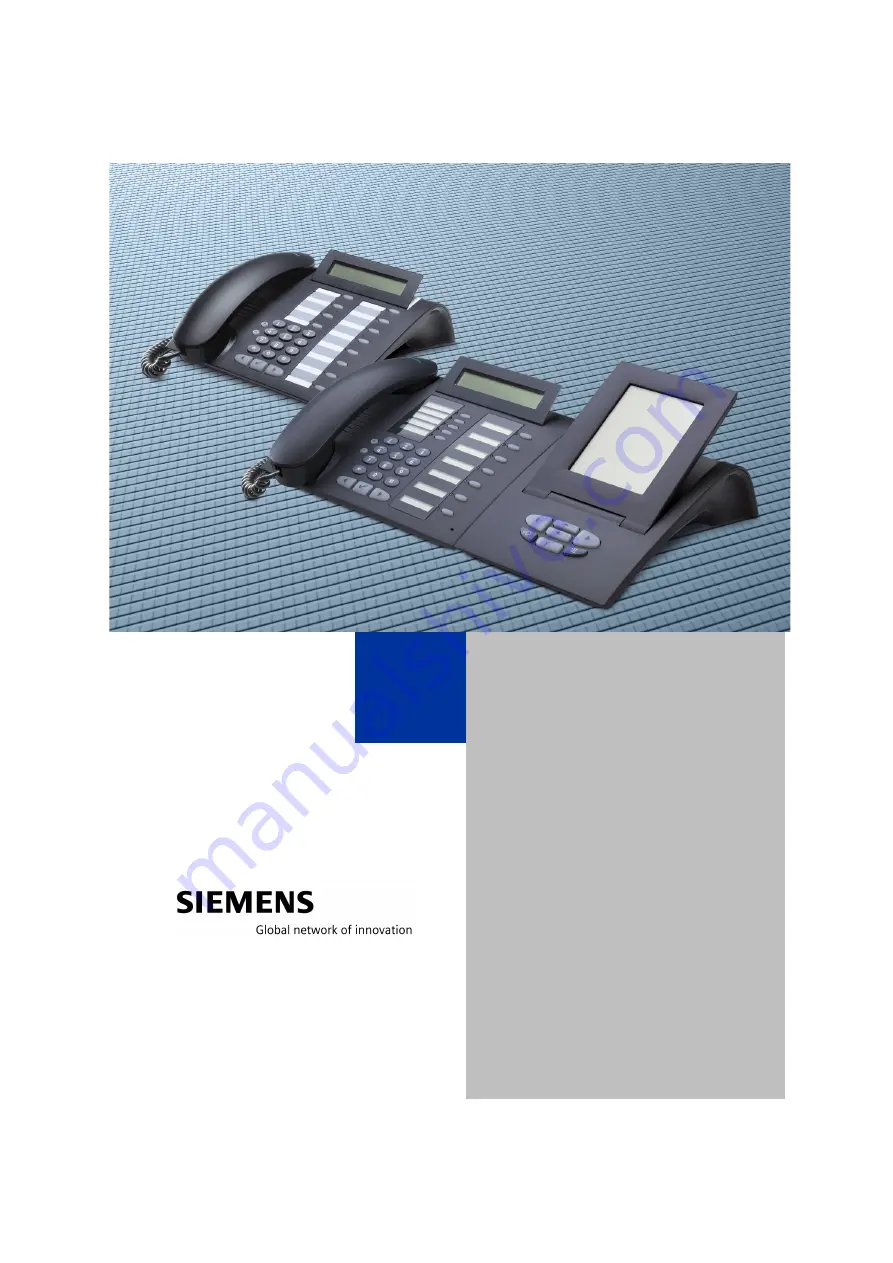Reviews:
No comments
Related manuals for OptiPoint 410

6 series
Brand: Samsung Pages: 36

Modular Series
Brand: Oakley Sound Pages: 15

Modular Series
Brand: Oasis Pages: 18

Azimut Series
Brand: K-array Pages: 20

FRS-106
Brand: M-E Pages: 12

EM150
Brand: Martin Audio Pages: 1

M2X
Brand: Subpac Pages: 15

TAD-E1
Brand: TAD Pages: 2

848A
Brand: RTS Pages: 131

2WDP001
Brand: Mercury Pages: 3

CENTRAL ELO-16 GB
Brand: Tyco Fire Product Pages: 4

344682
Brand: Bticino Pages: 25

4I24M Series
Brand: MESA Electronic Pages: 19

CS520TO
Brand: ProAudio Pages: 2

750-872/020-000
Brand: WAGO Pages: 290

Vision 612
Brand: Oklahoma Sound Pages: 4

AS 9400
Brand: Magnavox Pages: 12

LSM2141
Brand: Pulse Pages: 14