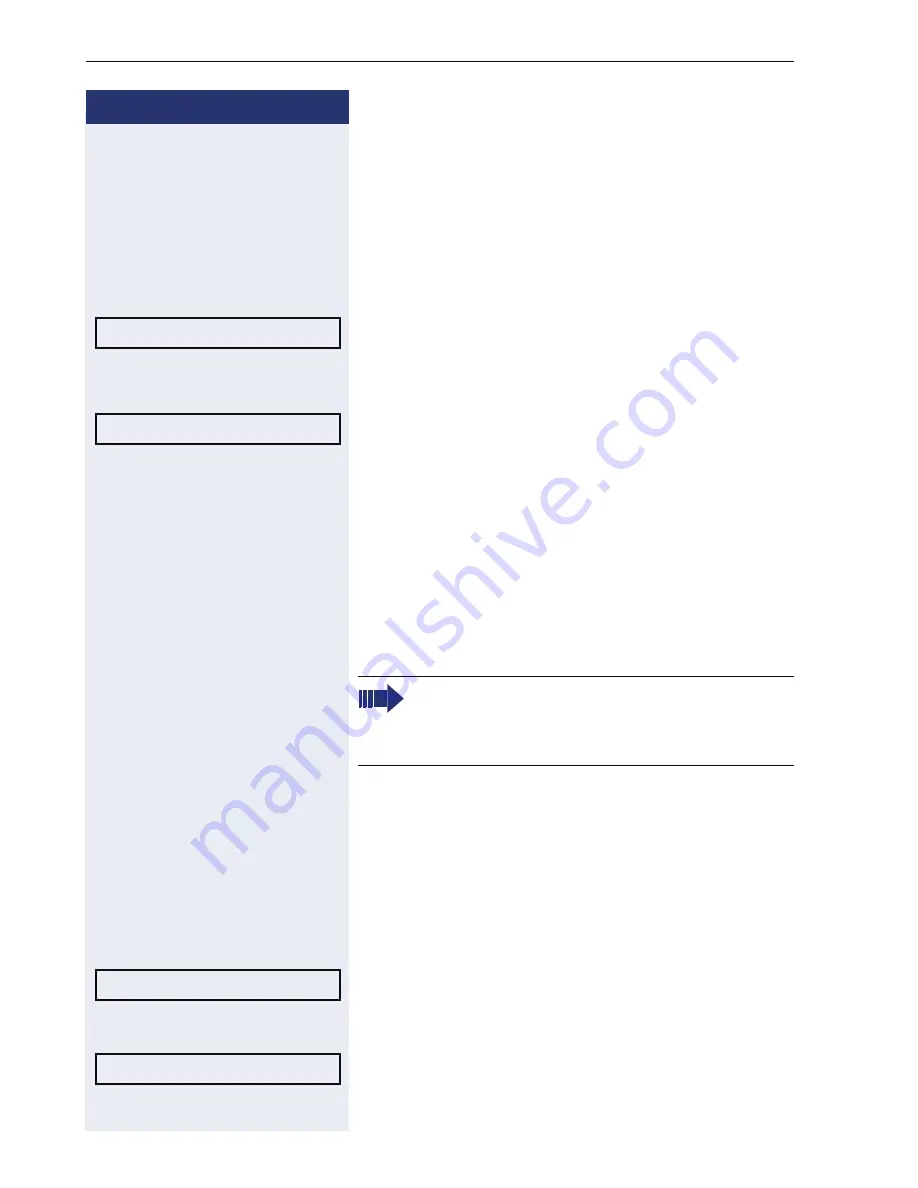
Step by step
Enhanced phone functions
64
Placing a call on hold
You can use this function to place an ongoing call on
hold, for instance, to prevent the other party overhear-
ing a conversation with a colleague in the same room.
The "Hold" function must be activated by the service
personnel.
Prerequisite:
You are conducting a call.
Select and confirm the option shown.
Retrieving a held call
Select and confirm the option shown.
Using line keys
On multi-line telephones you can use the line keys to
place ongoing calls on hold.
R
Press the corresponding line key. The line key LED
starts flickering. The call is now on hold.
Retrieving a held call:
T
Press the corresponding line key. The line key LED
lights up. The call is retrieved.
Held call wait status
After placing a call on hold, you can replace the handset
and then decide if the call should be retrieved or discon-
nected.
Prerequisite:
You placed a call on hold and replaced the
handset.
Select and confirm the option shown to resume the call
in speakerphone mode.
or
Select and confirm the option shown to disconnect the
call.
Hold ?
f
Reconnect ?
l
The LED display
Æ
page 20 indicates that the
call is on hold to other multi-line telephones
where this line is also configured. These phones
can then pick up the call.
Retrieve held call ?
l
Disconnect ?
f






























