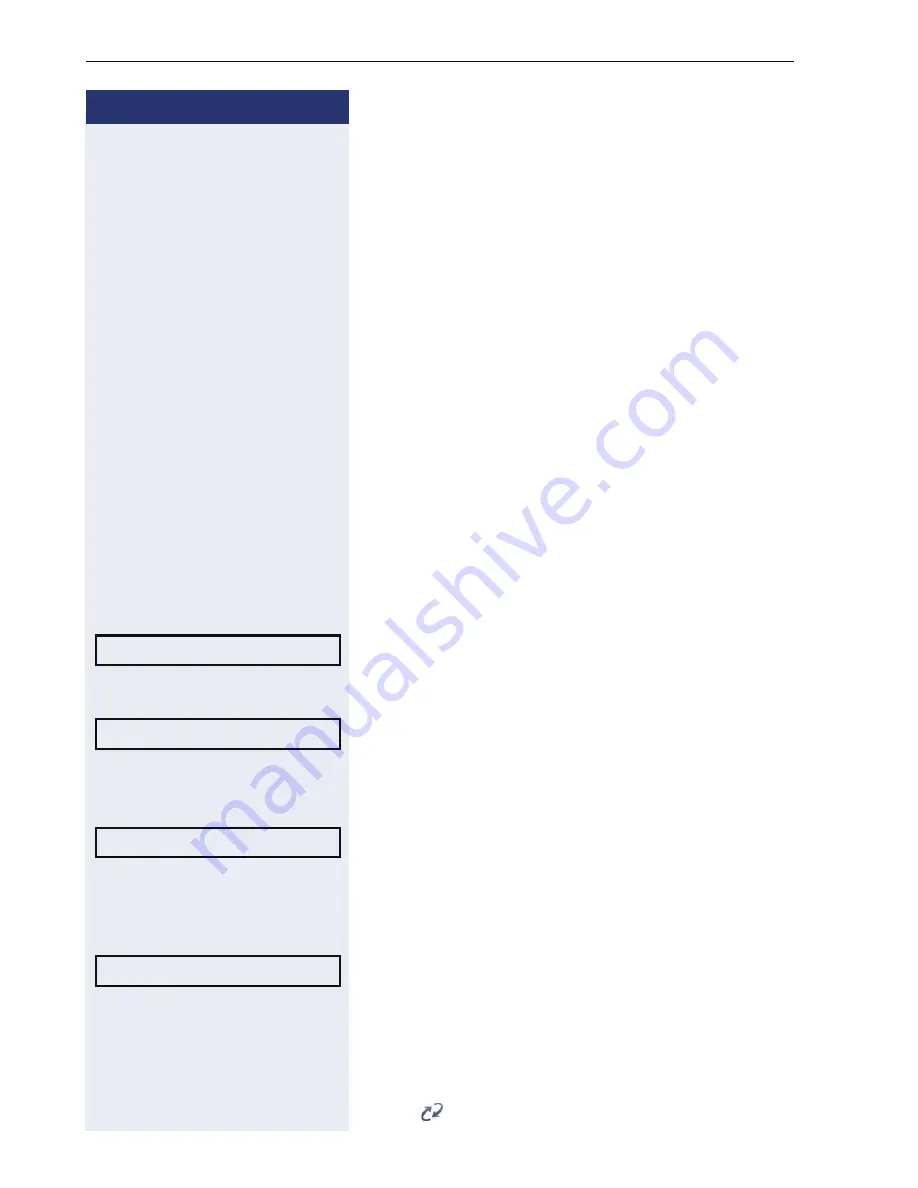
Step by step
Mobility
114
Logging on at different telephones
An attempted login is rejected if the user is already
logged on to another phone and "Logon with forced
logoff" is disabled for the mobility user.
Logging on with forced logoff at a remote
phone
If the user is already logged on at another phone and
the remote phone is busy, the logon is rejected.
If, however, your service personnel enabled "Forced
logoff during call" without setting a time, the system
does not consider whether or not the remote phone is
busy.
Logon via a key
If one of the program keys is configured for the mobility
function.
S
Press the "Mobility" program key.
or
Logon via a menu
Select from the idle display context menu (
Æ
page 23)
and confirm.
The
Mobility logon
dialog appears.
Select and confirm the option shown.
j
Enter and confirm the mobility code (generally your of-
ficial phone number: text editor, see
Æ
page 22).
Select and confirm the option shown.
j
Enter and confirm the user password (text editor, see
Æ
page 22).
Select and confirm the option shown.
The following mobility messages appear in the display:
Logging on mobile user Validating
The logoff is simultaneously displayed on the remote
phone. Once logon is complete, the "Mobility" program
key LED lights up and the mobility icon appears in the
display .
Mobile logon?
f
Mobility ID?
l
User password =
f
Logon
l






























