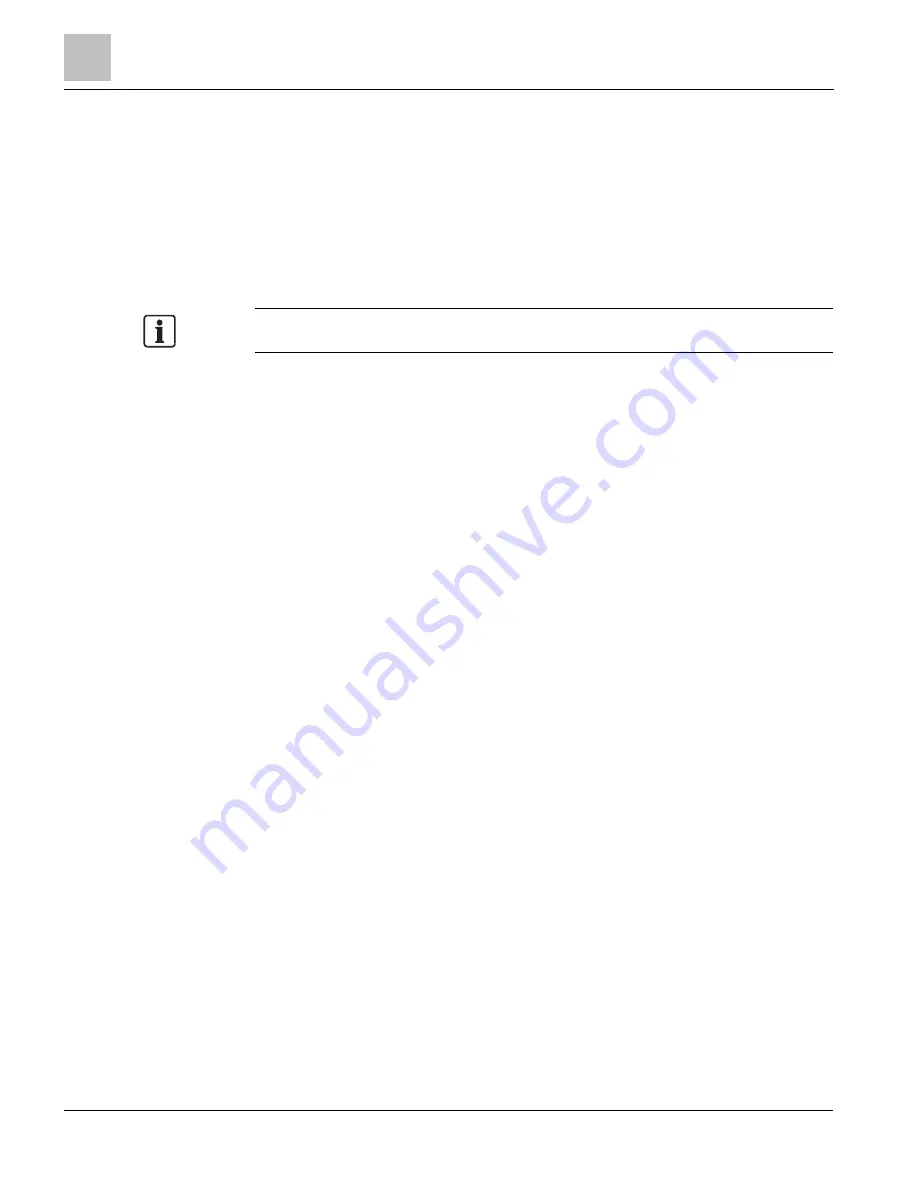
Appendices
Appendix D - Monitoring and Servicing the MD-P1 and MD-P1D Model Power Meters
46
Siemens Industry, Inc.
125-201
09/30/2019
Connecting and Communicating via a USB Cable
It is recommended to use a Type AB USB cable between a personal computer and a
MD-P1 or MD-P1D Power Meter to set up the meter. The USB cable will also power
the meter when connected to a computer. When using a USB cable with a computer,
each USB port on the computer generates a unique comm port in the ViewPoint
software, such as Com3 or Com4 (see Figure 4.)
Commercially Available Examples: CablesToGo UPC 757120281023, Grainger
5XFV4, Best Buy SKU 9457928
A USB driver is installed when you install the ViewPoint software.
ViewPoint communicates with the MD-P1 or MD-P1D Power Meter through a USB
connection, using Modbus protocol in the service software communication with the
meter. The USB connector on the meter can be used to power the unit during
configuration.
Initial Meter Setup
Start ViewPoint software on your computer. Connect one end of the USB AB cable to
your computer’s USB port and one end to the MD-P1 or MD-P1D Power Meter’s USB
port on the side of the device (see Figure 4).
Once communication is established between the computer and the power meter, you
can configure the meter for the field. The
Communications
screen (upper left tab)
should display first.






























