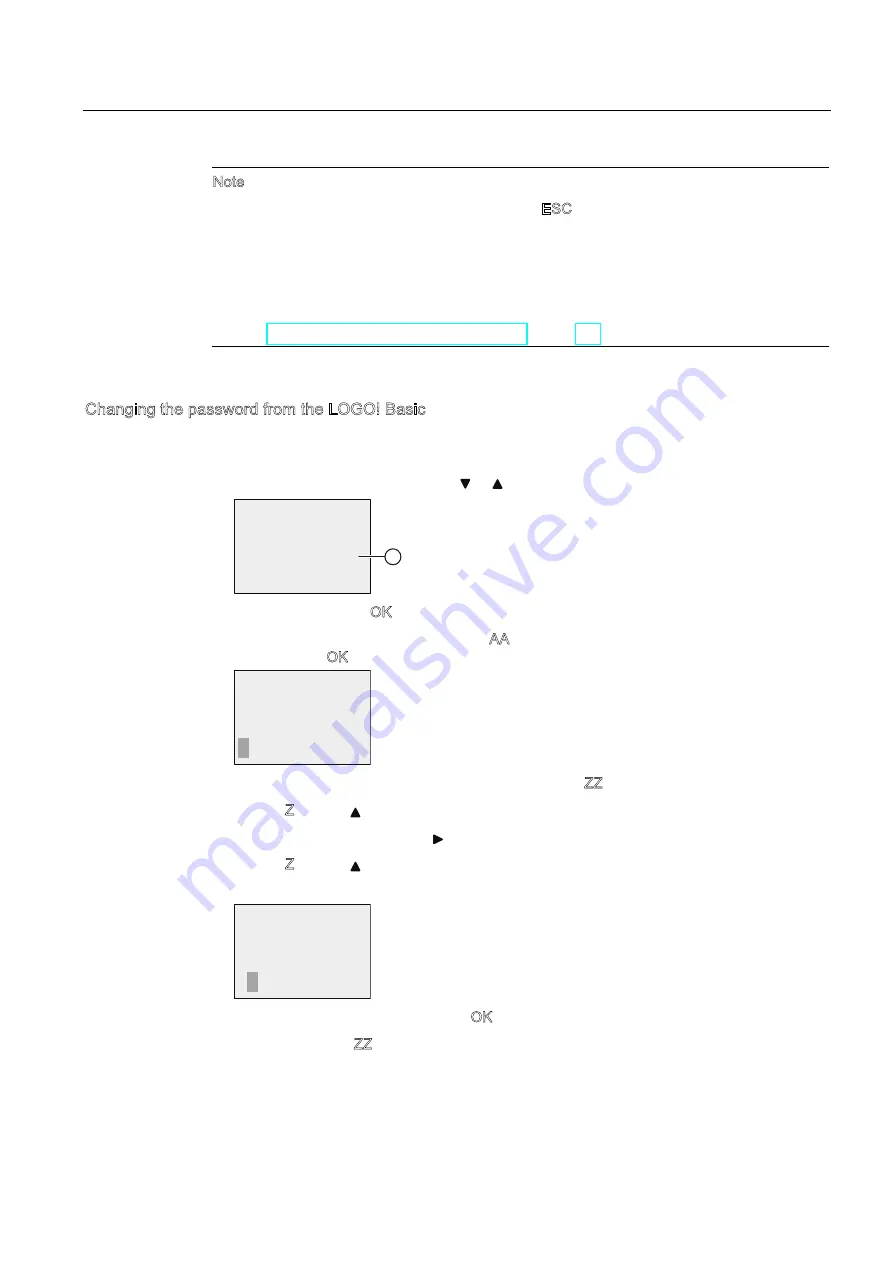
Programming LOGO!
3.7 Writing and starting the circuit program
LOGO!
Manual, 04/2011, A5E03556174-01
93
Note
You can cancel the input of a new password with ESC. In this case, the LOGO! Basic returns
to the programming menu without saving the password.
You can also set your password using LOGO!Soft Comfort. You cannot edit a password-
protected circuit program in a LOGO! Base Module or upload it to LOGO!Soft Comfort unless
you enter the correct password.
To allow you to create and edit a circuit program for a protected module (Card), you first
need to assign a password to this new program (Page 305).
Changing the password from the LOGO! Basic
You must know the current password in order to change it. From the programming menu,
follow these steps to change the password:
1.
Move the '>' cursor to "
①
": Press or
0VJ&RQILJ
&OHDU3UJ
(GLW
!3DVVZRUG
2.
Confirm "
①
": Press OK
Enter your old password (in our case: 'AA') by repeating steps 3 through 6 as described
earlier. Press OK .The display now shows:
$$
1HZ
2OG
Now you can enter the new password, for example, "ZZ".
3.
Select "Z": Press
4.
Move to the next letter: Press
5.
Select "Z": Press
The display now shows:
==
$$
1HZ
2OG
6.
Confirm your new password: Press OK
Your new password "ZZ" is now set, and you are returned to the programming menu.
Summary of Contents for LOGO!
Page 8: ...Preface LOGO 8 Manual 04 2011 A5E03556174 01 ...
Page 278: ...LOGO functions 4 4 Special functions list SF LOGO 278 Manual 04 2011 A5E03556174 01 ...
Page 366: ...Abbreviations LOGO 366 Manual 04 2011 A5E03556174 01 ...
Page 372: ...Index LOGO 372 Manual 04 2011 A5E03556174 01 ...
Page 534: ...Index Basic Panels 162 Operating Instructions 04 2012 A5E02421799 03 ...






























