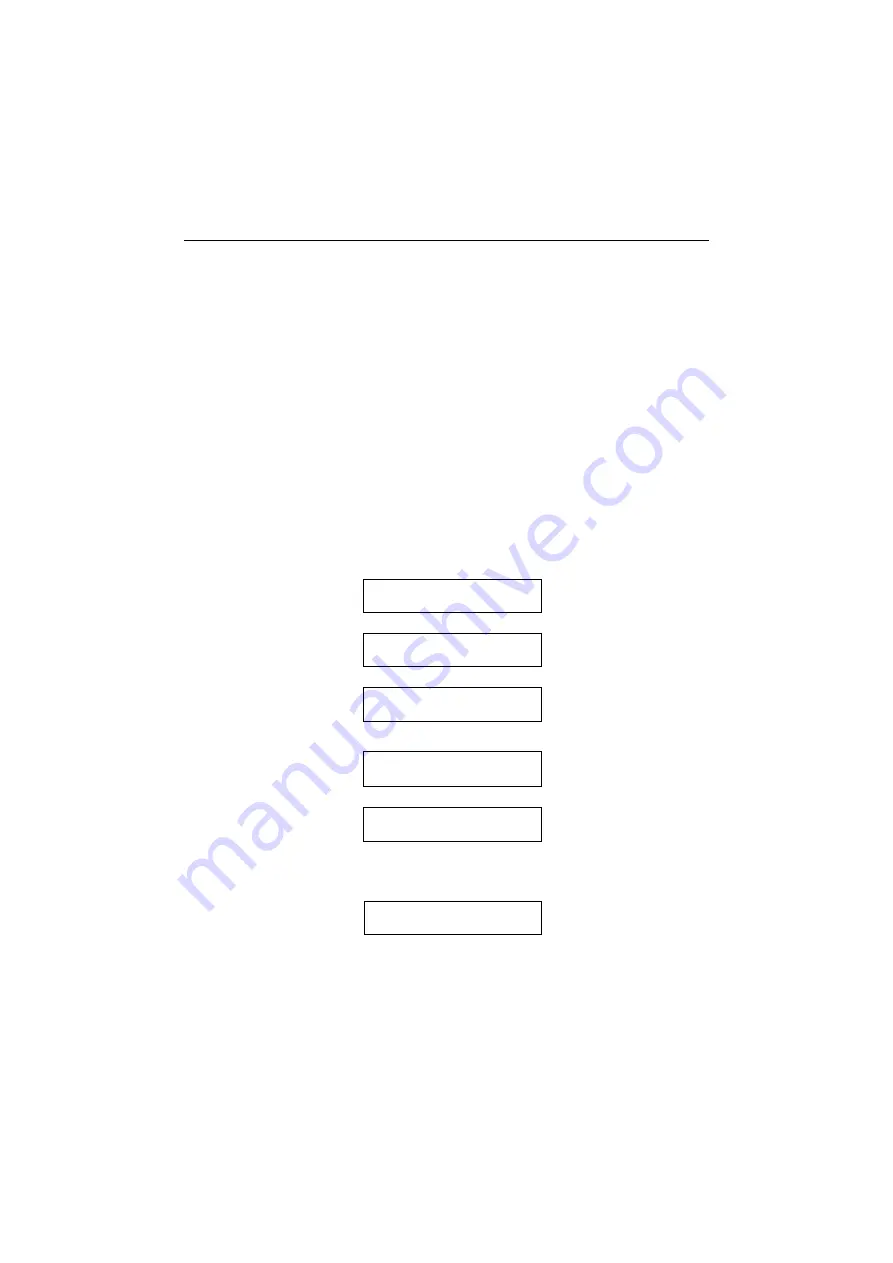
Setting into operation
16
Integrating the telephone into the communication environment
Since the HiNet LP5100 is managed as a data terminal unit within
an individual LAN, it must have an IP address like any other units
connected. Below you will find a description of how to integrate
your telephone into your communication environment. The HiNet
LP5100 can be operated both within a HiNet environment
(RC3000) and without a HiNet environment.
If you have any questions about the individual terms used or about
your LAN environment, please contact your network administra-
tor.
HiNet system with DHCP server
The HiNet LP5100 is factory-configured to have an IP address au-
tomatically assigned to it by the DHCP server as soon as it’s con-
nected to LAN.
After that, the display prompts you to enter the Administrator pass-
word:
If the HiNet password is not yet configured you will be prompted:
Following the entry of your own telephone number, the telephone
changes over to its normal operating mode (Basic menu). You can
now receive and make calls.
If an SNTP server is integrated into your HiNet environment, the
date and time are automatically loaded to the telephone. If there
is no SNTP server, you have to set the date and time manually.
For more details on this, please read the chapter "Settings".
Enter admin password
******
Enter the administrator
pasword and
confirm
Enter E164
_
Enter the telephone
number assigned to this
telephone set and use
Enter E164
1228
to confirm the input
number
Enter Hinet password
******
Enter the HiNet pasword
and
confirm
LP5100
Initialising...
Vxx.yy
>
13:15
Page forward with
20.06.98
>
Basic menu
















































