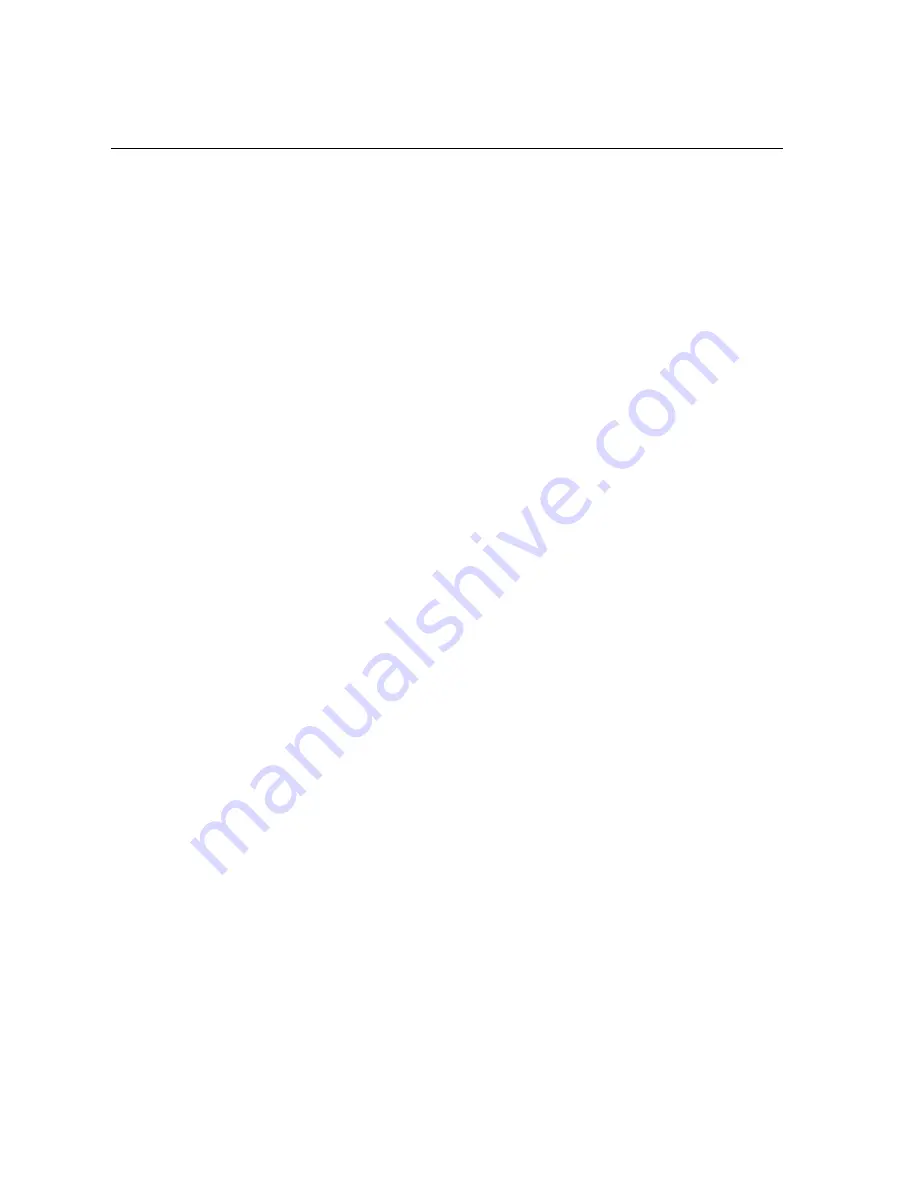
Table of Contents
4
Entering an Appointment/Appointment Reminder ................................................ 51
Making Calls With a Headset
(optiset E standard, optiset E advance plus/comfort, optiset E advance confer-
ence/conference, and optiset E memory) ............................................................. 53
Answering Calls ................................................................................................ 55
Answering a Call .................................................................................................. 55
Speakerphone Mode
(optiset E standard, optiset E advance plus/comfort, optiset E advance confer-
ence/conference, and optiset E memory) ........................................................... 56
Receiving a Call in Speakerphone Mode ........................................................ 57
Switching From Handset Mode to Speakerphone Mode ............................... 58
Continuing a Speakerphone Call using the Handset ...................................... 58
Open Listening
(optiset E basic, optiset E standard, optiset E advance plus/comfort, optiset E ad-
vance conference/conference, and optiset E memory) ....................................... 59
Directed Call Pickup ............................................................................................ 59
Accepting a Waiting Call (Call Waiting) .................................................................. 61
Call Waiting Tone On/Off ...................................................................................... 63
Preventing/Allowing Automatic Call Waiting (Second Call) ................................... 64
Trace Call (Not for U.S.) ......................................................................................... 65
Do Not Disturb (DND) ............................................................................................ 66
Ringer Cutoff Function .......................................................................................... 67
Entrance Telephone/Door Opener ......................................................................... 68
Call Pickup From an Answering Machine ............................................................ 71
Display Number of Waiting Calls/Overload ........................................................... 72
Making Calls ...................................................................................................... 73
Making Internal Calls ........................................................................................... 73
Making External Calls ............................................................................................ 74
On-Hook Dialing .................................................................................................. 74
Reserve Trunk ....................................................................................................... 75
Tone Dialing (DTMF Dialing), DTMF Suffix-Dialing ................................................ 77
Caller ID Suppression ............................................................................................ 79
Assigning a Station Number (Not for U.S.) ............................................................ 80
Account Code/Project Calls ................................................................................... 81
Speaker Call (Announcement), Handsfree Answerback ........................................ 82
Speaker Call ................................................................................................... 82
Handsfree Answerback ................................................................................... 83
Handsfree Answerback On/Off
(optiset E standard, optiset E advance plus/comfort, optiset E advance confer-
ence/conference, and optiset E memory) ............................................................. 84





































