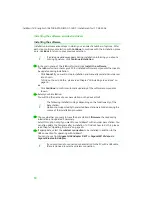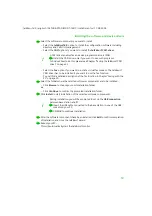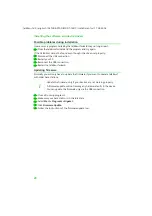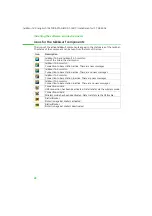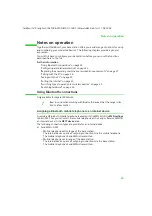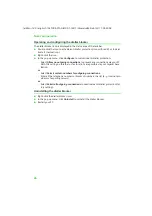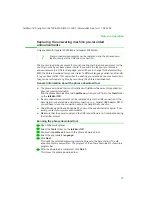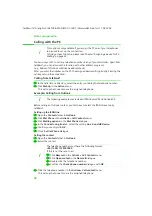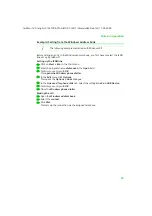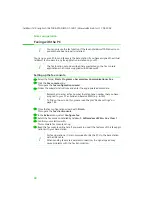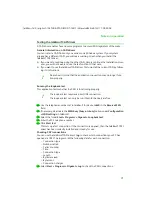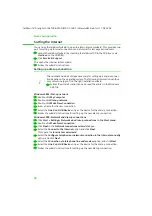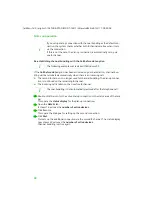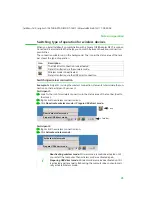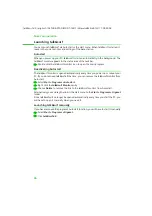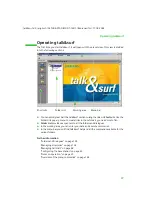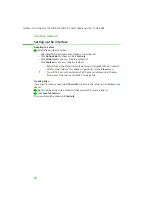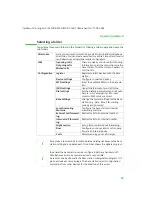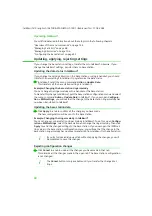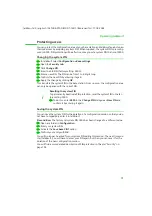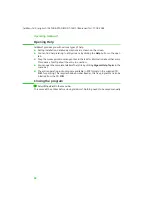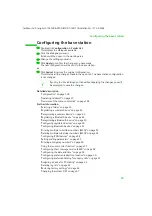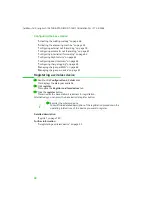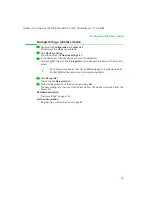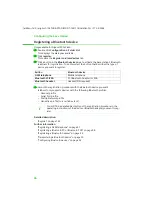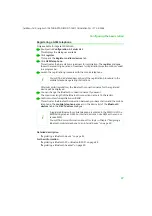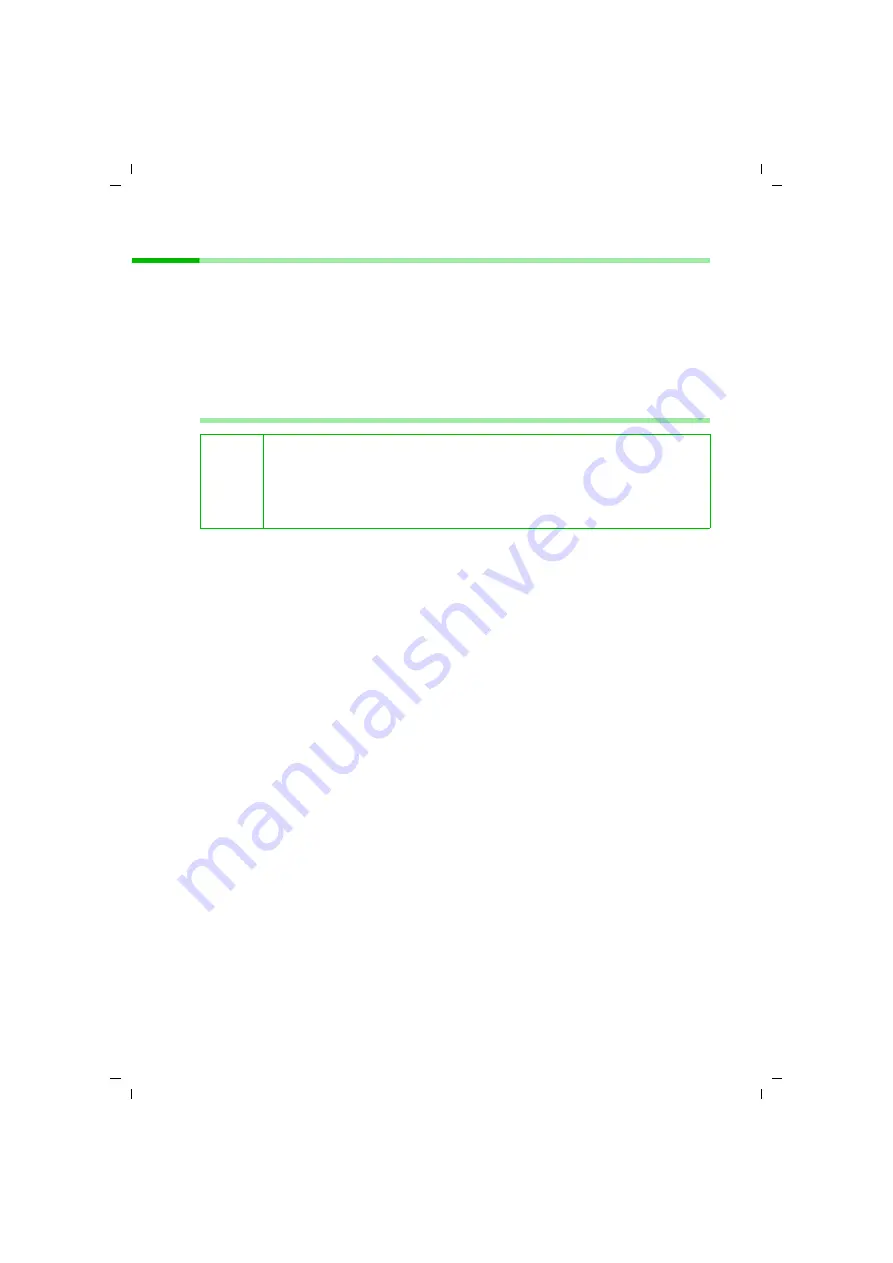
32
Notes on operation
talk&surf V.6 / englisch / A31008-X100-B100-1-76D1 / HinweiseBetrieb.fm / 17.09.2003
Surfing the Internet
You can use the talk&surf wizard to open the Internet access wizard. This provides sup-
port for setting up Internet connections and a tutorial for less experienced users.
ì
Launch the talk&surf wizard (by inserting the talk&surf CD in the CD drive or via
start.exe
on the CD ROM).
ì
Click
Service & Support
.
This opens the Internet access wizard.
ì
Follow the wizard's instructions.
Setting up a dial-up connection
Windows 98SE: Dial-up network
ì
Double-click
My Computer
.
ì
Double-click
Dial-up network
.
ì
Double-click
Make New Connection
.
ì
Enter a name for the new connection.
ì
Select the
Line 0 on HUB Device
entry as the device for the dial-up connection.
ì
Follow the wizard's instructions for setting up the new dial-up connection.
Windows 2000: Network and dial-up connections
ì
Click
Start > Settings> Network and dial-up connections in the Start menu
.
ì
Double-click
Make New Connection
.
ì
Click
Next
in the
Network connections wizard
dialogue.
ì
Select the
Connect to the Internet
option and click
Next
.
This opens the
Internet access wizard
.
ì
Select the
Configure telephone or network connection to the Internet manually
option, and click
Next
.
ì
Select the
Connection via telephone line and modem
option, and click
Next
.
ì
Select the
Line 0 on HUB Device
entry as the device for the dial-up connection.
ì
Follow the wizard's instructions for setting up the new dial-up connection.
i
The number and kinds of steps necessary for setting up a dial-up connec-
tion depend on the operating system. The following information can thus
only serve to help you find the right installation wizard
ì
Follow the wizard's instructions and read the entries in the Windows
help file.