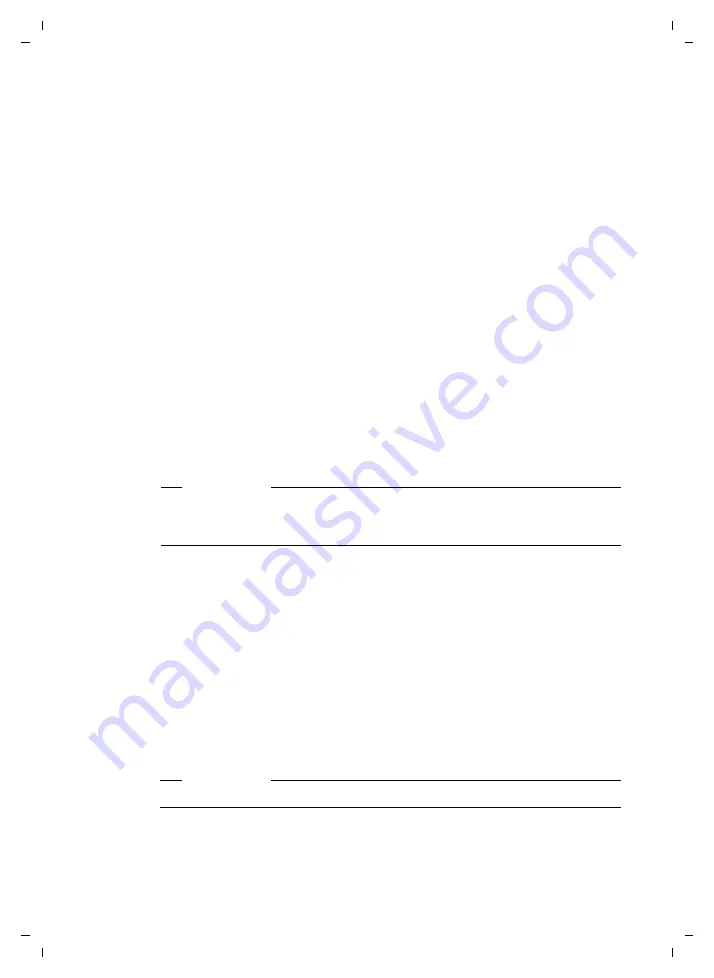
185
Setting the phone with the PC
S675IP / USA-CAN eng / A31008-xxxx-xxxx-x-xxxx / web_server.fm / 14.05.2009
Ve
rs
ion 8,
03
.09
.200
8
Prerequisites:
u
The handset can send and receive directory entries.
u
The handset is activated and is in idle status.
¤
Open the following Web page:
Settings
¢
Handsets
.
The names of all registered handsets are displayed in the
Directory
area.
¤
Select the handset for which you want to save or edit the directory. To do
this, click on the option before the handset.
Loading the directory file from the PC to the handset
¤
In the
Transfer directory to handset
area, specify the vcf file you want to load
on to the handset (complete path name), or select
Browse...
and navigate
your way to the file.
¤
Select
Transfer
button to start the transfer.
The display will show how many of the entries from the vcf file are being trans-
ferred to the directory.
Transfer rules
The directory entries from a vcf file that are loaded onto the handset are added
to the directory. If an entry already exists for a name, it will either be supple-
mented or a new entry for the name is created. The process will not overwrite
or delete any phone numbers.
Loading the directory from the handset to the PC
¤
Select
Save
in the
Handset Directory
area. A Windows dialog box is shown to
save the file.
¤
Enter the directory on the PC (complete path name) in which the directory
file is to be stored. Select
Save
or
OK
.
Deleting the directory
¤
Select
Delete
in the
Handset Directory
area.
¤
Confirm the security prompt
Telephone directory of the selected handset will be
deleted. Continue?
with
OK
.
All directory entries are deleted.
Please note
Depending on your handset type, up to three entries with the same name is
created in the handset directory for each vCard – one entry per entered
number.
Please note
For how to delete the directory on the handset,
.






























