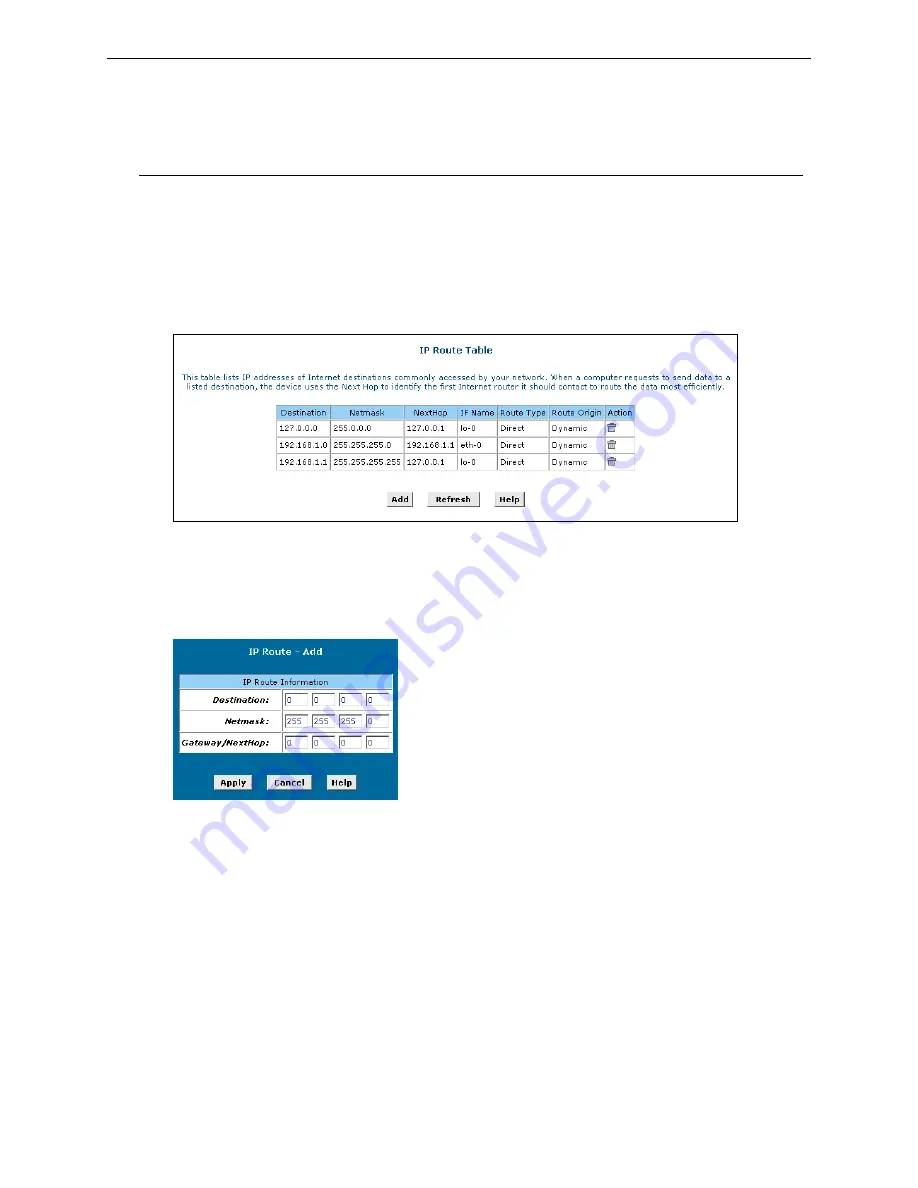
SIEMENS ADSL E-110_E-110-I user manual
Chapter 4: Advanced Configuration
Configuring IP Routes
Most users do not need to define IP routes. You may need to define routes if:
•
Your network setup includes two or more networks or subnets.
•
You connect to two or more ISP services.
•
You connect to a remote corporate LAN.
To display the routing table and add an IP route (if necessary), proceed as follows:
1. To view the routing table, select
Routing
>
IP Route
. The
IP Route Table
page displays.
The
IP Route Table
includes routes that were predefined on the device, routes you may have added,
and routes that the device has identified automatically through communication with other devices.
The routing table should reflect a default gateway, which directs outbound Internet traffic to your ISP.
This default gateway is shown in the row containing destination address 0.0.0.0.
2. If you need to add an IP route, click
[Add]
. The
IP Route - Add
page displays.
3. Specify the destination, network mask and gateway or next hop for this route.
To create a route that defines the default gateway for your LAN, enter
0.0.0.0
in both the
Destination
and
Netmask
fields. Enter your ISP’s IP address in the
Gateway/NextHop
field.
You cannot specify the interface name, route type or route origin. These parameters are used only for
routes that are identified automatically as the device communicates with other routing devices. For
routes you create, the routing table displays system default values in these fields.
4. Click
[Apply]
. A confirmation page displays to indicate that the route has been added successfully.
5. Click
[Close]
to return to the
IP Route Table
page. It will now display the new route.
6. Select
Admin
>
Commit & Reboot
and click
[Save]
to save your changes to permanent storage.
40
Rev:01_040220
















































