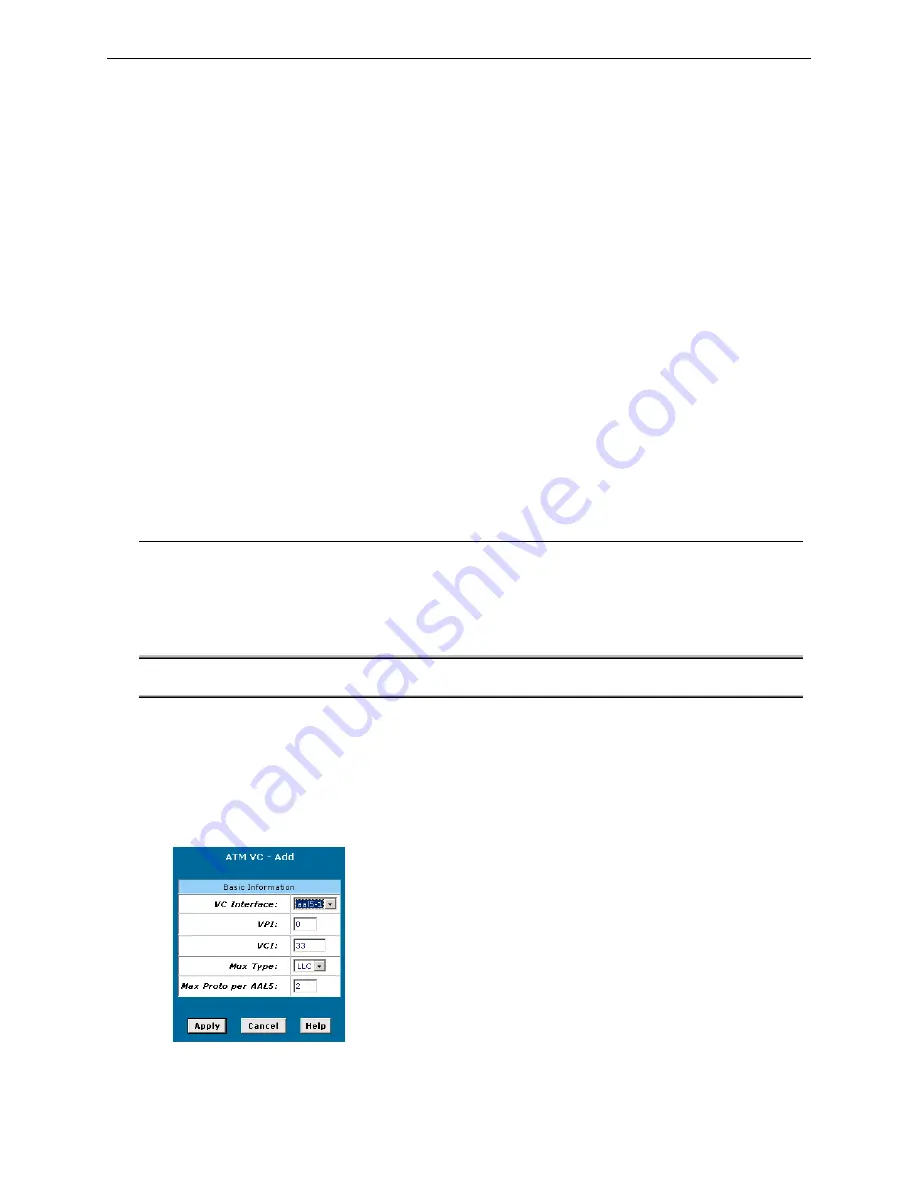
Chapter 5: Connection Mode
Chapter 5: Connection Modes
The ADSL Router is delivered pre-configured from the factory in Router Mode. This chapter presents some
deployment examples for your reference. Each mode includes its general configure procedures. For more
detailed information about Web configuration, refer to chapters 3 and 4.
•
Bridge Mode
•
PPP Connection Mode
•
Router Mode
For making sure that you can connect the ADSL to your computer well and get into Internet successfully,
please make sure the following first.
1. Make sure you have installed a network interface card onto your computer.
2. Make sure the connection between the ADSL and your computer is OK.
3. Check to see the TCP/IP protocol and set the IP address as
Obtain an IP address automatically
(See
chapter 3)
When you are sure all above is Ok, you can open the Browser and type in
192.168.1.1
and start to do the
Web configuration with different connection modes.
This chapter is going to introduce the function of each connection mode and tell you the basic configuring
steps that you have to do. If you did not follow the configuring steps for using these connection modes,
you might get some connection problems and cannot connect to Internet well.
Bridge Mode
In this example, the ADSL Router acts as a bridge which bridging PC IP address from LAN to WAN. PC IP
address can be a static public address that is pre-assigned by ISP or a dynamic public address that is
assigned by ISP DHCP server, or can be got from PPPoE software.
Therefore, it does not require a public IP address. It only has a default private IP address (192.168.1.1) for
management purpose.
Note
: Before changing your bridge configuration, check with your ISP to determine the type of
connection they use to exchange data with their customer’s DSL modems.
Part 1: Configuring the ADSL Router
1. Creating an ATM VCC interface
1. Select
Bridge
>
ATM VC
.
2. On
the
ATM VC Configuration
page click
[Add]
to add a new ATM VCC interface.
Rev:01_040220
71




























