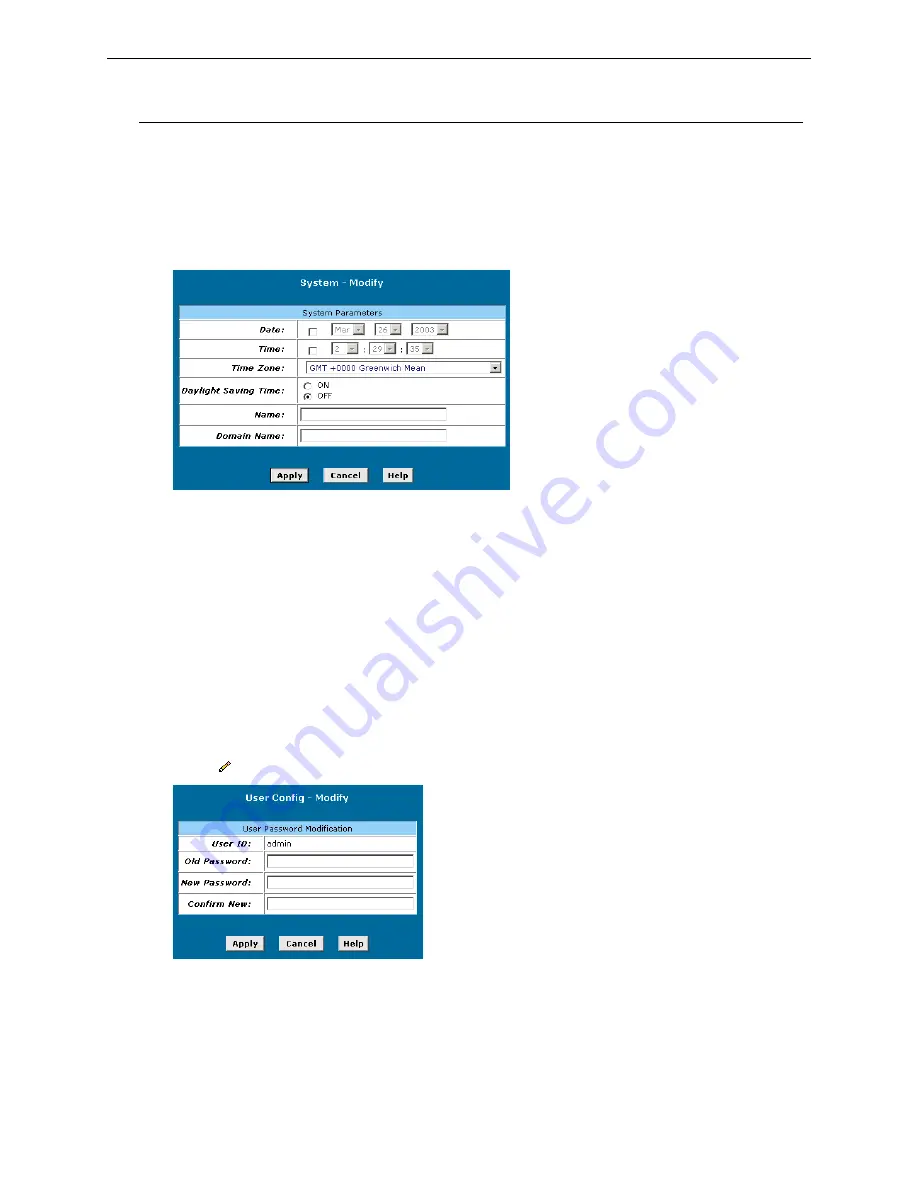
Chapter 4: Advanced Configuration
Administration Tasks
Changing the System Date and Time
The device keeps a record of the current date and time, which it uses to calculate and report various
performance data.
1. Select
Home
. The
System View
page displays.
2. Click
[Modify]
to change the date and time as required.
3. Click
[Apply]
. A page displays to confirm the change.
4. Click
[Close]
to return to the
System View
page.
5. Select
Admin
>
Commit & Reboot
and click
[Save]
to save your changes to permanent storage.
User Configuration
Changing Your Login Password
The first time you log into the Configuration Manager, you use the default user ID and password (
admin
and
admin
).
To change the password:
1. Select
Admin
>
User Config
. The
User Configuration
page displays.
2. Select for the entry to modify. The
User Config - Modify
page displays.
3. Type your current password in the
Old Password
text box.
4. Type the new password in the
New Password
text box and again in the
Confirm New
text box.
The password can be up to eight ASCII characters long and is case sensitive.
5. Click
[Apply]
. A page displays to confirm the change.
6. Click
[Close]
to return to the
User Configuration
page.
7. Select
Admin
>
Commit & Reboot
and click
[Save]
to save your changes to permanent storage.
Rev:01_040220
65
















































