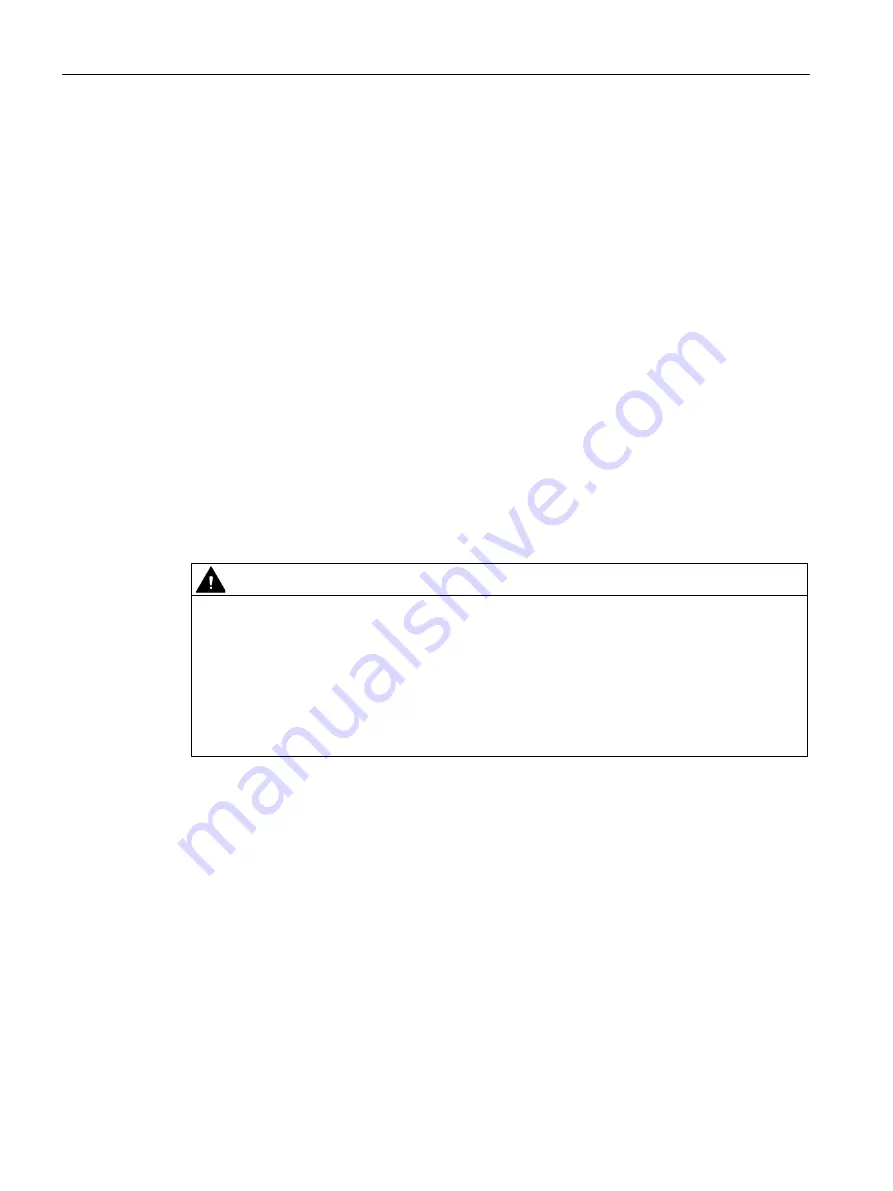
Diagnostics and maintenance
6.7 Module replacement
CP 154xSP-1
98
Operating Instructions, 12/2019, C79000-G8976-C426-05
5.
Click on "Start search" to search for the module in the network and to specify the
connection path.
When the module is found it is displayed in the table.
6.
Connect using the "Connect" button.
The "Connect online" wizard guides you through the remaining steps in installation.
7.
In the network view, select the CP and select the "Online & Diagnostics" shortcut menu
(right mouse button).
8.
In the navigation panel of the Online & Diagnostics view, select the entry "Functions >
Firmware update".
9.
Using the "Browse" button (parameter group "Firmware loader"), search for the new
firmware file in the file system of the engineering station.
10.Start the firmware download with the "Start update" button when the correct version of the
signed firmware is displayed in the "Status" output box.
You will find further information on the online functions in the STEP 7 information system.
6.7
Module replacement
CAUTION
Read the system manual "SIMATIC ET 200SP Distributed I/O System"
Prior to installation, connecting up and commissioning, read the relevant sections in the
system manual "SIMATIC ET 200SP Distributed I/O System" refer to the documentation in
the Appendix.
When installing and connecting up, keep to the procedures described in the system manual
"SIMATIC ET 200SP Distributed I/O System".
Make sure that the power supply is turned off when installing/uninstalling the devices.
Module replacement
The STEP -7 project data of the CP is stored on the local CPU. If there is a fault on the
device, this allows simple replacement of the CP without needing to download the project
data to the station again.
When the station starts up again, the new CP reads the project data from the CPU.
Exception:
The data of the SINEMA RC configuration and the certificate of the SINEMA RC server are
saved in the CP. They cannot be read from the CPU.
















































