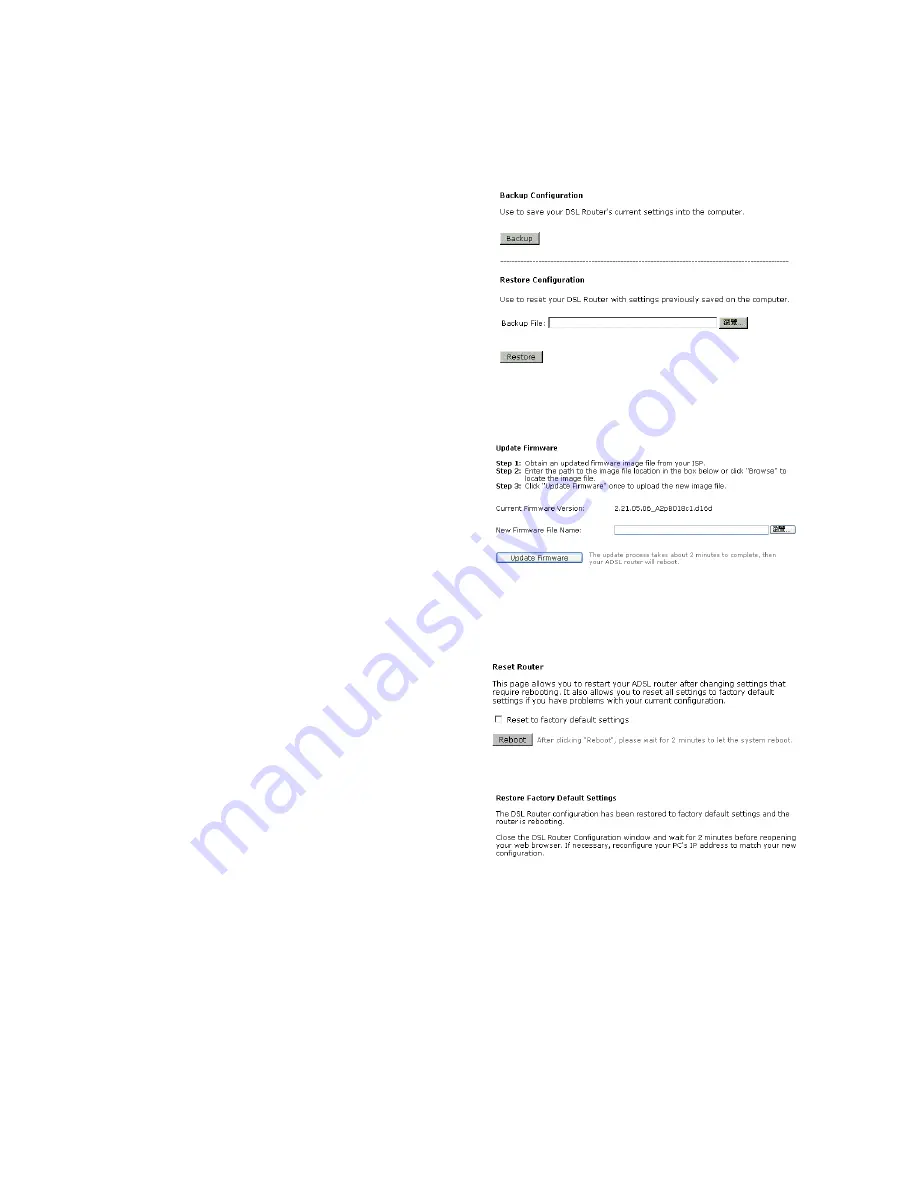
workstation by way of SNMP agent.
Backup Config
To backup your configuration for the router
to your computer, you can use
Backup
Config
web page to save the settings.
And when you want to restore the settings in
the future, simply open Backup Config web
page and use
Browse
button to locate the file
and click
Restore
.
Update Firmware
If you have to or want to update the
firmware for this router, you can open the
update software web page and choose the
correct file by pressing
Browse
. Then click
the
Update Software
button. The system
will execute the update procedure
automatically. When it is finished, the
system will tell you the update is
successfully.
Reset Router
To make effect the settings that you set for
this router, please open the
Reset Router
web page and click the
Reboot
button to
invoke all settings.
You can restore your web pages default
settings. Simply check
Reset to factory
default settings
and click
Reboot
.














































