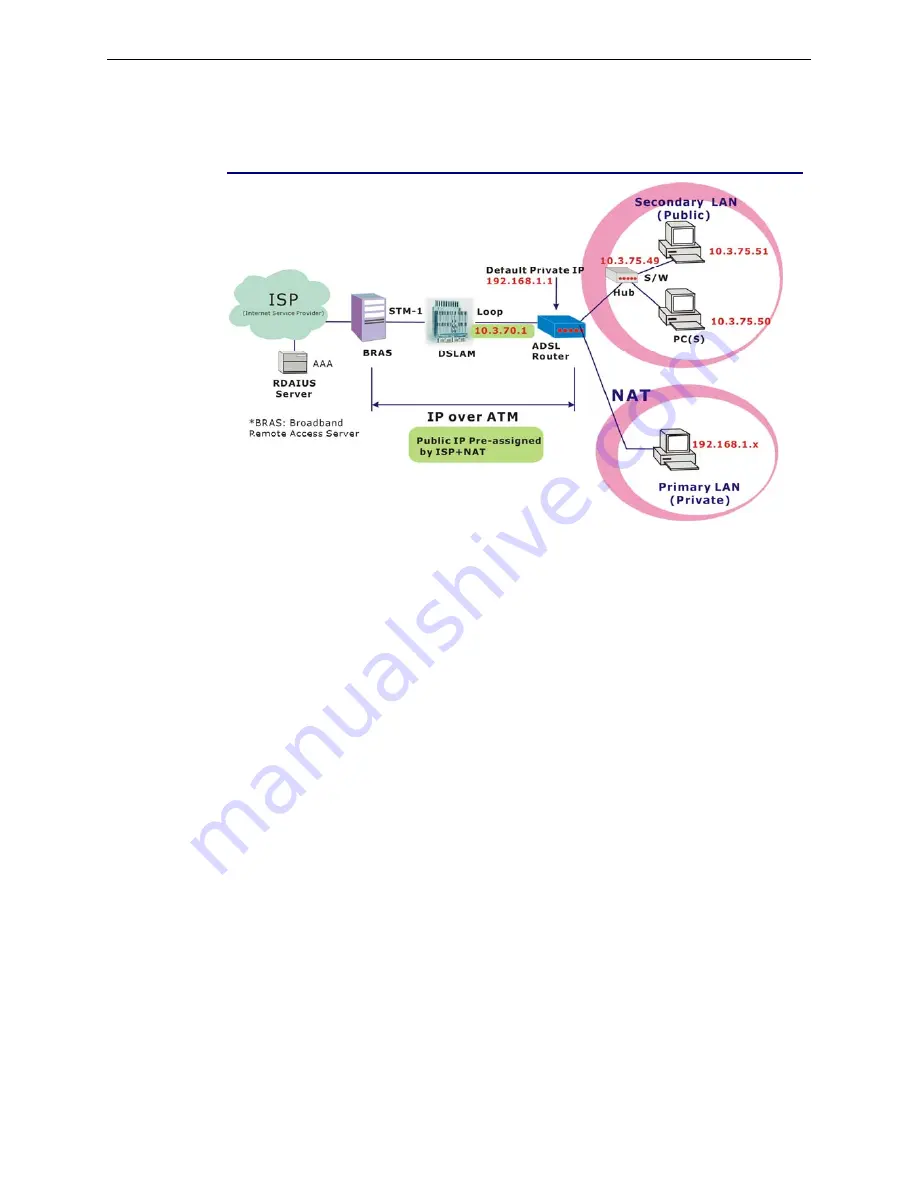
Chapter 3:Accessing Internet
Numbered IP over ATM (IPoA)+NAT
Description:
In this deployment environment, we make up a private IP network of 192.168.1.1. NAT function is
enabled (on ADSL Router or use another NAT box connected to hub) to support multiple clients to
access the Router and some public servers (WWW, FTP).
If you apply for multiple IP addresses from your ISP, you can assign these public IP addresses to the
ADSL Router and public server, e.g., Web or FTP server. Typically the first IP is network address,
the second is used as router IP address and the last one is subnet broadcasting. Other remaining IP
addresses can be assigned to PCs on the LAN.
The following example uses the LAN IP address ranging from 10.3.75.49 to 10.3.75.54 and the
subnet mask for LAN is 255.255.255.248. The WAN address is 10.3.70.1, and the subnet mask for
WAN is 255.255.255.252.
Configuration:
1.
Start up your browser and type
192.168.1.1
as the address to enter this ADSL web-based
manager.
2.
Go to
Quick Start -Quick Setup
. Uncheck
Auto Scan Internet Connection (PVC)
. Type in
the
VCI
and
VPI
value. Then click the
Next
button.
VPI – 0
VCI – 32
3.
On the
Configure Internet Connection -Connection Type
page, select the
IP over ATM
(IPoA)
then click the
Next
button.
4.
In the
WAN IP Settings
page, select
Use the following IP address
and type in the IP address,
subnet mask and gateway that you got from ISP. Then, select
Use the following DNS Server
Address
. Type in the Primary DNS server and Secondary DNS server.
WAN IP Address: 10.3.70.1
WAN Subnet Mask: 255.255.255.252
Primary DNS server: 168.95.1.1
Secondary DNS server: 168.95.192.1
5.
Check the
Enable NAT
box. And click
Next
.
6.
In the
Configure LAN side Settings
page, type in the IP address and subnet mask for your
















































