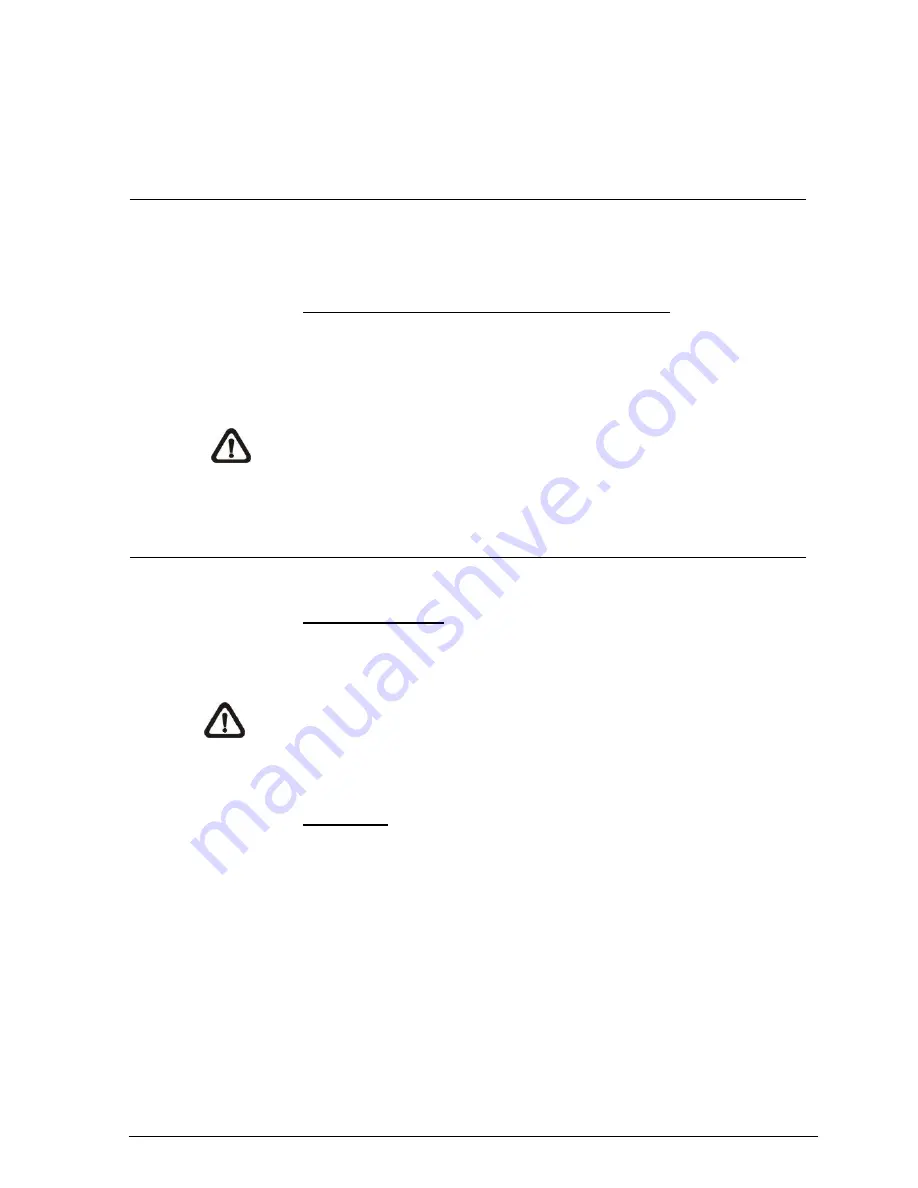
Camera settings
63
Siemens AB
Security Products
05.2014
Multicast Mode
Enter all required data, including <Multicast IP Address>, <Multicast H.264-1 /
H.264-2 / H.264-3 / H.264-4 Video Port>, <Multicast MJPEG Video Port>, <Multi-
cast Audio Port> and <Multicast TTL> into each blank.
12.4.5 Video Frame Rate
The Video Frame Rate setting can be found under this path:
Streaming> Video
Frame Rate
.
Video frame rate is for setting the frames per second (fps) if necessary.
MJPEG / H.264-1 / H.264-2 / H.264-3 / H.264-4 Frame Rate
The default setting of MJPEG / H.264-1 / H.264-2 / H.264-3 / H.264-4 Frame Rate
is 30 fps (NTSC) or 25 fps (PAL); the setting range is from 1 to 30 (NTSC) or 1 to
25 (PAL). The maximum range of MJPEG / H.264-1 / H.264-2 / H.264-3 / H.264-4
Frame Rate will change according to the selected video resolution on the <Video
Format> page.
Click on <Save> to confirm the setting.
NOTE:
Lower frame rate will decrease video smoothness.
12.4.6 Video Mask
The Video Mask setting can be found under this path:
Streaming> Video Mask
.
Active Mask Function
Add a Mask
Check a Video Mask checkbox, and a red frame will come out in the Live Video
pane at the right side. Use the mouse to drag and drop to adjust the mask’s size
and place it on the target zone.
NOTE:
It is suggested to set the Video Mask twice bigger than the object.
Cancel a Mask
Uncheck the checkbox of the Video Mask that is meant to be deleted, and the se-
lected mask will disappear from the Live Video pane instantly.
Mask Setting
Mask color
The selections of Mask color include black, white, yellow, red, green, blue, cyan,
and magenta. Click on <Save> to confirm the setting.
Summary of Contents for CCMS2010-IR
Page 95: ......






























