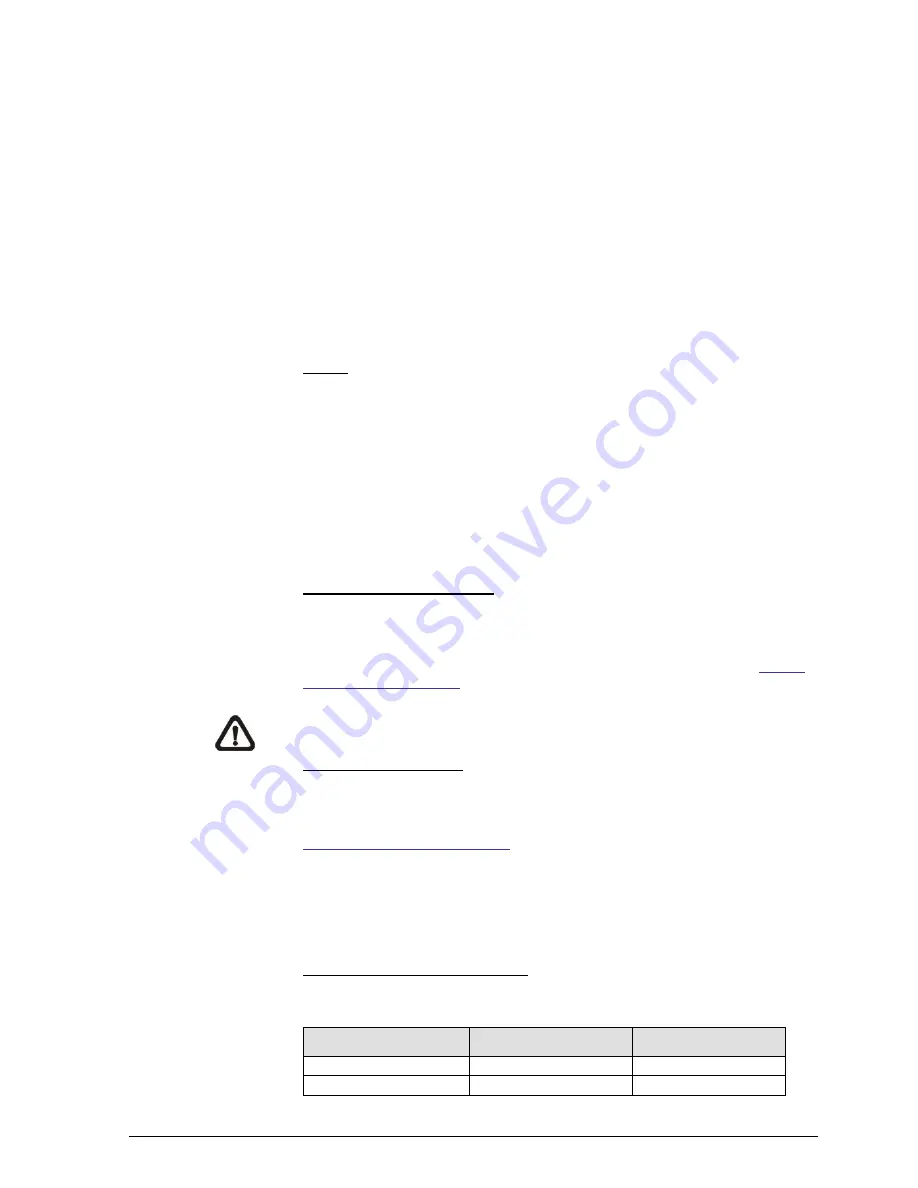
Camera settings
31
Siemens AB
Security Products
05.2014
There are three security modes available: Disable, Basic and Digest. Refer to the
descriptions below for more details.
Disable
If disable mode is selected, there will be no security provided to against unauthor-
ized access. Users will not be asked to input user name and password for authen-
tication.
Basic
This mode can only provide basic protection for the live streams. There will still be
risks for the password being intercepted.
Digest
Digest mode is a safer option for protection. The password is sent in an encrypted
format to prevent it from being stolen.
HTTPS
The HTTPS setting can be found under this path:
System> Security> HTTPS
.
HTTPS allows secure connections between the IP Camera and web browser using
<Secure Socket Layer (SSL)> or <Transport Layer Security (TLS)>, which ensure
camera settings or username / password info from snooping. It is required to install
a self-signed certificate or a CA-signed certificate for implementing HTTPS.
To use HTTPS on the IP Camera, a HTTPS certificate must be installed. The
HTTPS certificate can be obtained by either creating and sending a certificate re-
quest to a Certificate Authority (CA) or creating a self-signed HTTPS certificate, as
described below.
Create Self-signed Certificate
Before a CA-issued certificate is obtained, users can create and install a self-
signed certificate first.
Click on <Create> and provide the requested information to install a self-signed
certificate for the IP Camera. Please refer to the last part of this section:
Provide
the Certificate Information
for more details.
NOTE:
The self-signed certificate does not provide the same high level of security
as when using a CA-issued certificate.
Install Signed Certificate
Click on the <Create Certificate Request> button to create and submit a certificate
request in order to obtain a signed certificate from CA.
Provide the request information in the create dialog. Please refer to the following
Provide the Certificate Information
for more details.
When the request is complete, the subject of the Created Request will be shown in
the field. Click on <Properties> below the Subject field, copy the PEM-formatted
request and send it to the selected CA.
When the signed certificate is returned, install it by uploading the signed certificate.
Provide the Certificate Information
To create a Self-signed HTTPS Certificate or a Certificate Request to CA, please
enter the information as requested:
Create Self Signed
Certificate
Create Certificate
Request
Country
√
√
State or Province
√
√
Summary of Contents for CCMS2010-IR
Page 95: ......






























