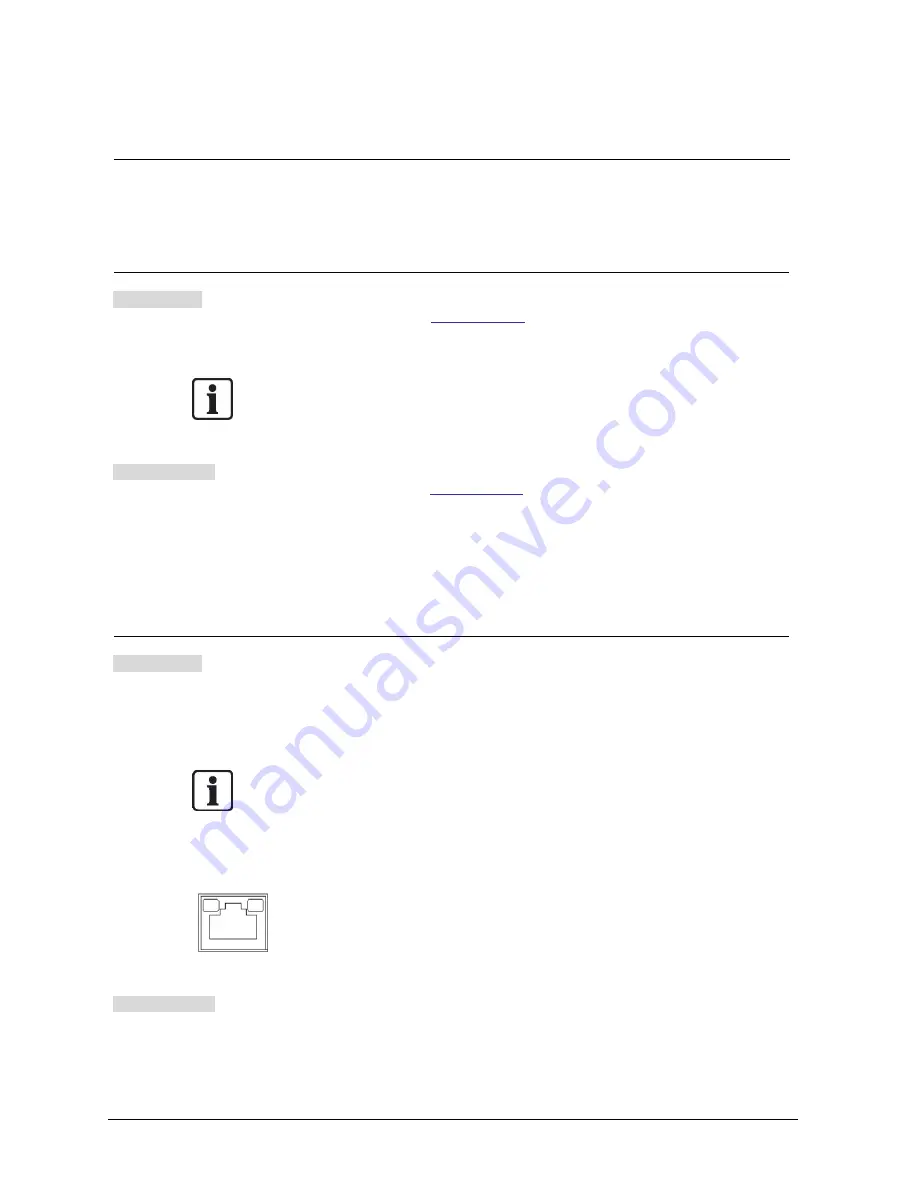
Camera cabling
16
Siemens AB
Security Products
05.2014
8
Camera cabling
Please follow the instructions below to complete IP Camera connection.
8.1
Connect Power
CCMS2010-IR
Please refer to section
7.3 Connectors
.
Alternatively, users can power the cam-
era by PoE. Use an Ethernet cable and connect it to the camera and a PoE
switch.
NOTE:
If PoE is used, make sure Power Sourcing Equipment (PSE) is in used in
the network.
CCMS2010-IRW
Please refer to section
7.3 Connectors
. Plug the camera
’s Micro USB Power Sup-
ply Adapter connecting with the Micro USB cable into the power outlet, and con-
nect the other end of the cable to the camera
’s Micro USB port. Alternatively, con-
nect the Micro USB Cable to the Micro USB port of the camera and plug the other
end of the cable into the USB port of the computer.
8.2
Connect Ethernet Cable
CCMS2010-IR
Use of Category 5 Ethernet Cable is recommended for network connection. To
have best transmission quality, cable length shall not exceed 100 meters. Connect
one end of the Ethernet cable to the PoE Network connector of the IP Camera,
and plug the other end of the cable to the network switch or PC.
NOTE:
In some cases, Ethernet Crossover cable might be needed when connect-
ing the IP Camera directly to the PC.
Check the status of the link indicator and activity indicator LEDs. If the LEDs are
unlit, please check LAN connection.
Green Link Light indicates good network connection.
Orange Activity Light flashes for network activity indication.
CCMS2010-IRW
Check the status of the Wireless LAN (WLAN) LED. If the LED is unlit, please
check if the camera is connected to the network.
Summary of Contents for CCMS2010-IR
Page 95: ......






























