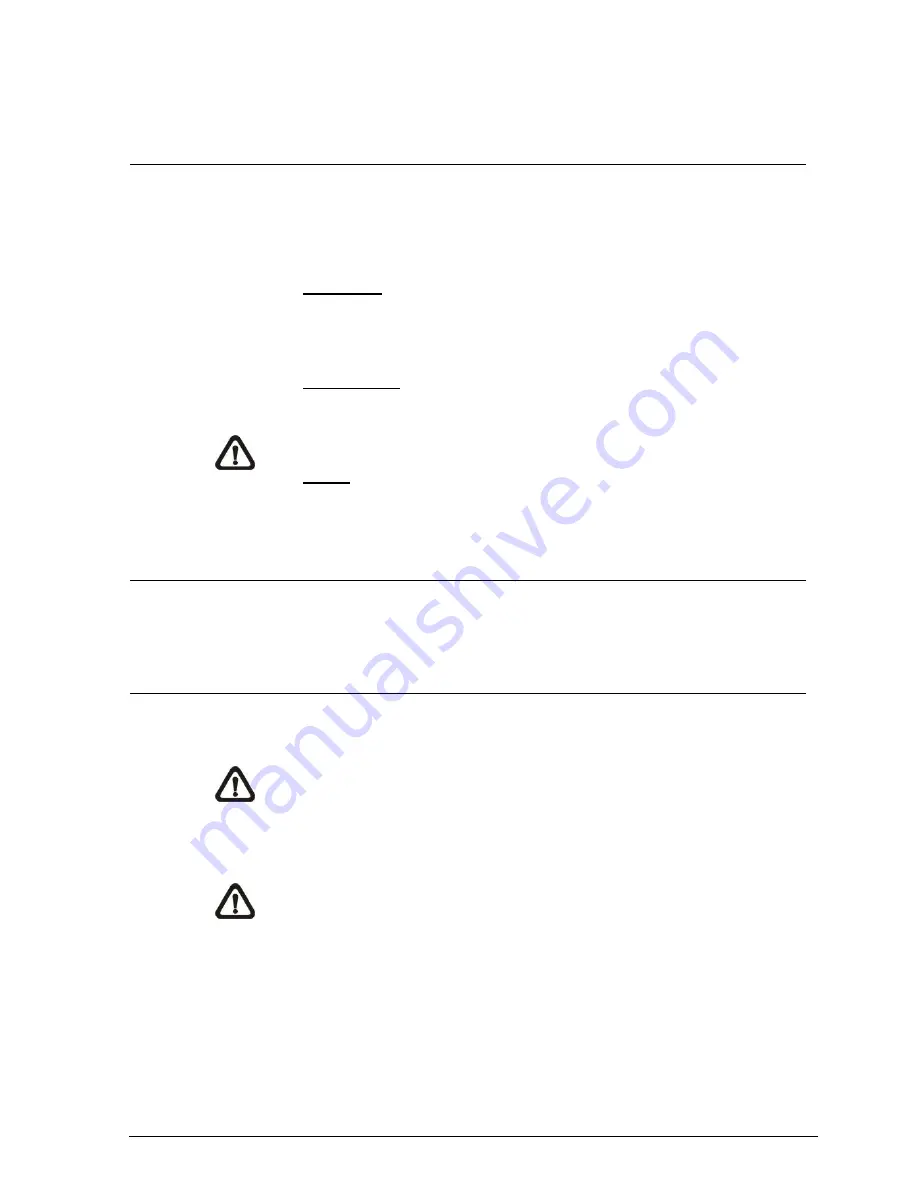
Camera settings
57
Siemens AB
Security Products
05.2014
Click on this item to view the parameter setting of the entire system, such as Cam-
era Settings, Mask Information and Network Information.
12.3.21 Factory Default
The Factory Default setting can be found under this path:
System> Factory De-
fault
.
Users can follow the instructions on this page to reset the IP Camera to factory de-
fault setting if needed.
Full Restore
Click on <Full Restore> to recall the factory default settings. The system will restart
in 30 seconds. The IP address will be restored to default. After the system is re-
started, reconnect the camera using the default IP address. The default IP address
is
192.168.0.10
.
Partial Restore
Click on <Partial Restore> to recall the factory default settings. The system will re-
start in 30 seconds. Refresh the browser page after the system is restarted.
NOTE:
The IP address will not be restored to default.
Reboot
Click on <Reboot> and the system will restart without changing current settings.
Refresh the browser page after the system is restarted.
12.3.22 Software Version
The Software Version can be found under this path:
System> Software Version
.
The current software version is displayed in the software version page.
12.3.23 Software Upgrade
The Software Upgrade setting can be found under this path:
System> Software
Upgrade
.
NOTE:
Make sure the upgrade software file is available before carrying out soft-
ware upgrade.
The procedure of software upgrade is as below.
Step 1.
Click on <Browse> and locate the upgrade file, for example
“uI-
mage_userland
”.
NOTE: Do not change the upgrade file name, or the system will fail to find the file.
Step 2.
Pick a file type from the drop-down list. In this case, select
“uI-
mage+userland.img
”
Step 3.
Click on the <Upgrade> button. Then the system will prepare to start the
software upgrade. Subsequently, an upgrade status bar will be dis-
played on the page to show the current upgrade process. After the up-
grade process is finished, the viewer will return to home page.
Step 4.
Close the video browser.
Step 5.
Click on <Start> and enter the <Control Panel>. In the appeared window,
double click on <Add or Remove Programs>. A window with the <Cur-
Summary of Contents for CCMS2010-IR
Page 95: ......






























