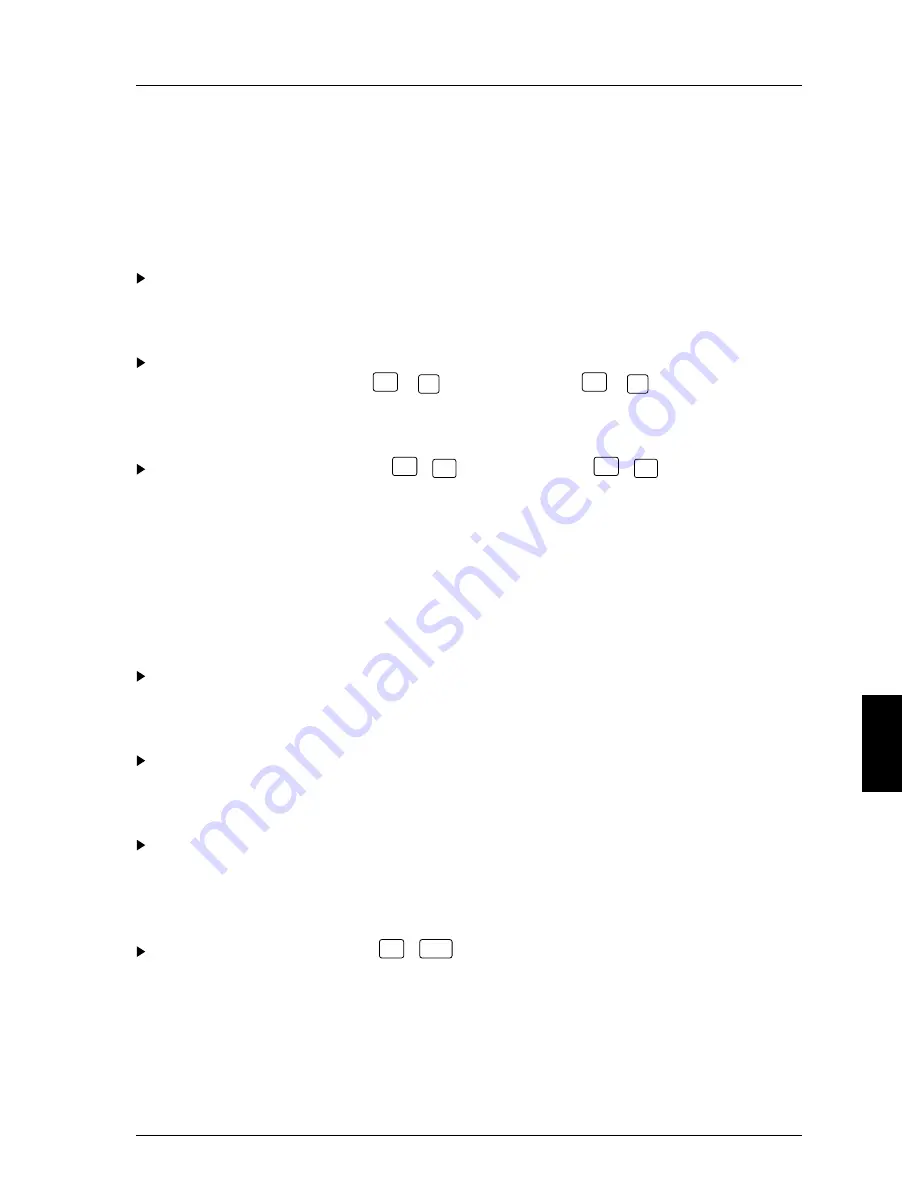
Troubleshooting
The notebook's display is difficult to read
If the display is difficult to read:
Reflexes
Turn the notebook or alter tilt of the display.
The contrast is too low or too high
With a monochrome or DSTN color display:
Increase the contrast with
Fn
+
←
or reduce it with
Fn
+
→
.
The brightness is too low or too high
Increase the brightness with
Fn
+
↑
or reduce it with
Fn
+
↓
.
The external display remains blank
If the display remains blank, it can have the following causes:
The display is switched off
Switch it on
The display has been blanked
Press a key to reactivate it.
The brightness control is turned down
Adjust the brightness control to increase the brightness. For further details,
consult the manual supplied with the display.
The notebook has been configured to drive the internal display
Press the key combination
Fn
+
F12
or set
Display Device
in
Video Setup
to
CRT
or
LCD&CRT
.
A26391-K64-Z100-2-7619
89






























