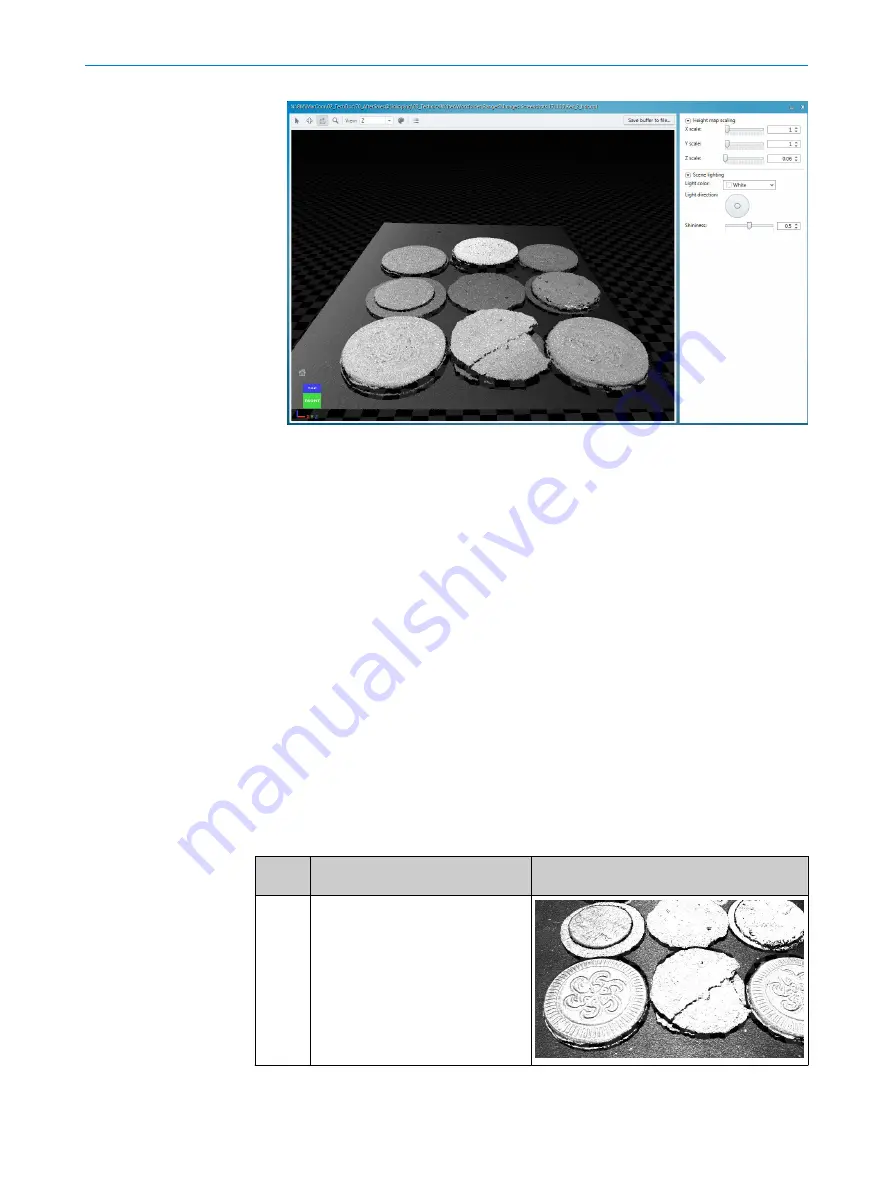
Figure 43:
Evaluation view
window
4.
Use the image handling controls to move, rotate, and zoom while you inspect the
image,
see "Image handling controls", page 50
.
5.
Use the
View
drop-down menu to select view mode,
6.
To change the color range, click the Options button and select
Color range
,
.
7.
To select data presentation, click the Options button and select
Surface
or
Points
,
see "Data presentation", page 63
.
8.
To adjust the proportions of the data, use the sliders in the GUI,
9.
To adjust the scene lighting, use the menus and sliders in the GUI,
8.2.7
View modes
View mode for 2D images
For 2D images,
Intensity
is the only available view mode. In this mode, color is propor‐
tional to the intensity values of the pixels.
View modes for 3D images
When you view a 3D image, you can select different ways to color it. The following view
modes are available:
View
mode
Description
Example
Intensity
Color is proportional to the
reflectance values along the laser
line.
Suitable to show the surface details
of an object, such as a print.
OPERATION
8
8020774/14IM/2019-07 | SICK
O P E R A T I N G I N S T R U C T I O N S | Ranger3
61
Subject to change without notice






























