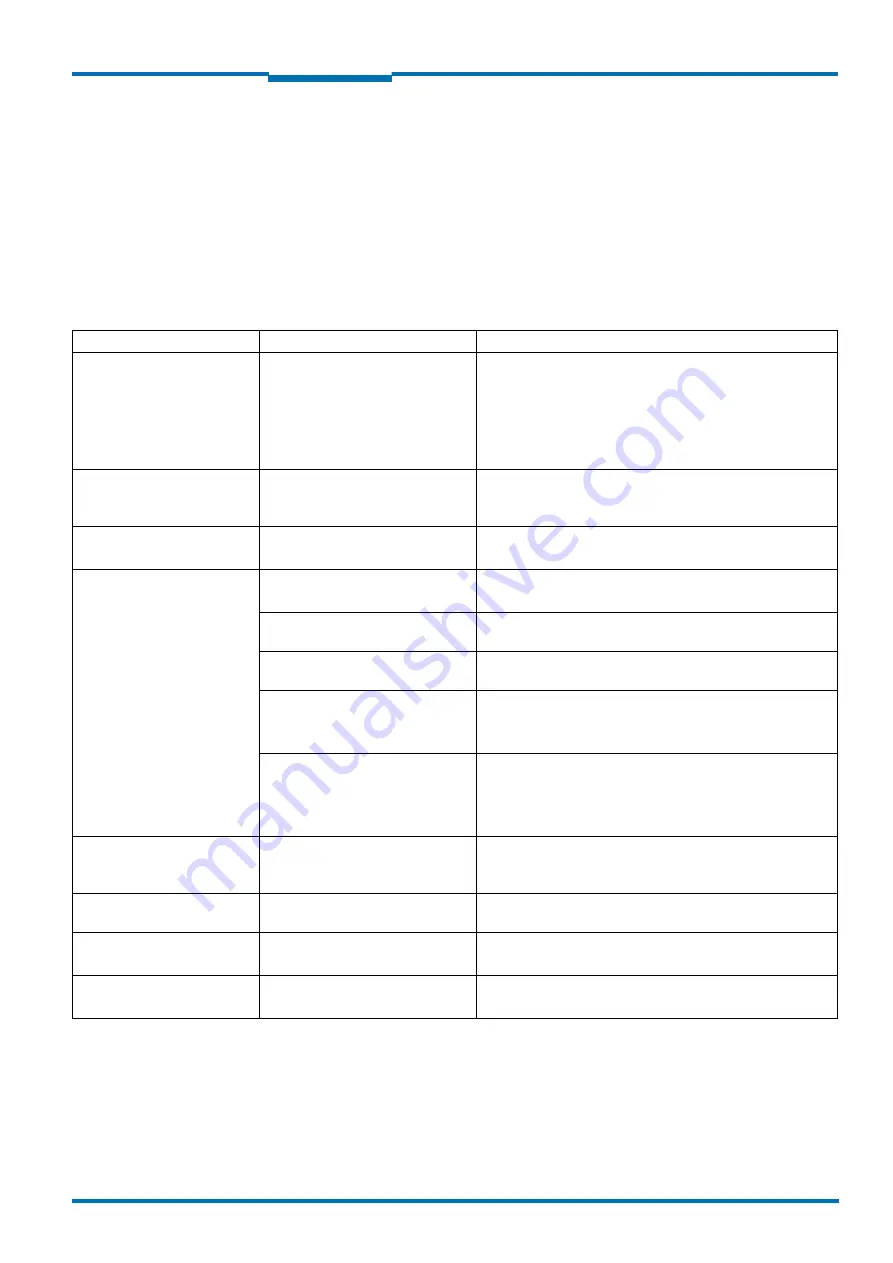
Operating Instructions
NAV350
Troubleshooting
8013889/ZML0/2017-06-09
© SICK AG · Germany · All rights reserved · Subject to change without notice
61
Chapter
8
•
After switching on the supply voltage the NAV350 runs through a self-test prior to initial--
isation (loading the parameter set and initialisation of the device functions); during this
self-test the device checks important hardware components.
•
During operation the NAV350 continuously monitors the function of the rotation of the
scanner head.
•
If the NAV350 detects a device error during the self-test, it indicates this situation using
the LEDs.
8.3
Troubleshooting and rectification
8.4
Detailed error analysis
Communication errors can occur on the transfer of telegrams to the NAV350. The NAV350
then returns an error code that you can evaluate (see ““NAV350 Telegram listing”, part
no.:
8013893).
Fault
Possible cause
Solution
1. All LEDs are off and the
scanner head is not rotat-
ing.
•
No supply voltage at the con-
nec-tion terminals
Check supply voltage (see
section 9.1 “Data sheet
NAV350” on page 63
).
Check whether supply cables are correctly fitted in the
connection plug.
Check whether cables are connected to the correct termi-
nals.
2. No LED is illuminated.
The scanner head only ro-
tates briefly.
•
Excessively low supply volt-
age
Increase wire cross-section.
3. Red LED is illuminated.
•
Scanner head does not ro-
tate and is locked.
Disconnect supply voltage and re-connect.
If the red LED is still illuminated, inform SICK
4. SOPAS ET cannot commu-
nicate with the NAV350.
•
Supply voltage for the
NAV350 not switched on
See fault 1., 2. and 3.
•
PC not connected to NAV350
Connect PC to NAV350 (use data cable to suit interface
type).
•
Wrong interface selected
Select interface in SOPAS ET as per the connection made
to the PC.
•
Another application on the
PC is already accessing the
interface.
Check assignment of the interface, if necessary quit relat-
ed application.
•
Pay attention to sequence
when switching on the
NAV350 and the PC connect-
ed.
1. Switch on the PC. 2. Connect PC to NAV350. 3.Switch on
NAV350.
5. Measurements in the near
range with no objects pres-
ent
•
Contaminated or scratched
optics
Carefully clean optics using soft, fluff-free cloth.
If the optics are scratched, contact SICK service.
6. The NAV350 is not detect-
ing existing objects.
•
Smoke and dust
Check whether the scanner head is clean and dry.
7. The NAV350 is not trans-
mitting a measured result.
•
Wiring fault in the data con-
nection
Check wiring.
8. Frequent CRC error on the
RS232 interface.
•
Data transmission time criti-
cal
Increase the baud rate.
Tab. 16:
Troubleshooting and rectification










































