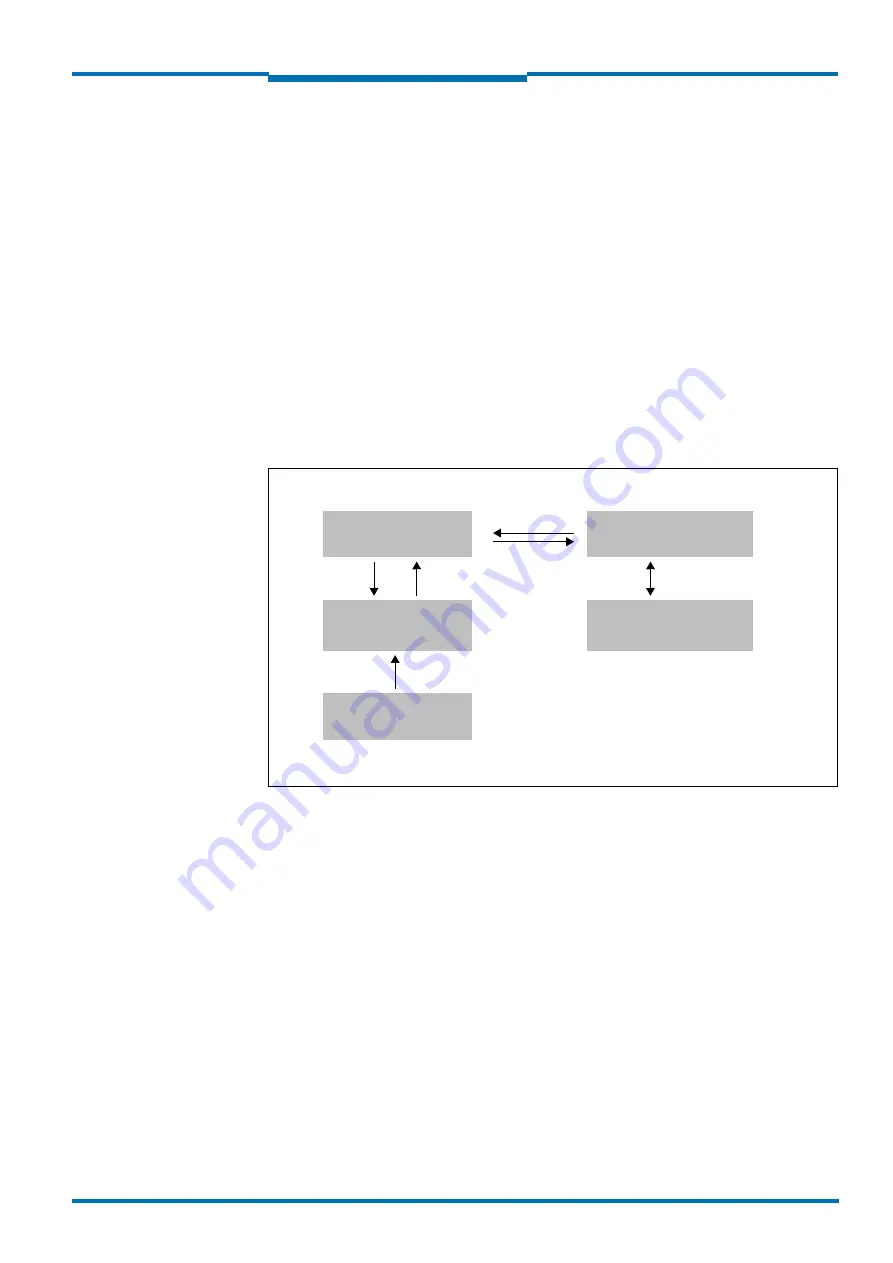
Operating Instructions
NAV350
Commissioning and configuration
8013889/ZML0/2017-06-09
© SICK AG · Germany · All rights reserved · Subject to change without notice
55
Chapter
6
6.3.5
Performing scan
1. In the NETWORK SCAN ASSISTANT dialog box, click on the NETWORK SCAN button.
2. Choose devices listed and accept using ADD.
A scan is performed for devices connected via the connection. SOPAS ET adds the de-
vices found to the project tree and uploads the actual parameter set from the device.
6.4
Initial commissioning
The NAV350 is adapted to the local measurement situation using SOPAS ET. For this pur-
pose a custom parameter set is created using SOPAS ET.
The parameter set is then loaded into the NAV350 (download). This action is performed ei-
ther immediately (SOPAS ET option I
MMEDIATE
DOWNLOAD
) or manually (SOPAS ET command
D
OWNLOAD
ALL
PARAMETERS
to the device).
Important
Once the configuration has been completed, the parameter set must be saved in non-vola-
tile memory in the NAV350. In addition, the parameter set should be saved as a project file
(spr file with configuration data) on the PC and archived.
Fig. 33:
Principle of data storage
Parameter set in the
NAV350 RAM
Parameter set saved in
non-volatile memory
Factory settings for the
NAV350
RAM
EEPROM
ROM
Open project file with cur-
rent parameter set
RAM
Saved project file with
archived parameter set
(*.spr)
Hard disk
Upload
Download
NAV350
PC with SOPAS ET






























