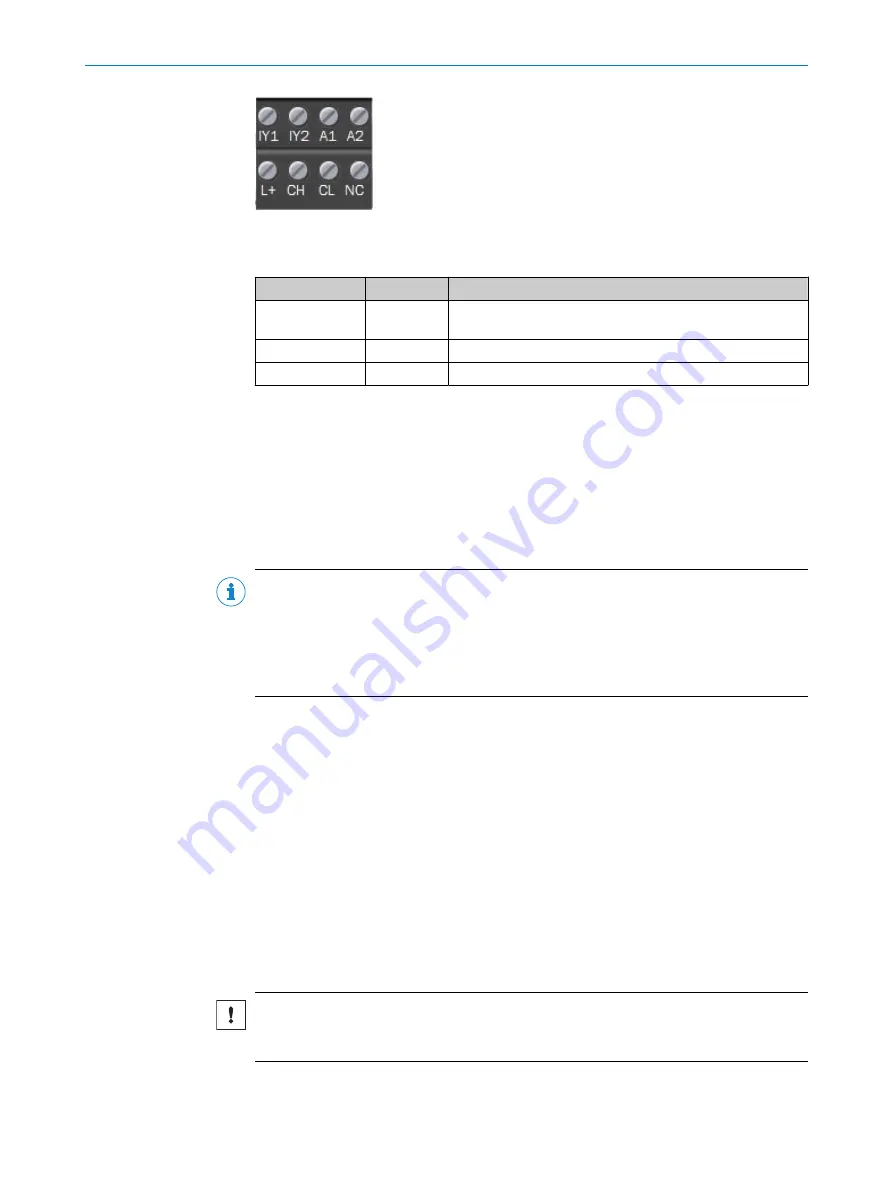
Figure 5: Terminal block 1 and 2
Table 5: Pin allocations of the connections
Designation
Signal
Function
IY2
Output 1
Synchronization I/O when using command
LocRequestTime‐
stamp
A1
+24 V
Supply voltage IN
A2
GND
Ground
Switching output
•
Max. output current: 100 mA
•
Min. high output logic level: VCC – 3 V
•
Max. low output logic level: 3 V
•
Push/Pull, NPN, PNP configurable
5.3.3
Network setup
5.3.3.1
Preset Ethernet interfaces
NOTE
Preset IP addresses of the Ethernet interfaces:
•
Port 1: 192.168.0.1 (e.g. connection to the service computer)
•
Port 2: 192.168.1.1 (e.g. connection to the 2D LiDAR sensor)
•
Port 3: 192.168.2.1 (e.g. connection to the vehicle controller)
•
Port 4: 192.168.3.1
When expanding the GigE interfaces with one or more Ethernet switches, it is essential
to use only jumbo-frame compatible GigE switches. Switches limited to just 100 MB do
not support the data packet mode used by cameras and can cause transmission
errors.
Changing the IP addresses
The individual IP addresses can be changed using the SICK SOPAS ET PC tool. This is
described in detail in the “SIM Getting Started Guide”, which is available for download
from the SICK AppSpace area of the SICK Support Portal. This guide also includes fur‐
ther notes on how to connect SICK sensors and the SICK picoCam and midiCam cam‐
eras to the Ethernet interfaces.
5.3.3.2
Ethernet connections
Important information
NOTICE
Shielded Ethernet cables must be used. The shielding of the Ethernet cables must be
connected to functional earth.
ELECTRICAL INSTALLATION
5
8024819/2019-09-02 | SICK
T E C H N I C A L I N F O R M A T I O N | LiDAR Localization Hardware Integration
13
Subject to change without notice











































