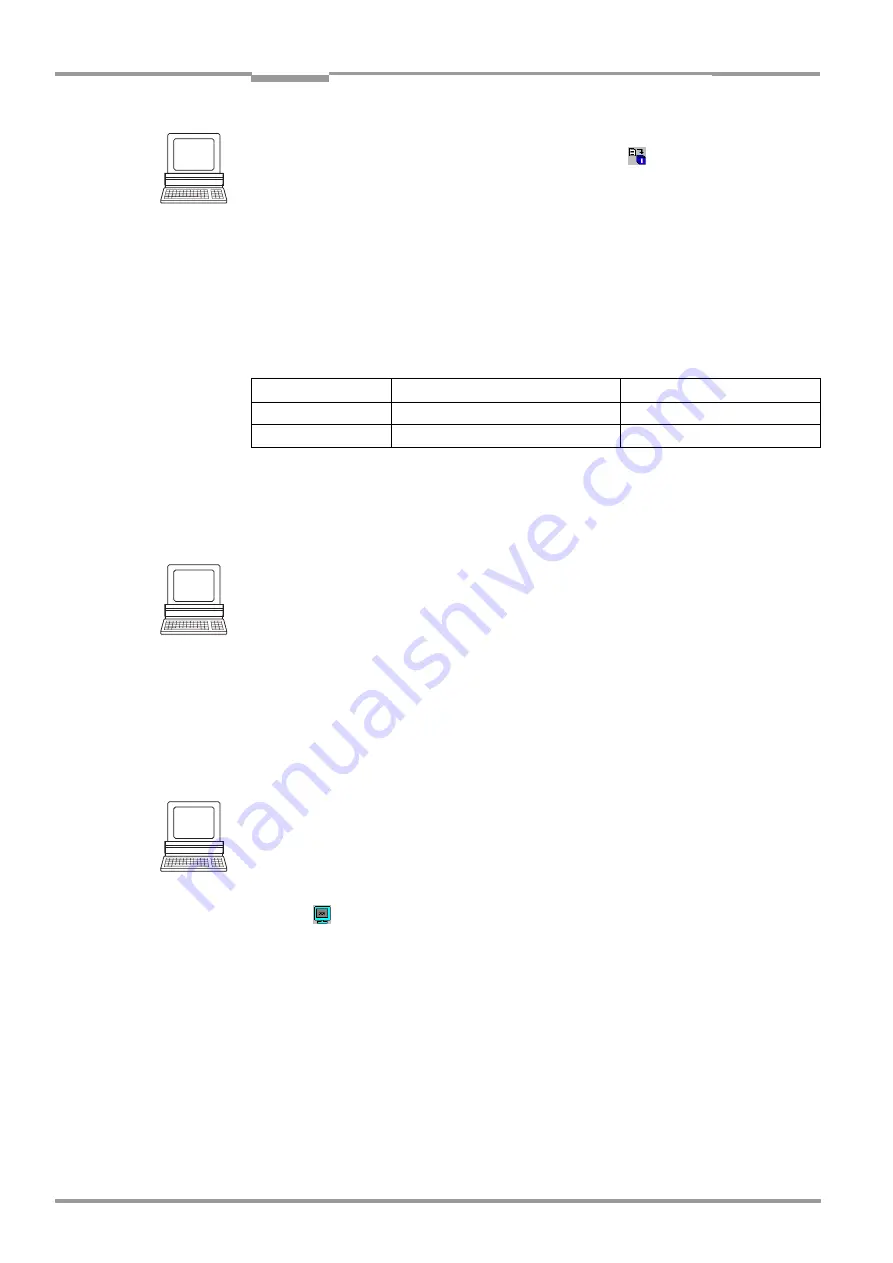
Chapter
6
Operating instructions
ICR 84x Image Code Reader
6-40
©
SICK AG · Division Auto Ident · Germany · All rights reserved
8 010 961/0000/10-05-2005
Operation
1.
In the A
UXILIARY
I
NTERFACE
drop-down list, select R
EADING
D
IAGNOSIS
.
2.
Perform a download to the ICR. This is done by clicking
in the toolbar.
The D
OWNLOAD
P
ARAMETER
dialog box is displayed.
3.
Confirm the dialog box by selecting the P
ERMANENT
save option.
The auxiliary interface is now set to the “Reading Diagnosis“ mode.
6.5.6
Monitor Host Interface
Function of the
auxiliary interface
. In this mode, the ICR outputs the data traffic of its host
interface via the auxiliary interface. Protocol driver handshakes and protocol-specific data,
such as start and stop characters, are suppressed here (
).
Each data string is
displayed on a separate line on the screen.
The data communication of the
auxiliary interface
can also be routed via the Ethernet
interface. The physical auxiliary interface (RS 232) will then become disabled. See
Chapter 5.5.6 “Connecting the Ethernet interface“, Page 5-10
“Monitor Host Interface“ is activated via the A
UXILIARY
I
NTERFACE
tab.
1.
In the A
UXILIARY
I
NTERFACE
drop-down list, choose M
ONITOR
H
OST
I
NTERFACE
.
2.
Perform a download to the ICR.
To do so, click the M
ONITOR
H
OST
I
NTERFACE
option again in the list with the right mouse
button and choose D
OWNLOAD
P
ARAMETER
in the context menu.
CLV Setup copies the parameter temporary to the ICR.
The auxiliary interface then operates in “Monitor Host Interface“ mode until the ICR is
switched off again.
Note
On Good Read, the CLV only outputs the number of read bar codes being defined for
maximum on the C
ODE
CONFIGURATION
tab, in the N
UMBER
OF
C
ODES
section.
Displaying the data traffic of the host interface in the Terminal Emulator
The data traffic of the host interface can be displayed in the Terminal Emulator of CLV Setup.
shows an example of how the reading result can be output.
1.
Choose the serial interface as the external trigger source for the reading pulse.
“Triggering the reading pulse via the Terminal Emulator“, Page 6-33.
2.
Click
in the toolbar.
The Terminal Emulator window is then displayed.
3.
Click R
EADING
M
ODE
under D
EVICE
M
ODE
.
4.
Click the SW-T
RIGGER
O
N
button or press [F7].
The red illumination field (pulsed) of the ICR appears.
5.
Represent the 2-D code sample from
in the reading area (no
conveyor movement during reading!).
Reading distances:
ICR 840 (standard type): 80 mm (3.15 in) for side/front reading window. Available
reading area size at this reading distance: 40 mm x 32 mm (1.58 in x 1.26 in).
Note
To read a bar code, proceed as described in
“Displaying the reading result in the
Terminal Emulator“, Page 6-29.
Direction of data
Output format
Representation on screen
ICR receives from host <STX> I data <CR> <LF> <ETX>
I data
ICR sends to host
<STX> O data <CR> <LF> <ETX>
O data
Table 6-7: “Monitor Host Interface“ function






























