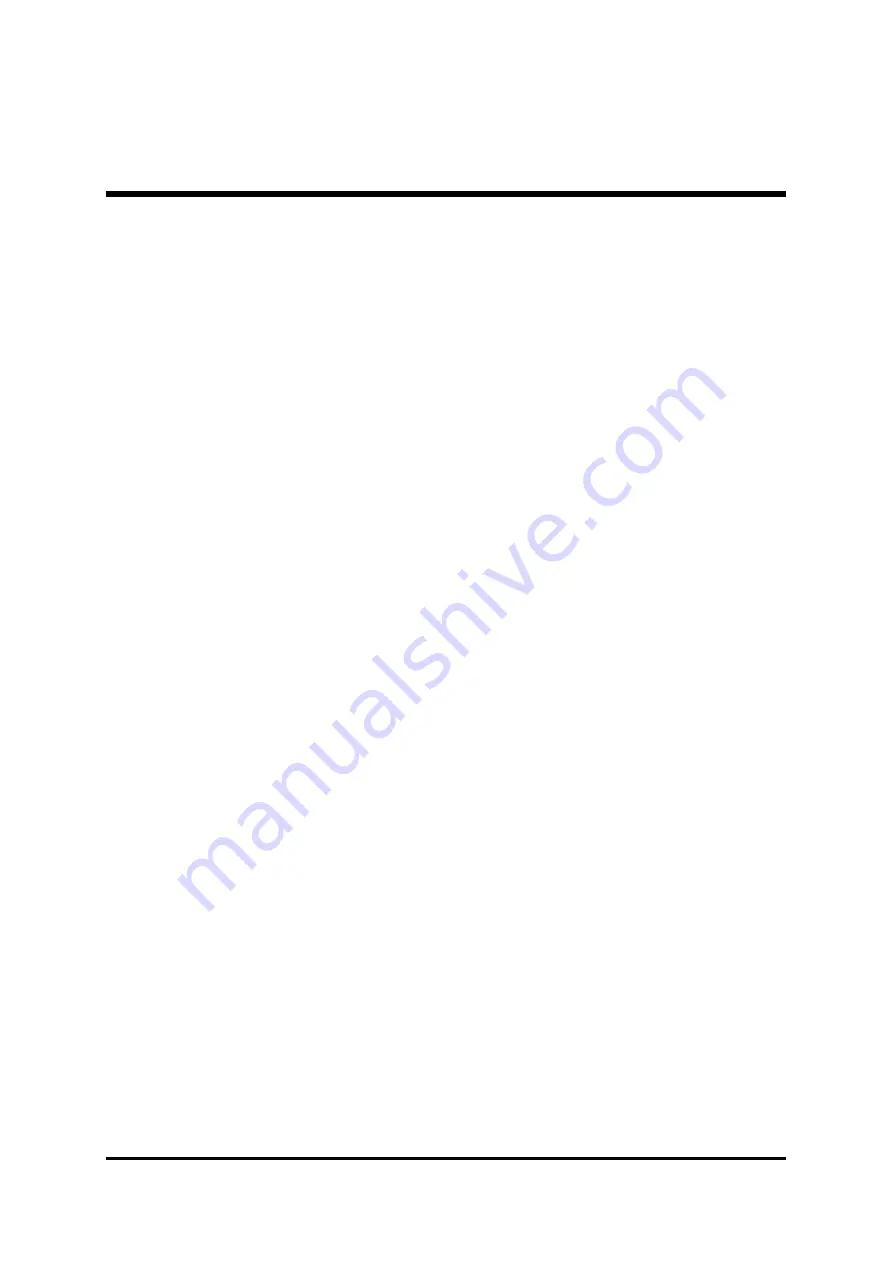
- 2 -
3.2 JUMPER SETTINGS .................................................................................. 22
JUMPER & CONNECTOR GUIDE ......................................................... 23
Jumpers
USB1/2 Power-On Setting (JP5) ............................................................ 26
LAN Enabale/Disable Setting (J10) ........................................................ 26
Clear CMOS (J1) ................................................................................... 27
Back-Panel Connectors
PS/2 Keyboard & PS/2 Mouse Connectors ............................................ 28
LAN Port Connector ............................................................................... 28
USB Port Connectors ............................................................................. 28
COM1 Connector ................................................................................... 28
VGA Connector ...................................................................................... 29
Parallel Port Connector .......................................................................... 29
Line-Out ................................................................................................. 29
Line-In .................................................................................................... 29
Mic-In ..................................................................................................... 29
MIDI/GAME Port.................................................................................... 30
Front-Panel Connectors
Green LED Connector(GreenLED) ........................................................ 31
HDD LED Connector (HDDLED) ............................................................ 31
ATX Power On/Off Switch Connector (PWRON) ................................... 32
Hardware Reset Connector (Reset) ....................................................... 32
Power LED Connector (PWRLED) ......................................................... 33
EPMI Connector (EPMI) ........................................................................ 33
Speaker Connector (Speaker) ............................................................... 33
Extended USB Header (USB1) ............................................................... 34




































