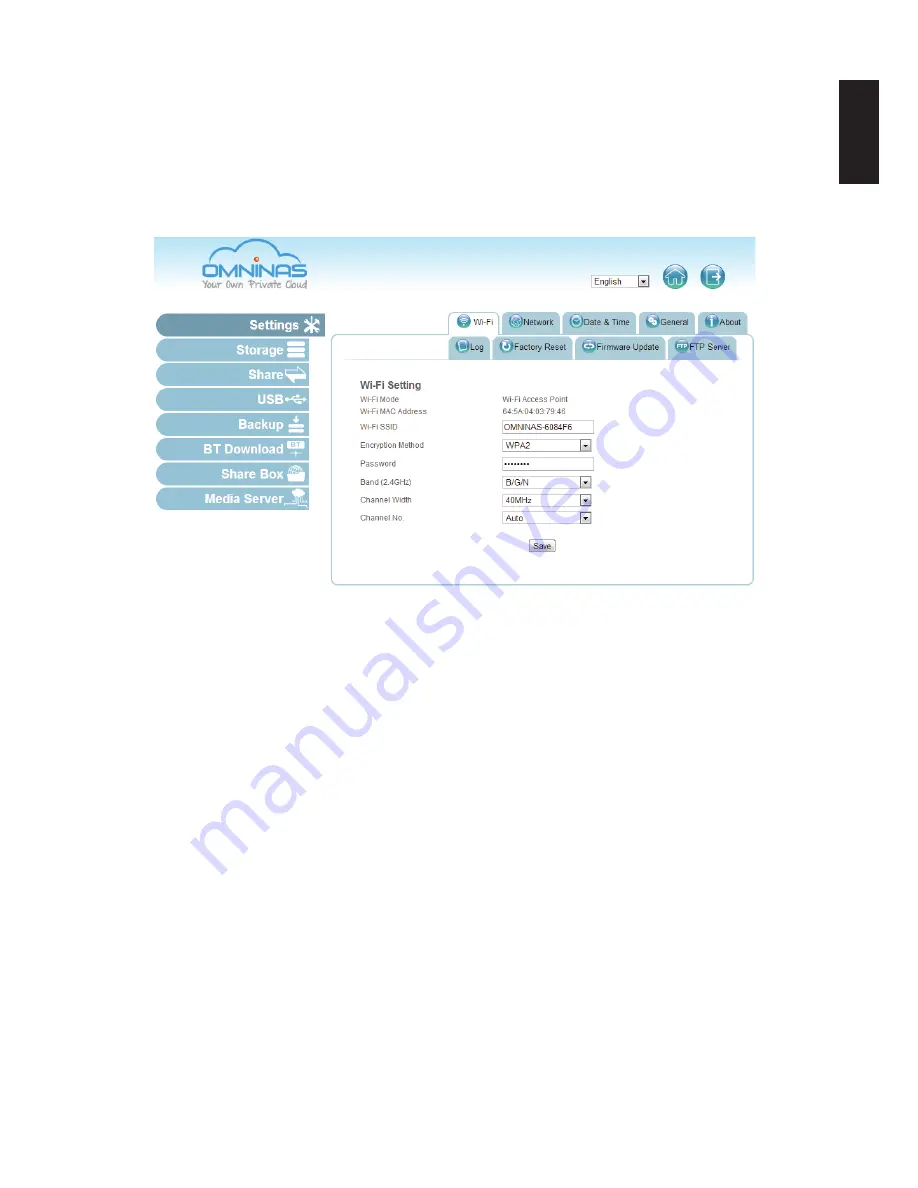
English
English
3-33
n
etwork
M
anaGeMent
w
eb
i
nterFace
3.
In the Encryption Method field, select an encryption standard from the following: No, WEP
64 bits, WEP 128 bits, WPA, WPA2 (default, recommended), and WPA-mixed.
4.
In the Password field, enter the password that users will enter to connect to the OMNINAS.
The password must be longer than eight characters.
5.
In the Band field, select the bandwidth from the following: B/G/N (default, recommended),
B/G, G/N, B, G, or N.
Settings Wi-Fi Configuration
6.
In the Channel Width field, select the bandwidth delivery setting: 20MHZ or 40MHZ.
7.
In the Channel No. field, select the frequency for your Wi-Fi broadcast:
Auto (Default), 1, 2, ... 11.
8. Click
Save
to save your settings.
The new settings may take a few seconds to update.
Once setup, any user within the same subnet of your network can select the OMNINAS
device in their network.
Connecting to Wi-Fi
Once the Wi-Fi settings are configured, Wi-Fi enabled devices, such as: notebook computers,
smart phones, or tablet devices, can join the OMNINAS network.
Summary of Contents for Omninas KD21
Page 1: ...User Manual OMNINAS KD21 KD22 ...
Page 11: ...Chapter 1 Product Overview ...
Page 18: ...Chapter 2 Getting Started ...
Page 49: ...Chapter 3 Web Interface ...
Page 137: ...Chapter 4 OMNINAS for Android ...
Page 152: ...Chapter 5 OMNINAS for iOS ...
Page 162: ...Chapter 6 Troubleshooting ...













































