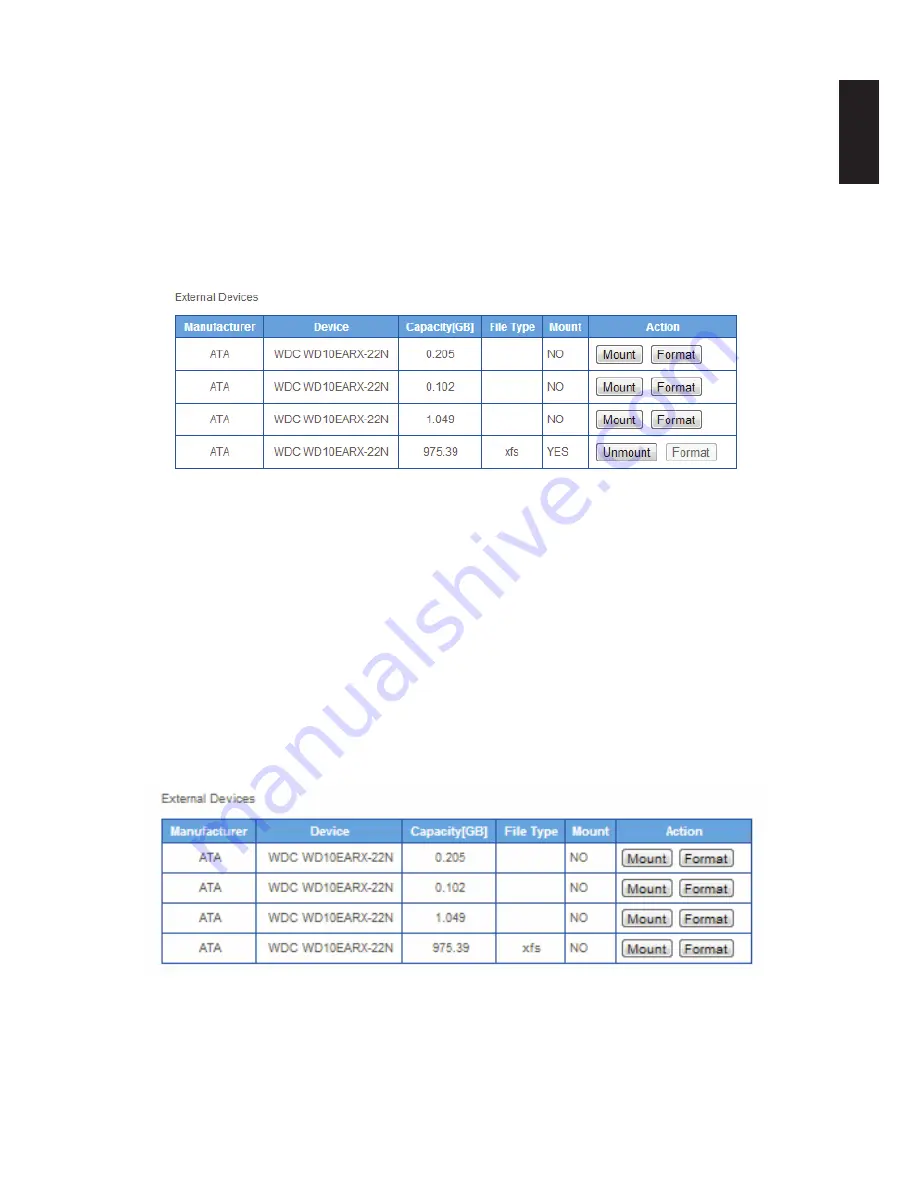
English
3-28
s
toraGe
M
anaGeMent
w
eb
i
nterFace
Unmounting an External Disk
To unmount the disk:
1. Select
Storage
->
Disk Manager
-> to open the Disk Manager prompt.
2.
In the External Devices menu, select a volume and click
Unmount
in the Action column.
A prompt displays the unmount procedure in progress.
After a successful Unmount, the Action column displays the Mount option in the target
volume.
Unmount External Drive Prompt
Formatting an External Disk
IMPORTANT:
The formatting process deletes any data on the disk. Make sure you backup your data be-
fore proceeding. Do not power off or reboot the system to prevent damage.
To format the disk:
1. Select
Storage
->
Disk Manager
-> to open the Disk Manager prompt.
2.
In the External Devices menu, select a volume and click
Format
in the Action column.
3. A prompt displays to verify the procedure.
4. Click
OK
to continue with the Format or
Cancel
to return to the previous menu.
Mount External Drive Prompt
Note:
New disk volumes (previously unformatted) are formatted using the XFS file system. Other
-
wise, the formatting process uses the current file system or NTFS on the disk volume.
Summary of Contents for Omninas KD21
Page 1: ...User Manual OMNINAS KD21 KD22 ...
Page 11: ...Chapter 1 Product Overview ...
Page 18: ...Chapter 2 Getting Started ...
Page 49: ...Chapter 3 Web Interface ...
Page 137: ...Chapter 4 OMNINAS for Android ...
Page 152: ...Chapter 5 OMNINAS for iOS ...
Page 162: ...Chapter 6 Troubleshooting ...






























