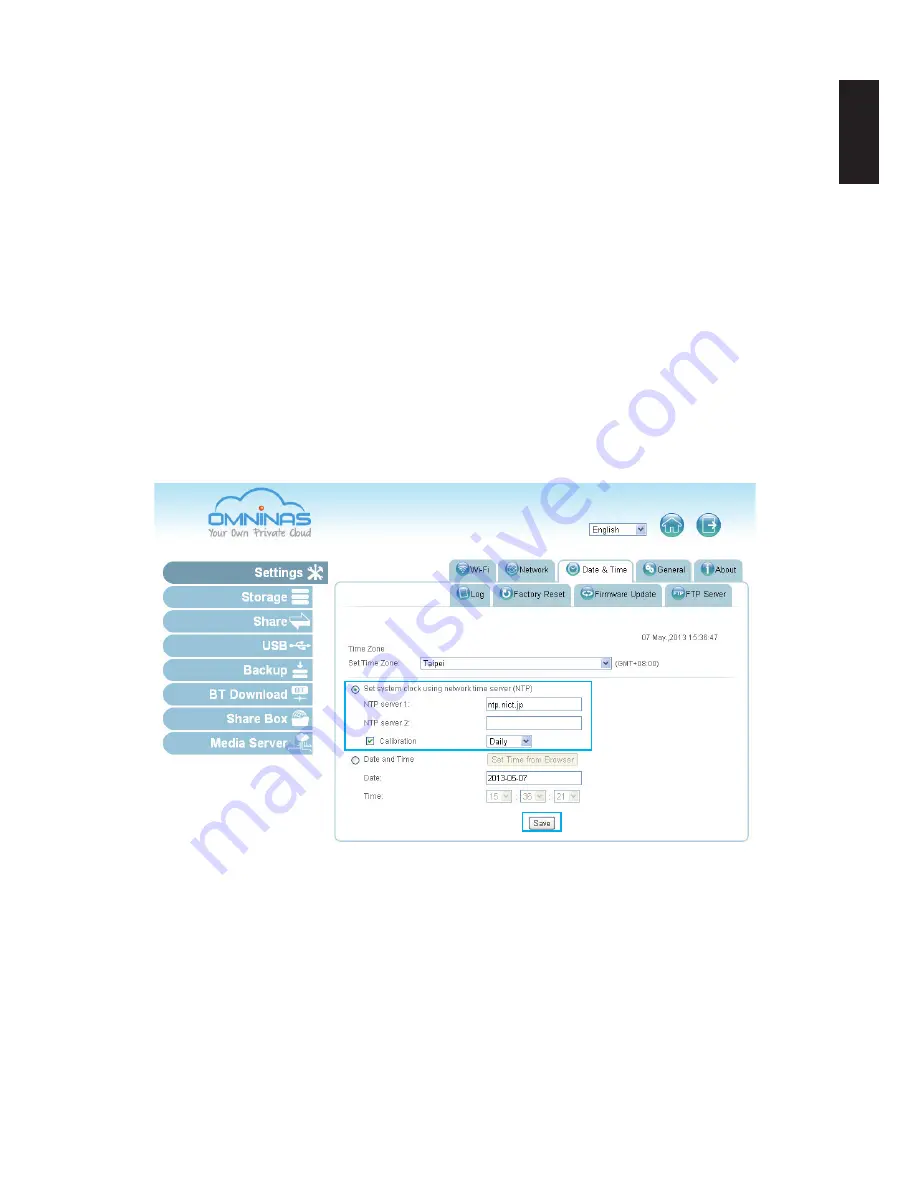
English
3-62
s
ysteM
c
onFiGuration
w
eb
i
nterFace
System Configuration
This section provides information and guidelines to specify date and time settings, reboot and
power off, reset to factory defaults, and update your OMNINAS firmware.
Setting Date and Time
Change the date and time by using the Date & Time function. Set Time Zone allows you to
choose from a list of locations. Set the date and time either through the network time server
(NTP) or from a browser.
To set a Network Time Server (NTP)
1. Select
Settings
, and click the
Date & Time
tab.
2. Select
Set system ... time server (NTP)
.
3.
Enter the URL address of your selected NTP server(s) in the NTP server 1/2 fields.
4. Check
Calibration
to calibrate Daily, Weekly or Monthly.
5. Click
Save
to keep selected changes.
Date & Time Settings
Click
Date and Time
to set time from the browser.
1. Select
Settings
, and click the
Date & Time
tab.
2. Select
Date and Time
.
3. Click
Set Time from Browser
to automatically update Date and Time.
Or
4. Enter the Date by clicking on the drop-down menu and selecting the date.
Summary of Contents for Omninas KD21
Page 1: ...User Manual OMNINAS KD21 KD22 ...
Page 11: ...Chapter 1 Product Overview ...
Page 18: ...Chapter 2 Getting Started ...
Page 49: ...Chapter 3 Web Interface ...
Page 137: ...Chapter 4 OMNINAS for Android ...
Page 152: ...Chapter 5 OMNINAS for iOS ...
Page 162: ...Chapter 6 Troubleshooting ...






























