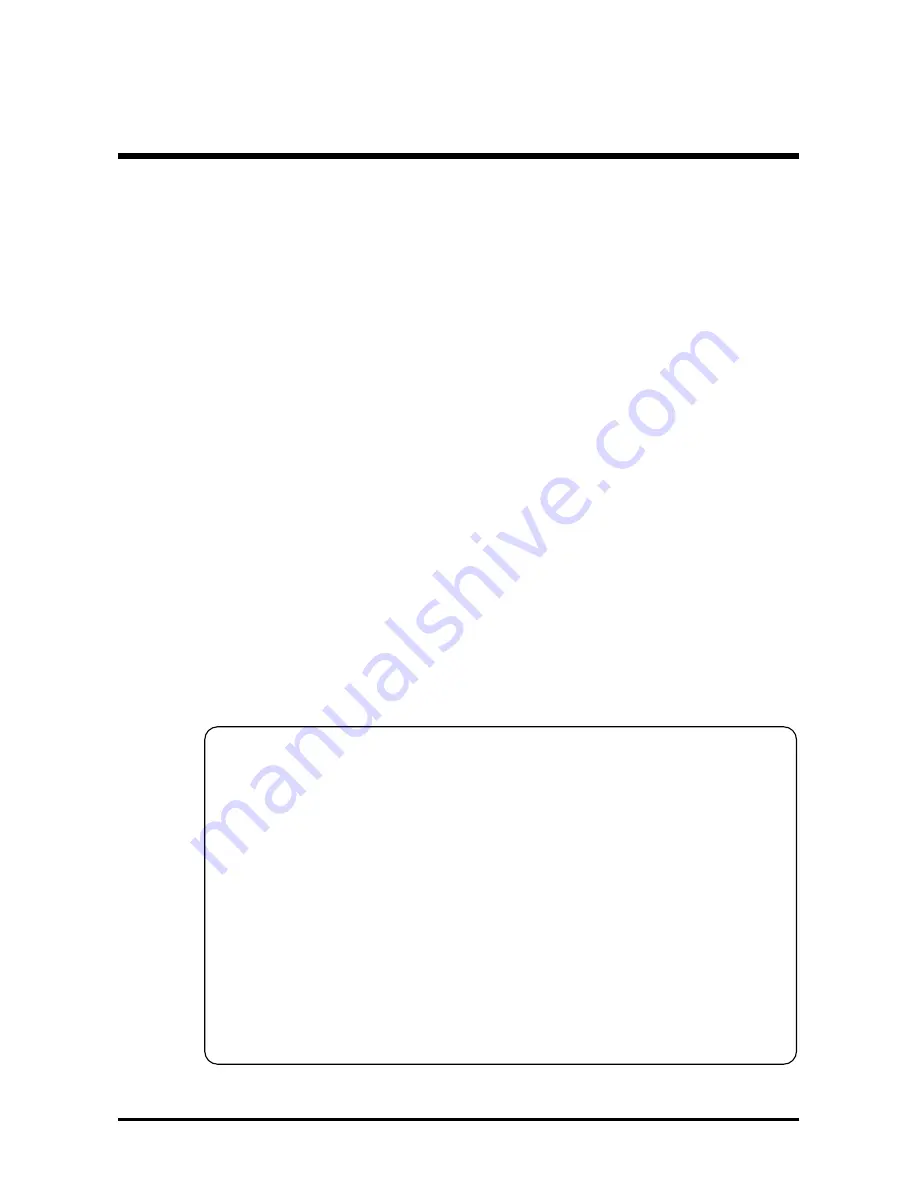
- 40 -
5 BIOS SETUP
AV14 BIOS ROM has a built-in Setup program that allows users to modify the
basic system configuration. This information is stored in battery-backed RAM so
that it retains the Setup information even if the system power is turned off.
The system BIOS is managing and executing a variety of hardware related
functions in the system, including:
System date and time
Hardware execution sequence
Power management functions
Allocation of system resources
5.1 Entering BIOS
To enter the BIOS (Basic Input / Output System) utility, follow these steps:
Step 1.
Power on the computer and the system will perform its
POST (Power-On Self Test) routine checks.
Step 2.
Press <Del> key immediately or at the following message:
“Press DEL to enter SETUP”
or simultaneously press <Ctrl>, <Alt>, <Esc> keys
Note 1.
If you miss the train (the message disappears before you can
respond) and you still wish to enter BIOS Setup, restart the system
and try again by turning the computer OFF and ON again or by
pressing the <RESET> switch located at the computer’s front
panel. You may also reboot by simultaneously pressing the
<Ctrl>, <Alt>, <Del> keys.
Note 2.
If you do not press the keys in time and system does not boot, the
screen will prompt an error message and you will be given the
following options:
“Press F1 to Continue, DEL to Enter Setup”
Step 3.
As you enter the BIOS program, the CMOS Setup Utility will
prompt you the Main Menu, as shown in the next section.














































