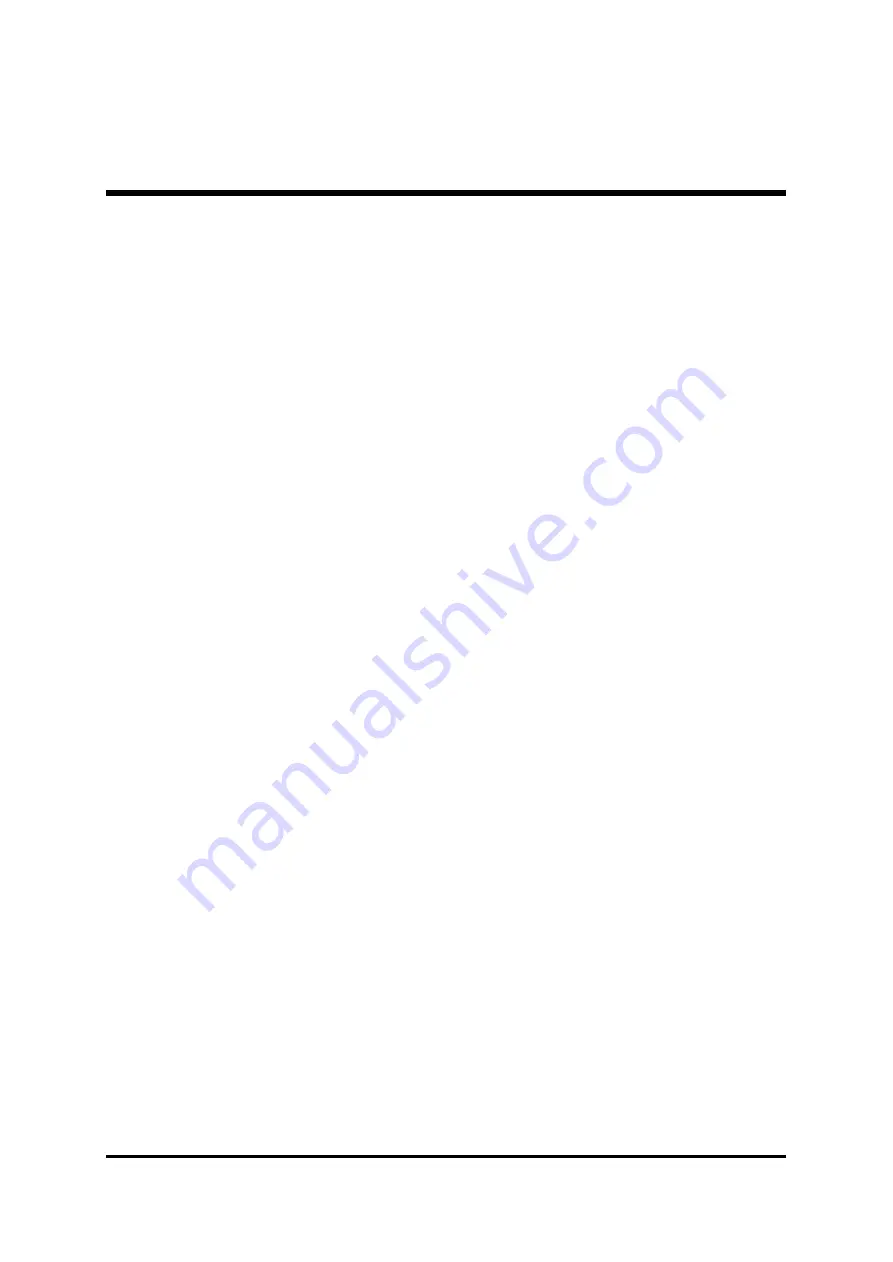
- 32 -
4.5 Add Spare Disk
The following steps shall be taken to add the spare disk.
1. In the menu zone, select
4. Add Spare Disk
and press
Enter
to
confirm.
2. In menu zone of the popup subinterface, select
1. Select Mirror
Array: None
and press
Enter
to confirm.
3. In the validated channel status zone, select the mirror array and
press
Enter
to confirm.
4. In the menu zone of the popup subinterface , select
2. Select Spare
Drive: None
and press
Enter
to confirm.
5. In the validated channel status zone, select the spare disk to be
added and press
Enter
to confirm.
4.6 Remove Spare Disk
The following steps shall be taken to remove the spare disk.
1. In the menu zone, select
5. Remove Spare Disk
and press
Enter
to
confirm.
2. The
1. Select Mirror Array: None
item appears in the menu zone of
the popup subinterface.
3. In the validated channel status zone, select the spare disk to be
removed and press
Enter
to confirm.
4.7 Set Disk Mode
The followng steps shall be taken to set the disk mode.
1. Select
6. Set Disk Mode
in the menu zone and press
Enter
to
confirm.
2. Select the disk mode to be set in the popup selection box and press
Enter
to confirm.
















